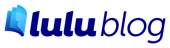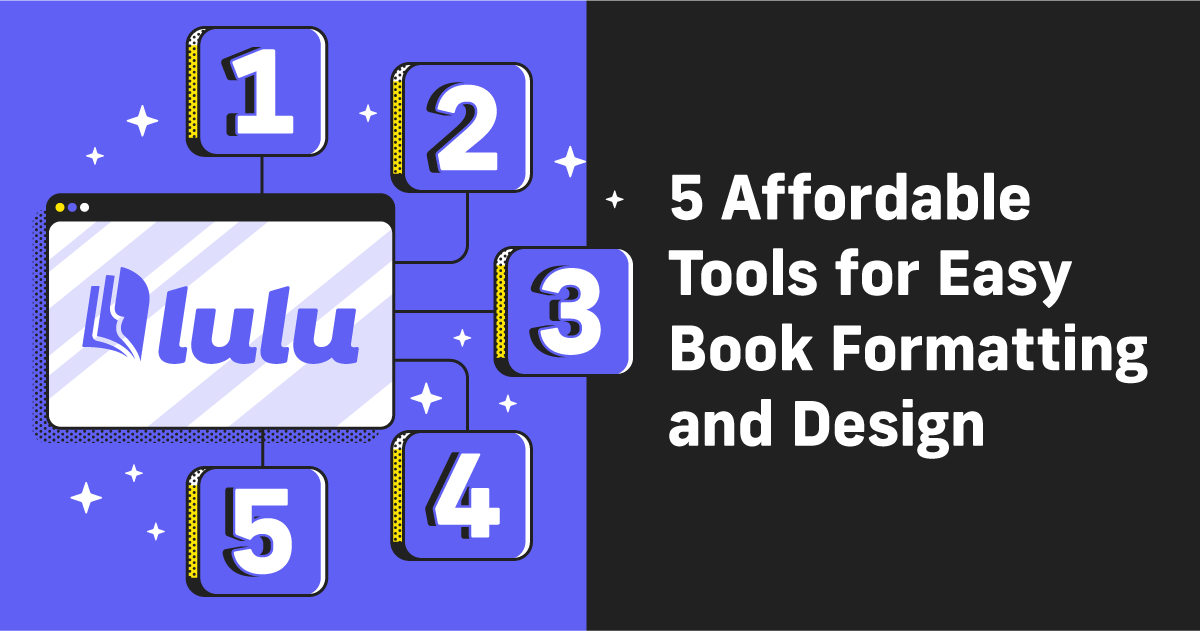Adobe Create Cloud Express for Authors Review
If you’ve looked into book-making software, you’ve come across Adobe products. Adobe InDesign is the premier tool for book layout and design and Photoshop is the most popular photo editor. But if you’re looking for a free tool for simple graphics and layouts, try Adobe’s Creative Cloud Express.
What Is Adobe Creative Cloud Express?
Creative Cloud Express is a web-based graphic design platform. Think Canva. In fact, Adobe Express does almost the same things as Canva; both offer a simple, visual designer for creating and editing graphics.
If you used Adobe Spark previously, all your projects will be in the new Creative Cloud Express dashboard.
Adobe Creative Cloud
To use Adobe Express, you’ll need a Creative Cloud account. Adobe offers over twenty products for designers and from their Creative Cloud, you can access all of them. But it’s important to take note that MOST of Adobe’s products require a subscription. Even Adobe Express has a Premium plan that includes more stock images, extra storage, and additional features.
For this article, I’ll be looking just at the free version.
How to Use Adobe Express
Adobe Express is a web browser platform. You won’t need to download anything, just sign in and go to your Adobe Express dashboard.
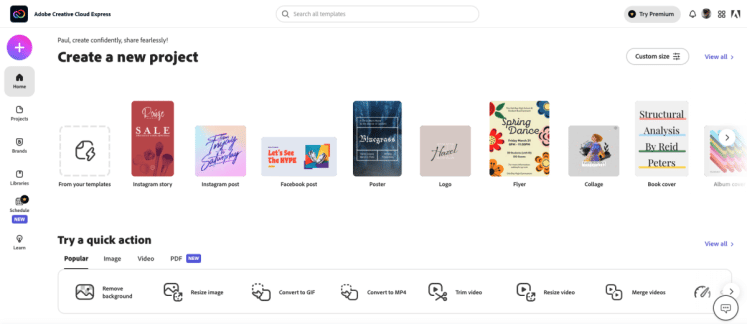
From here, you can create a variety of graphic assets. Social media posts are the primary focus—because creating eye-catching social posts is vital to your marketing efforts.
But that doesn’t mean Adobe Express is only for creating social media posts. Take a look at their ‘quick actions’ to get a sense of everything you can do:
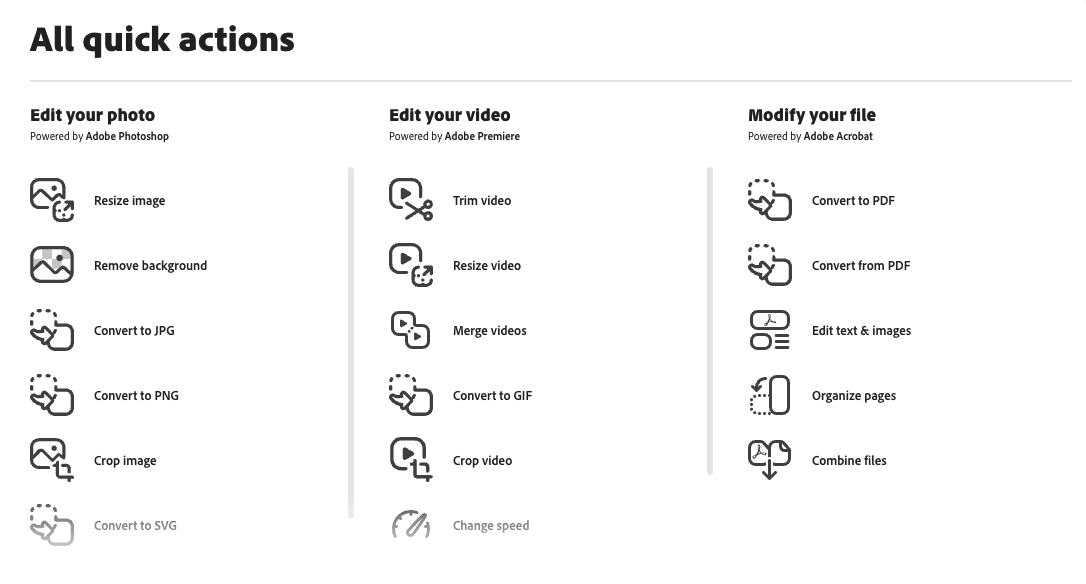
Photo Editing With Adobe Express
You’ll have direct access to the Adobe stock photo collection while using Express. That means you can use a variety of free images. You can also use Adobe Express to crop, resize, and convert. Those are features other platforms require a premium plan to access.
Video Editing With Adobe Express
I don’t do video editing. But if you’re marketing your book, you’ll likely need to do some video creation and/or editing. Express is great for making a GIF and doing minor edits to your videos. If you’re really into using video, you can also try Adobe’s Premiere Rush, a free desktop application for video editing.
PDF Management With Adobe Express
I really like the option to do minor edits to PDFs. That’s one thing you often have to pay a premium for, using Acrobat or InDesign to accomplish. With Adobe Express you can make minor text edits, move around graphics, rearrange or add pages, and merge PDFs. All are seriously useful features for working with your book files.
Creating an Adobe Express Book Cover
You can create a variety of designs, but since we’re all authors here, I think it makes sense to explore Adobe Express by creating a cover. You’ll need to start on Lulu to get the cover template. Once you’ve got your interior file uploaded, you can grab a template with your spine pre-sized.
Here’s what my template looks like:
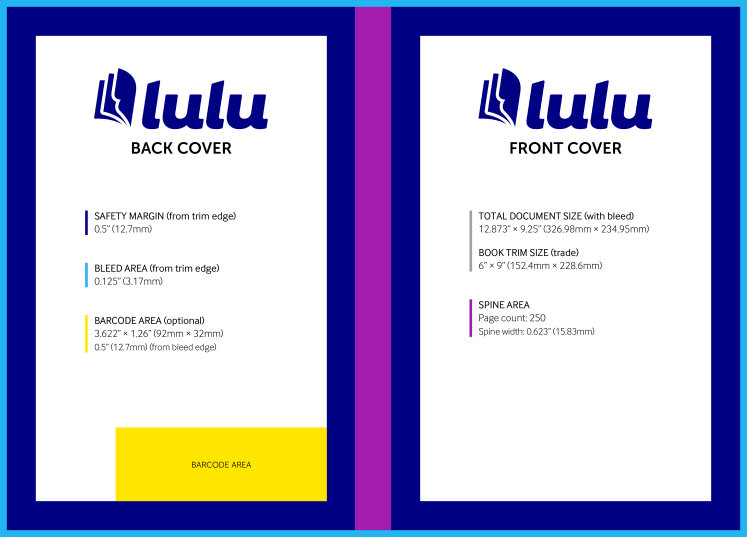
The important information right now is the total document size. I’ll use that to create my custom canvas on Adobe Express:
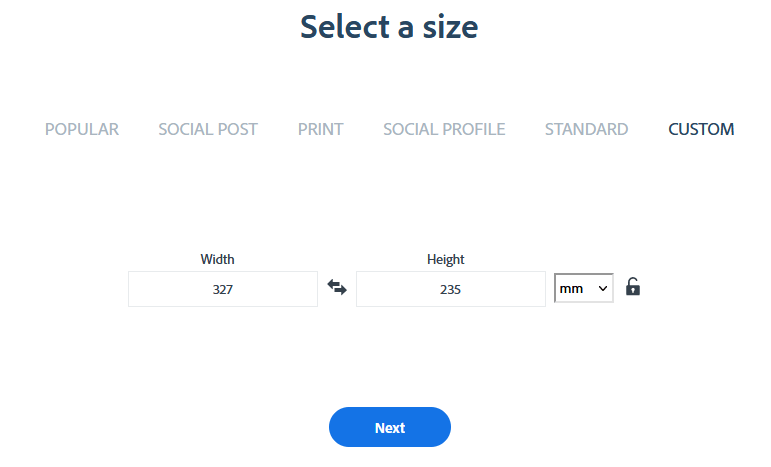
When I click ‘Next’ I get a blank canvas sized to match my book cover. From there, I added the template as an image. Now I have the template as a layer I can reference and I’m ready to make my cover!
Let’s fast-forward a little. Here’s a cover I’ve created by layering on some elements.
I’ve marked three points to call out, so let’s go over those:
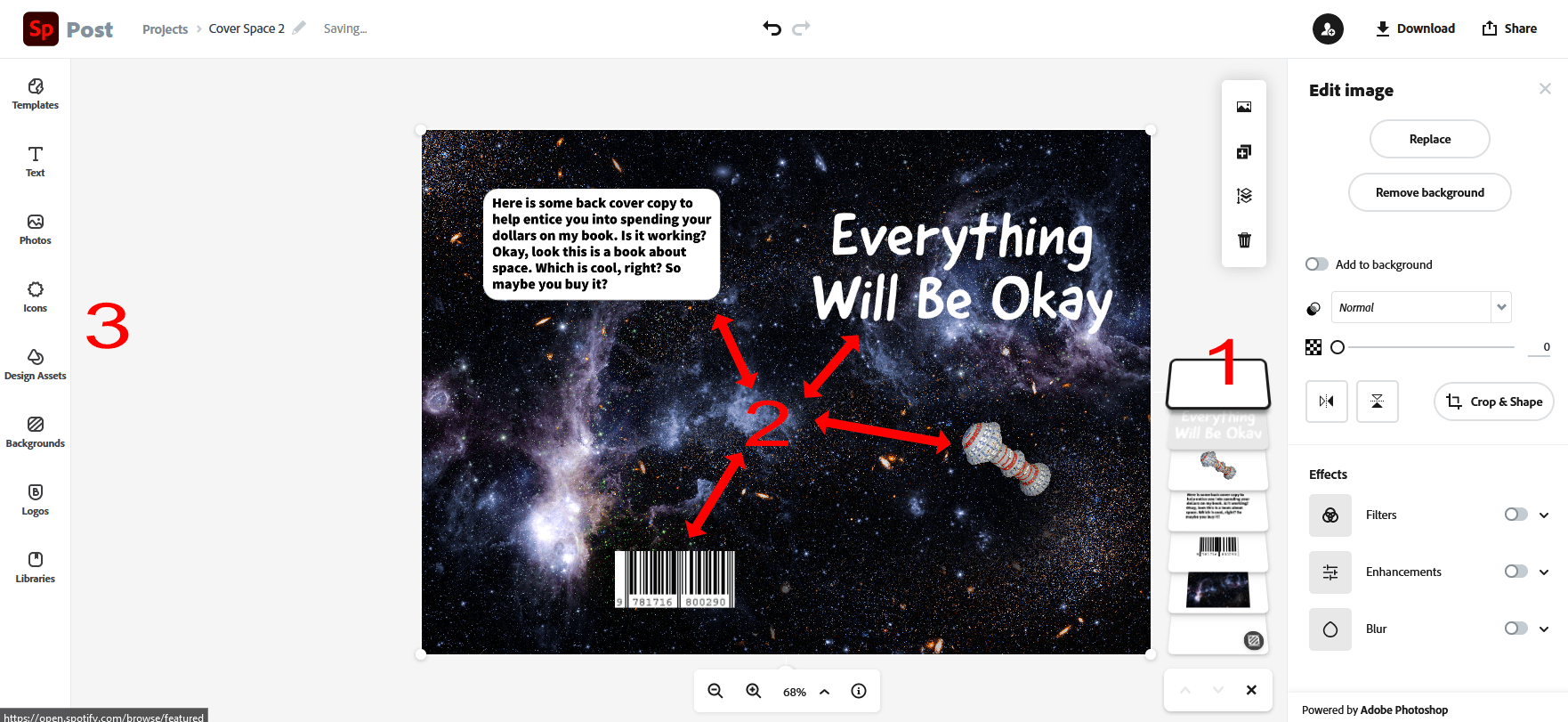
- The layers. This is one of my favorite features of Adobe Express. If you’re creating complex images (or even relatively simple ones) you’re going to create several layers. This visualization makes it so much easier to see your layers and to drag/drop them into the order you want.
- These elements (the text, barcode, and my little spaceship) are all layers. You can see them in the stack listed under #1. I’ve added these elements on top of the background image to create my cover.
- This brings us to point #3: the tools you’ll design with. Adobe Express keeps it simple, with text, elements (like shapes and arrows), and templates. You’ll also have options to add preset icons and stock photos. Finally, you can upload or create branded assets like Logos that Adobe Express will save and allow you to reuse for future designs.
Notice that top layer (the blank one)? It’s my template. I’ve set the transparency to 0 (making it invisible). But if I want to check my spine location or margins, I can simply adjust the transparency slider to make the template visible.
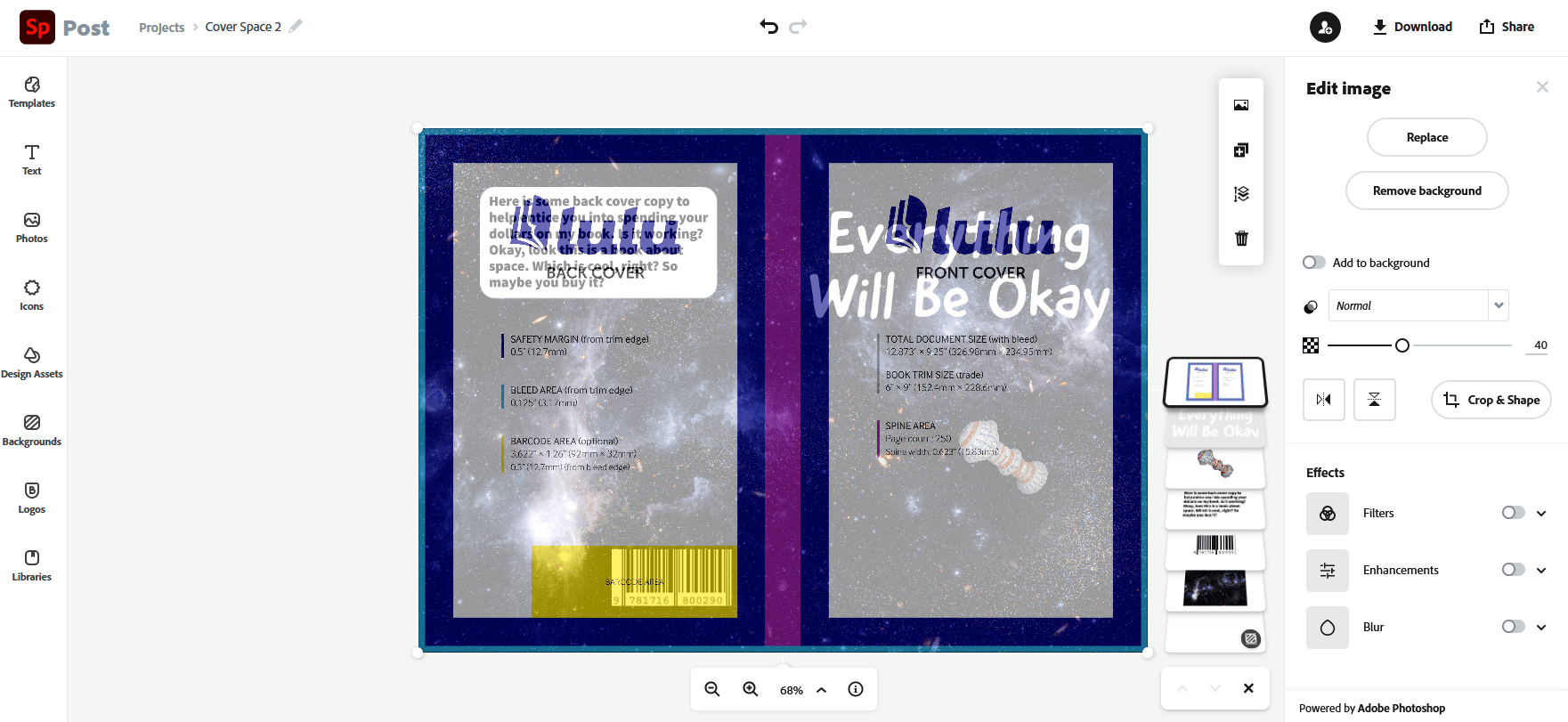
I’ve made the template layer 40% visible. Now you can see it over the other elements of my cover. I can see that my ISBN barcode is in the right spot and nothing is outside the margins.
Except for the ‘W’ in the title which is very close to the spine. I might consider shrinking the font by a point or two. Or maybe tighten the spacing to ensure the text isn’t too close to the spine fold.
Adobe Express for Your Website
I don’t think the folks at Adobe had authors and book cover design in mind when they dreamed up Adobe Express. It’s still a great tool for creating a simple cover, but where Adobe Express shines is in the social media graphics and web pages.
Social Media Images
If you’re all about marketing your book on social media, you need consistent and attractive graphics. Express allows you to upload your brand graphics and colors for that consistency.
You’ll also have access to a built-in library of free and paid images along with loads of social media templates. You will need to pay for the more elaborate templates, but I’ll look more closely at using the paid version in the next section.
For now, here’s a very simple Instagram post I made:
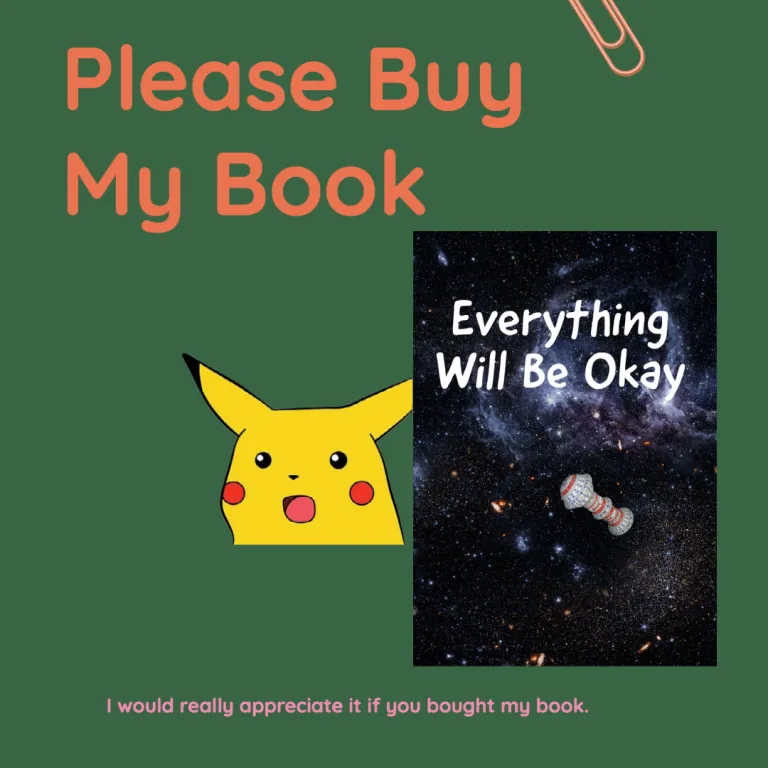
Is it silly? Yes. If I was an author trying to sell my book, would I post this? No, probably not.
But I could create it in about 5 minutes. Adobe Express sizes the graphic for Instagram. The template pairs the Adobe fonts, sizing, and color to work well on Instagram. If I’m savvy and have some brand fonts and colors, I can add those to Adobe Express as well.
Web Pages
The web page builder is yet another compelling reason to use Adobe Express. There are lots of reasons you might need a single landing page—for a short promotion, to capture emails from an event, etc. Adobe Express makes building and hosting simple web pages incredibly easy.
For example, here’s one I built:

It’s nothing special and Adobe has plastered it with ads and links back to their Creative Cloud. Still, this page took me minutes to create and publish. We’ve talked in the past about how useful simple, single-purpose web pages are for authors.
Adobe Express Premium Versus Free
You’ve got a lot of powerful design tools at your fingertips with Adobe Express. But this is an Adobe product, so you’ll only have limited access unless you opt into their premium plans.
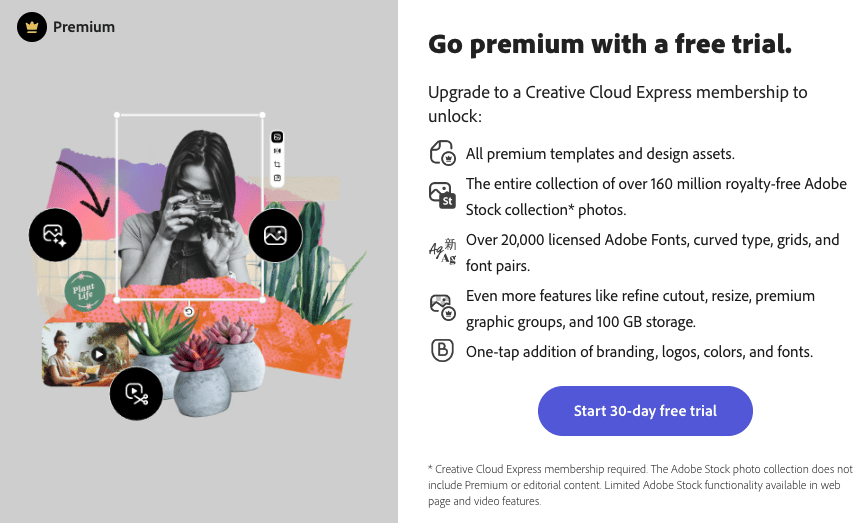
Adobe is really generous with Express. The premium plan doesn’t add a lot of new features. Instead, it enhances what you’re already getting by adding more access to Adobe Stock and Adobe Fonts, increasing storage, and opening up more templates.
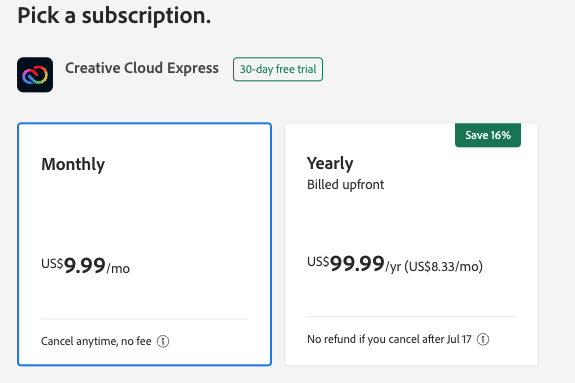
Premium is reasonably priced at $9.99 a month. Note that this is a little less with the annual plan than Canva’s Pro Plan ($119.99 annually).
Is Adobe Express Right for You?
I’ve been a regular Canva user for a couple of years now. I am NOT a graphic designer. I would say I’m not someone who should be allowed to create and share graphics (our Creative Director would agree, I’m sure). At best, I’m a novice. So the platform I use to make simple graphics needs to offer a great user experience for me.
With that in mind, I found Adobe Express to be just as clear and easy to use as Canva. I felt comfortable almost immediately finding the elements I needed, editing them with the commands available, and iterating on that design.
That said, if you’re already comfortable in Canva (or a more advanced design tool like Affinity Photo, Photopea, or Photoshop), you probably won’t find much new or strikingly different about Adobe Express. It gets the job done without a lot of flash; emphasizing simplicity over complexity.

Create Your Book
Use Lulu's free templates to easily create and publish your book today.
Creating Great Graphics
Selling your books means you must be a multi-talented creator. Even if you’d prefer to be holed up in a dimly lit room with soft jazz and a steaming cup of tea while you craft your masterpiece, you will not sell books without compelling marketing. And that means graphics and videos. For emails, social media, your book, and your website—authors need a lot of graphics.
Adobe Express is another solid option for writers who want to create their own graphics but don’t want to spend months learning the ins and outs of more powerful (and more expensive) options. If you’re looking for a tool to make social graphics, simple web pages, and some book graphics/layouts, Adobe Express is well worth a trial.