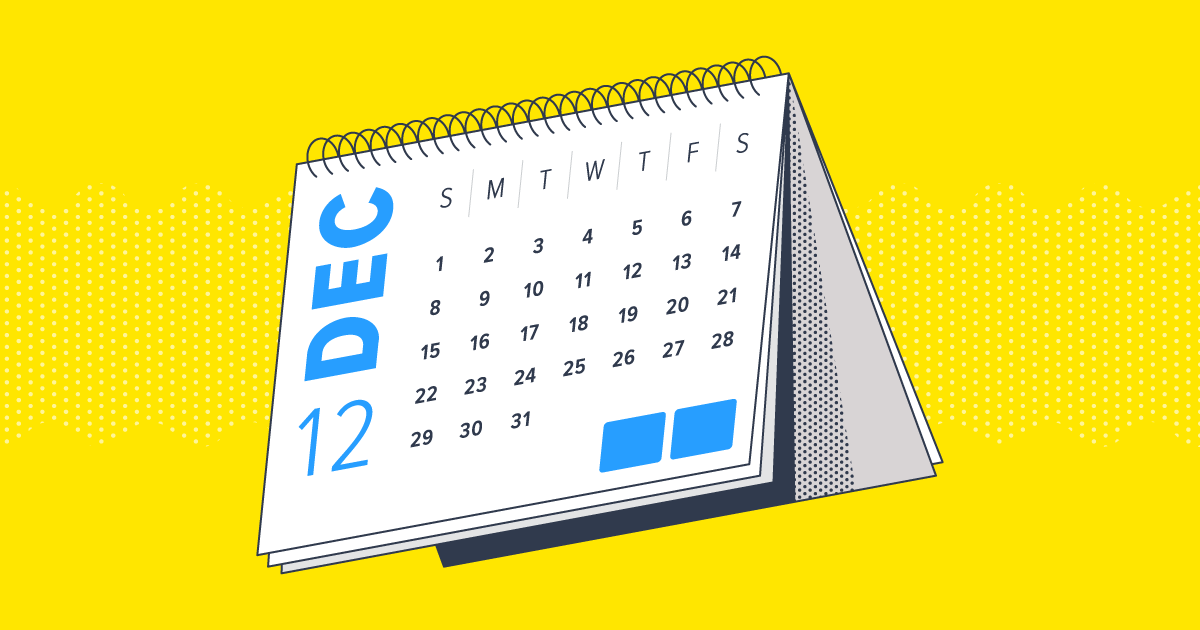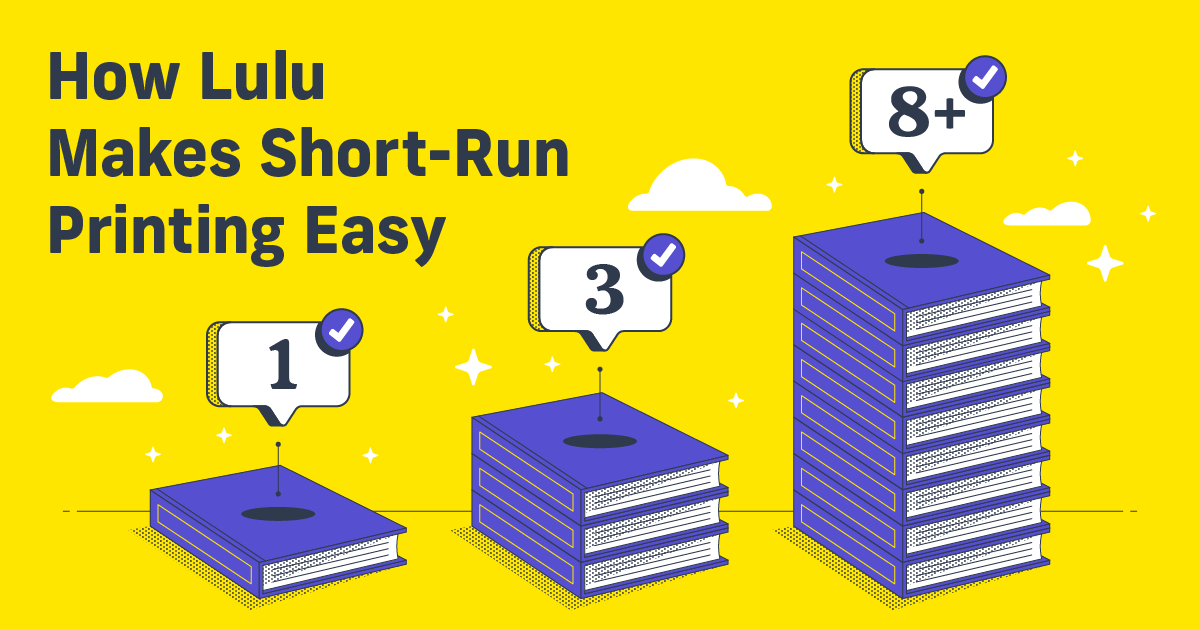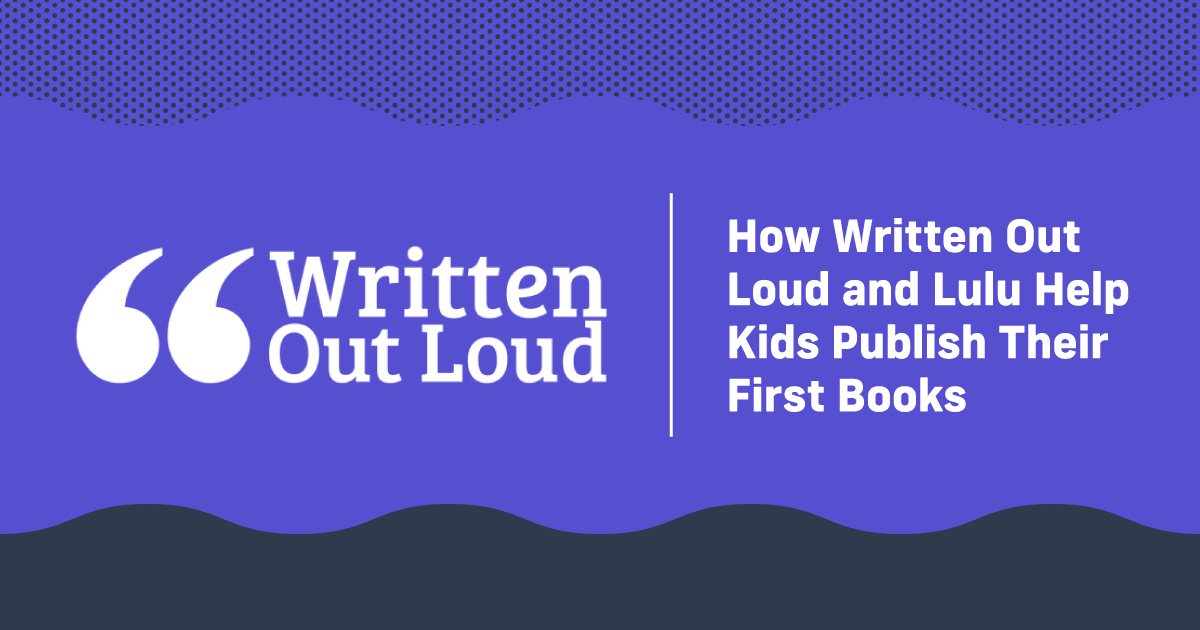How to Make a Custom Calendar for Your Wall
Print-on-demand calendars are a great way to promote your business or brand, whether you’re an artist, photographer, or any kind of content creator. In this post, I’ll walk you through the process of creating a calendar using Lulu’s Calendar Creator, from selecting your images to previewing and printing your finished product.
Because you’ll create your wall calendar with Lulu’s print-on-demand, you won’t need to purchase calendars upfront. All your books and calendars are printed as they’re sold, saving you money and simplifying your business.
Creating a Calendar
Lulu calendars are printed using 100# paper and Premium Color ink. The binding is a ‘wire-o’ wound through the top of the page, with a hole pre-punched 0.25 in from the top.
Creating a custom calendar with Lulu’s Calendar Creator is easy. Just follow these steps:
- Go to Lulu.com and create an account
- Create a New Project and select Calendar
- Upload your images and create events
- Select a theme
- Preview your calendar
- Publish and start selling!
Getting Started
If you’re building your own calendar and just want to print it, go to our Calendars page to grab one of our templates to get the specifications and size right.
To start creating your calendar, sign in to your Lulu account and create a new project. Select Calendar from the product options. Then give your calendar a name, and select the language and category.
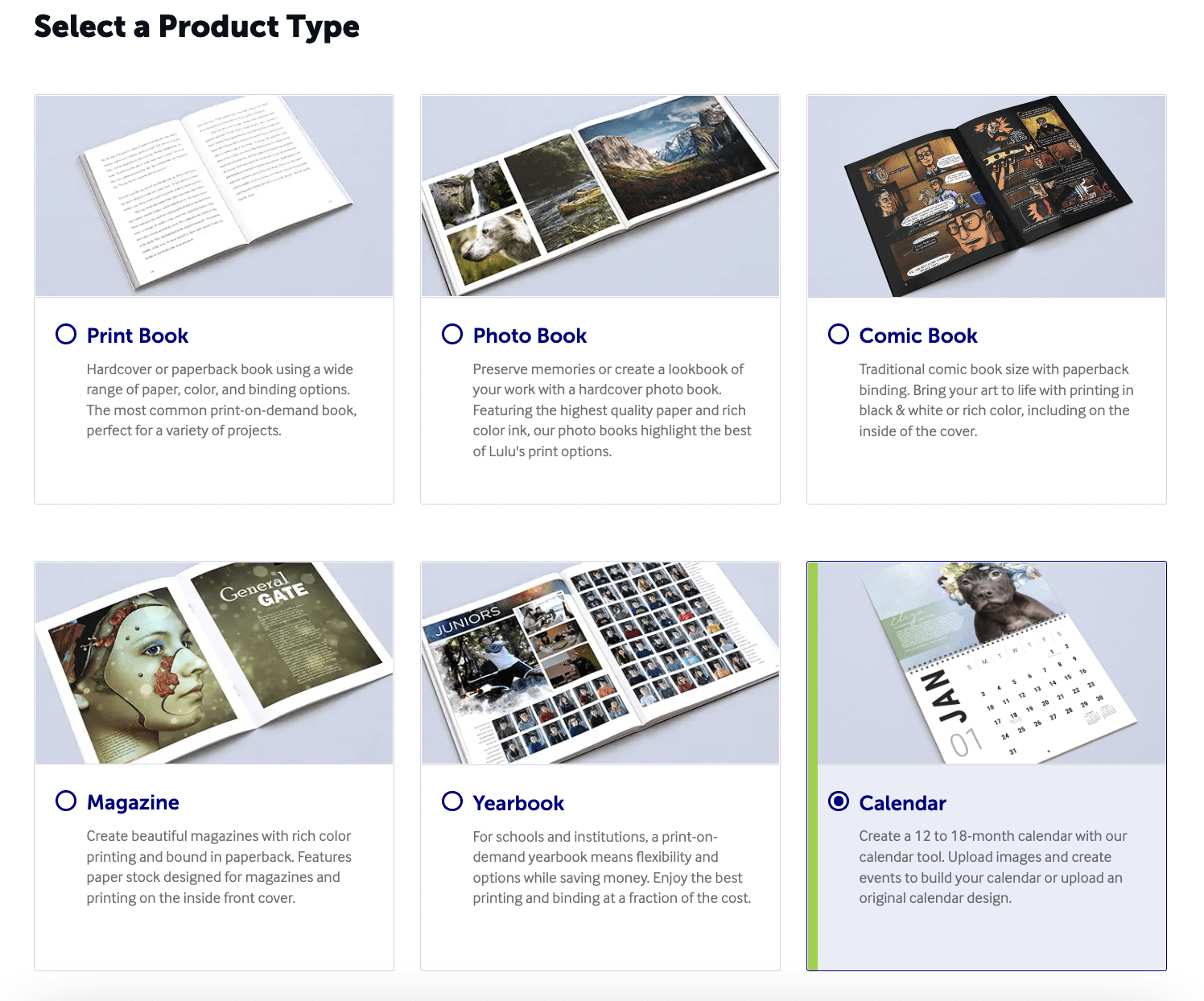
If you plan to sell your calendar in the Lulu Bookstore, it’s important to find the right category. Shoppers will be able to sort by ‘calendar’ so the genre category you pick will be key in helping them find your work in our store!
If you’re selling on the Lulu Bookstore, you’ll need to complete all the steps for copyright, details for your calendar, and assigning a payee.
On the Design step, you’ll build your calendar in one of two ways:
Create a Calendar
This is the option that makes calendars easy to create. You’ll start by selecting 12 or 18 months and the start date.
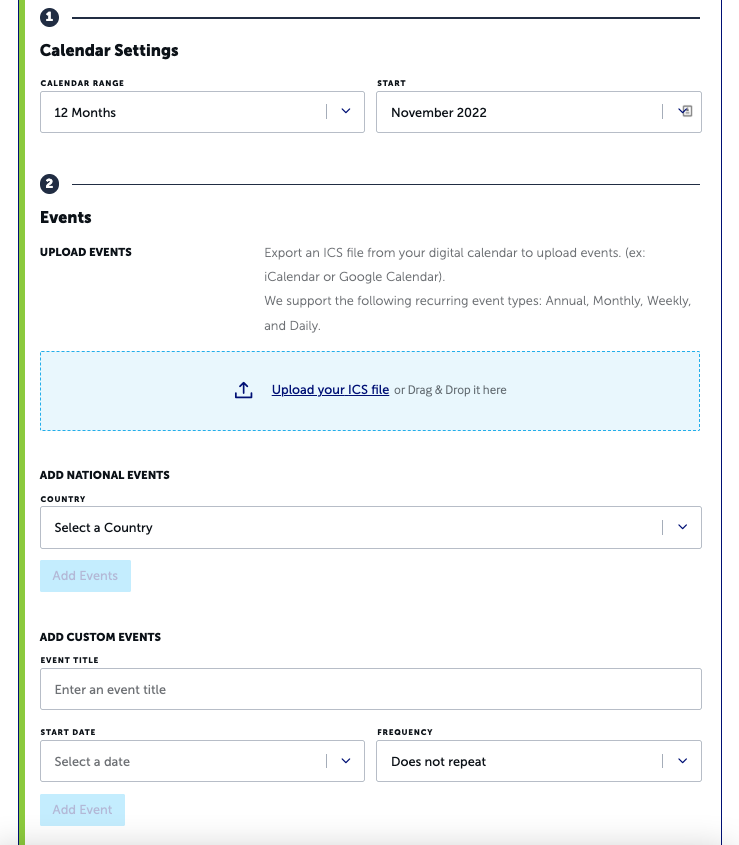
Next, you’ll add some events. These can be standard national holidays or custom days (like birthdays) just for your calendar. To make that easy, you can download events from your favorite calendar tool (like Outlook, Google Calendar, or iCalendar) and upload them here as an ICS file.
Once you have the events ready for your calendar, upload your images for the front and back cover, as well as one image for each month.
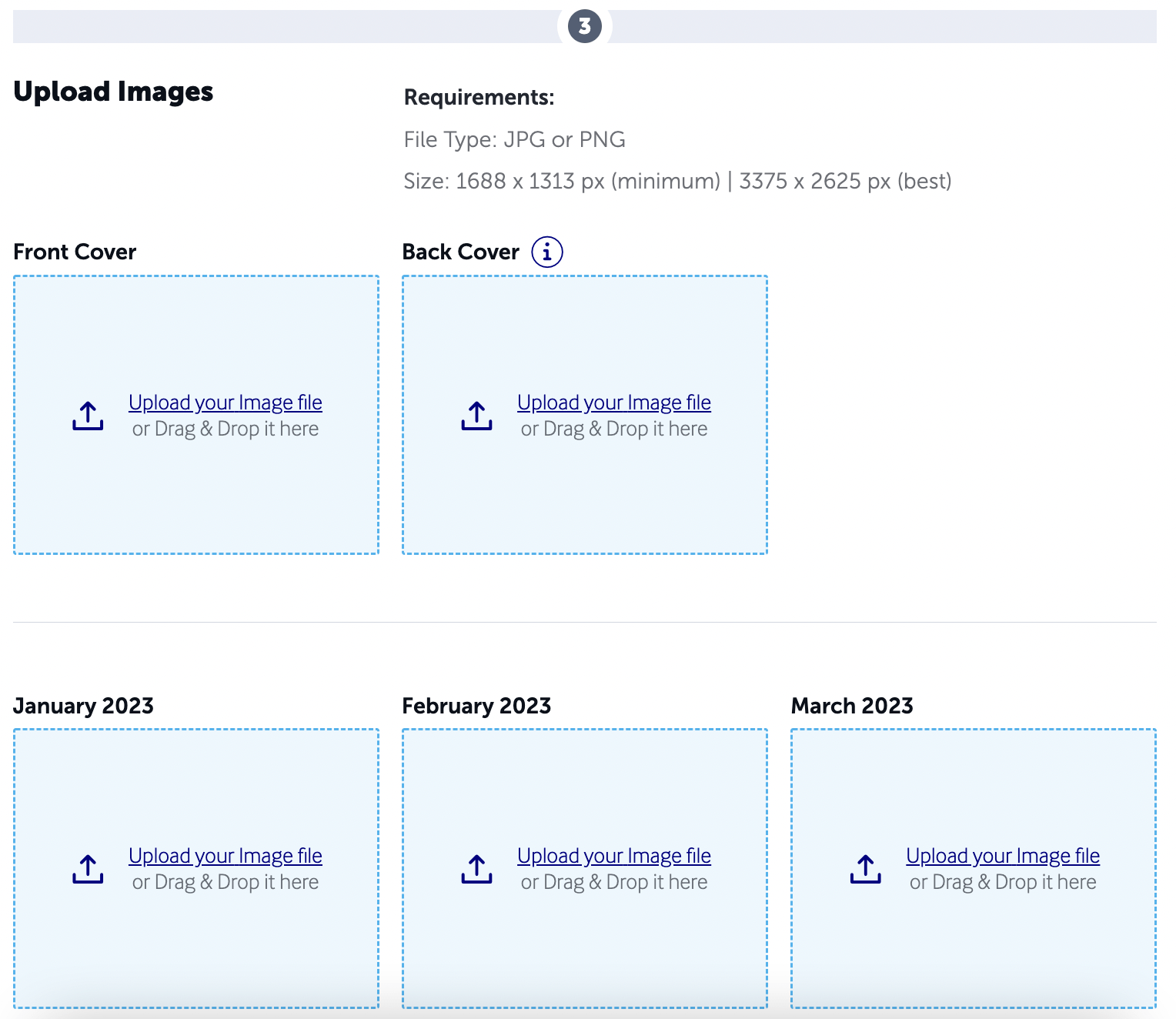
Upload all your images and select from one of our four themes to complete your calendar.
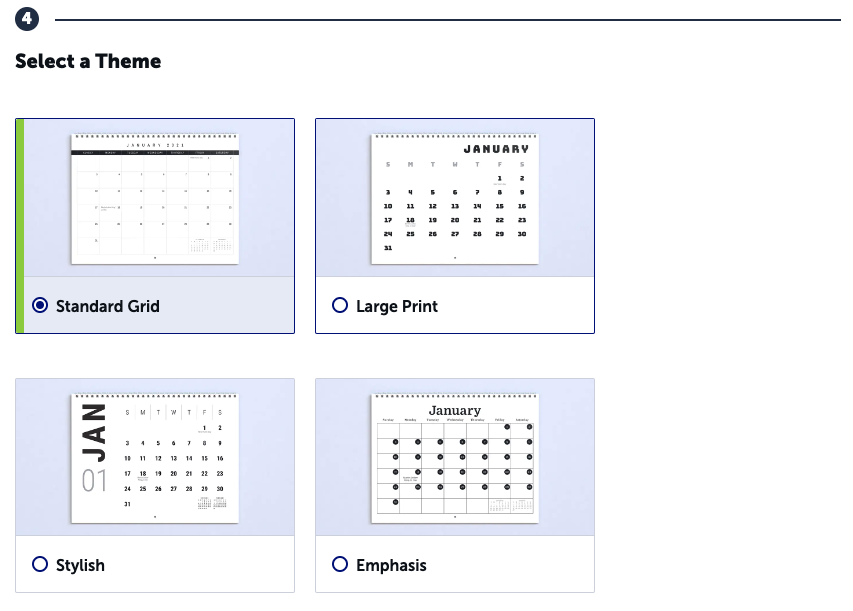
And that’s it! Hit that ‘Create Calendar’ button and you’ll be ready to preview the calendar and finalize any details before publishing!
Upload a Calendar
Your other option is to upload a calendar you designed, using our calendar templates to get the page size and month grid set correctly.
We offer preformatted templates for 12 and 18-month calendars you can use with your favorite design program to make an original calendar. Just select the option to upload your calendar, download the template, and design your calendar.
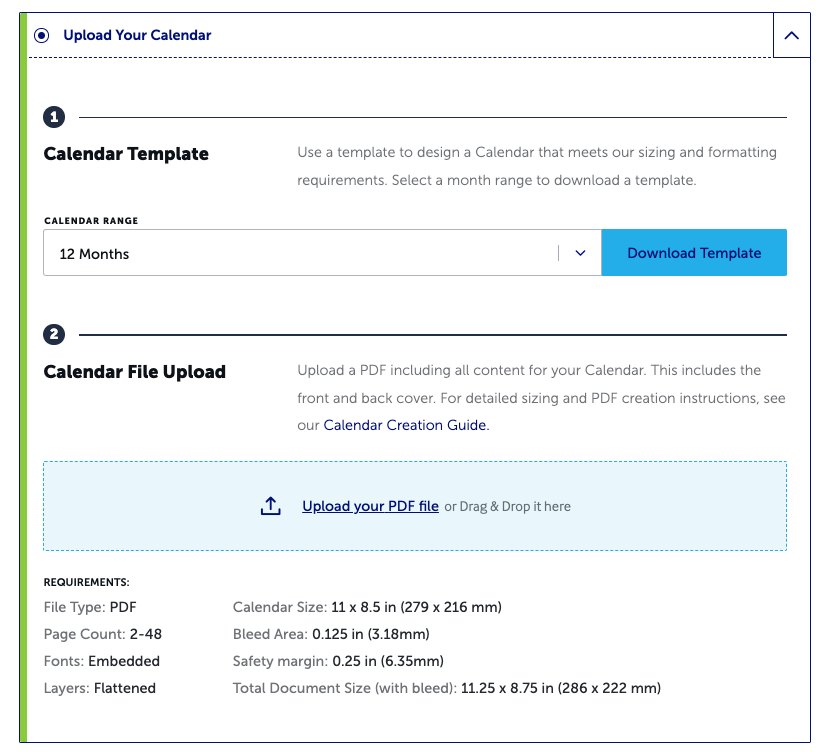
This option is perfect if you want to create a custom grid or add unique elements to your design. Just be sure to respect the specifications and bleed/safety areas so none of your content is trimmed or misaligned when we print your calendar.
Preview Your Calendar
Once you’re done using either method to create your calendar, you can use our preview tool to make certain your calendar is ready to print.
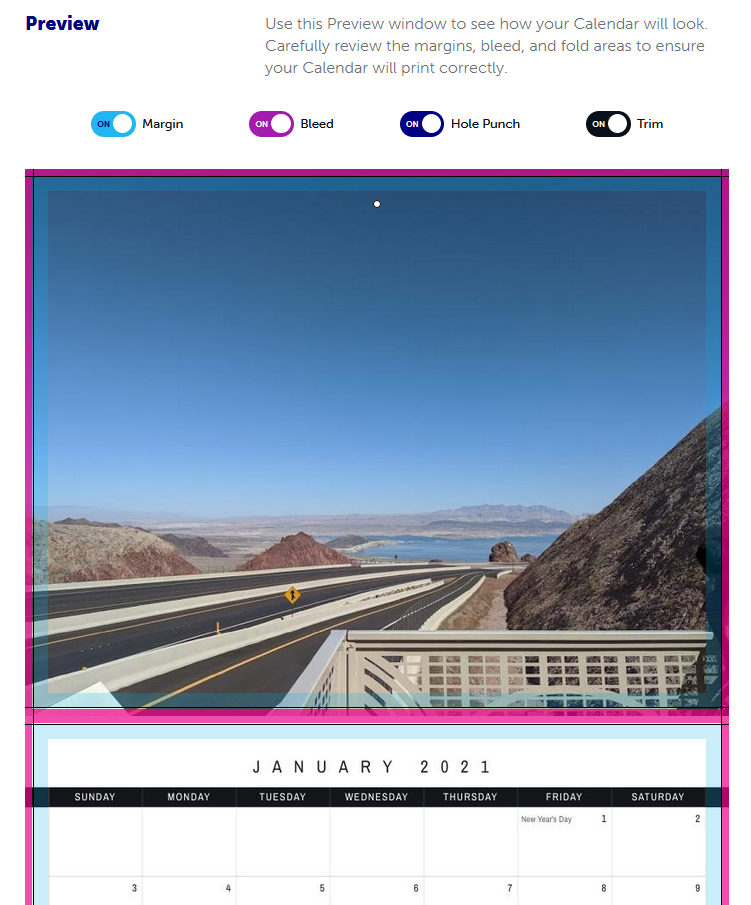
The preview is terrific for catching errors, but I cannot stress enough how important it is to order a printed copy to review too. If you’re planning to sell your calendar, this is even more important.
Calendar Image Specifications
The image frame is 11.25″ wide x 8.75″ high (with the bleed included). That equals 3375 x 2625 pixels. To ensure high-quality printing, your image’s resolution needs to be between 300 and 600 pixels per inch (PPI). The minimum size for your image is 1688 x 1313 pixels, so be sure your images are at least that size.
Review our Image FAQ on the Lulu Help Center for more detailed information and answers to common questions regarding images.
Selling Calendars: Monetizing Your Content
Now that you’ve created your print calendar, the next step is to sell that calendar to your audience. You can make your calendar available for sale on the Lulu Bookstore while publishing.
Once you’ve finished publishing, there are a few important ways to help boost your calendar sales:
- Post social media content promoting your calendar to existing and new fans.
- Create a blog post or video using relevant keywords related to you and your content to improve your visibility on search engines.
- Announce your new calendar in a dedicated newsletter sent to your email audience
The Benefits of Creating a Custom Calendar
Custom calendars are a great way to promote your business, brand, and content. You can use your calendar to showcase your work while providing your fans with a useful product.
Calendars make great gifts too. Your biggest fans will want a copy for their own wall and extra calendars to give to their friends and family. Don’t underestimate the opportunity to expand your audience through word-of-mouth.
Finally, you’ll generate some income from calendar sales. Sales might not be the primary reason for publishing your calendar, but making money from sales is an important part of your business. A calendar might be the reason a new fan finds you or becomes a regular purchase your most dedicated fans will seek year after year.
Lulu’s Calendar Creator makes it easy to create and publish your own custom calendars. With our print-on-demand service, you can sell your calendars without worrying about inventory or fulfillment. Start creating your own custom calendar today!