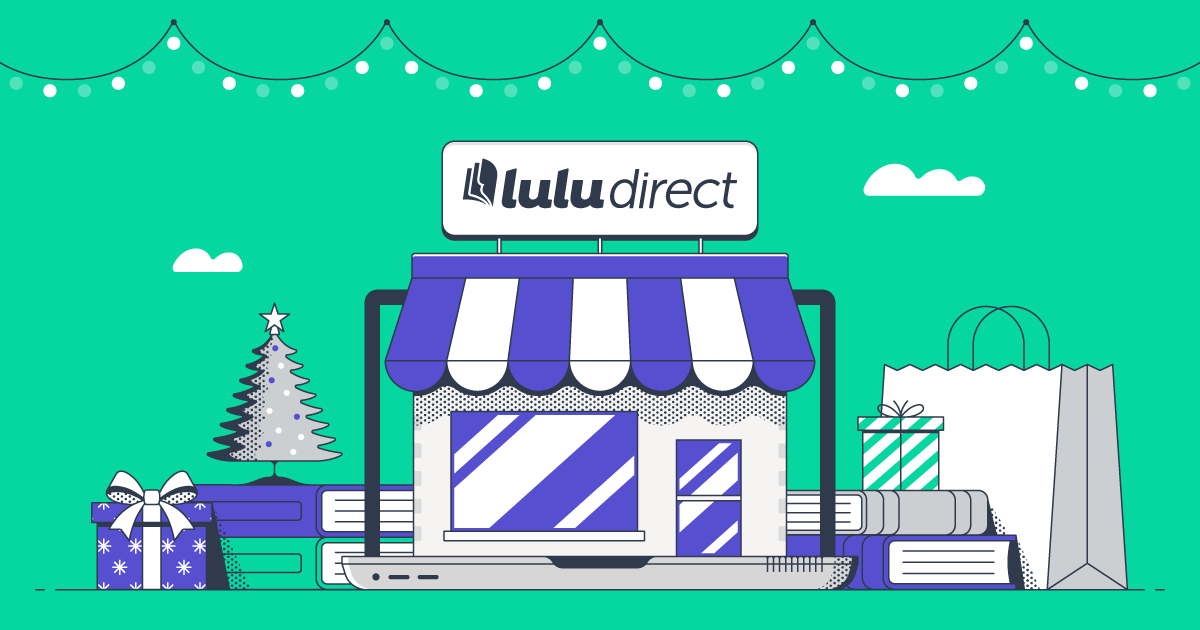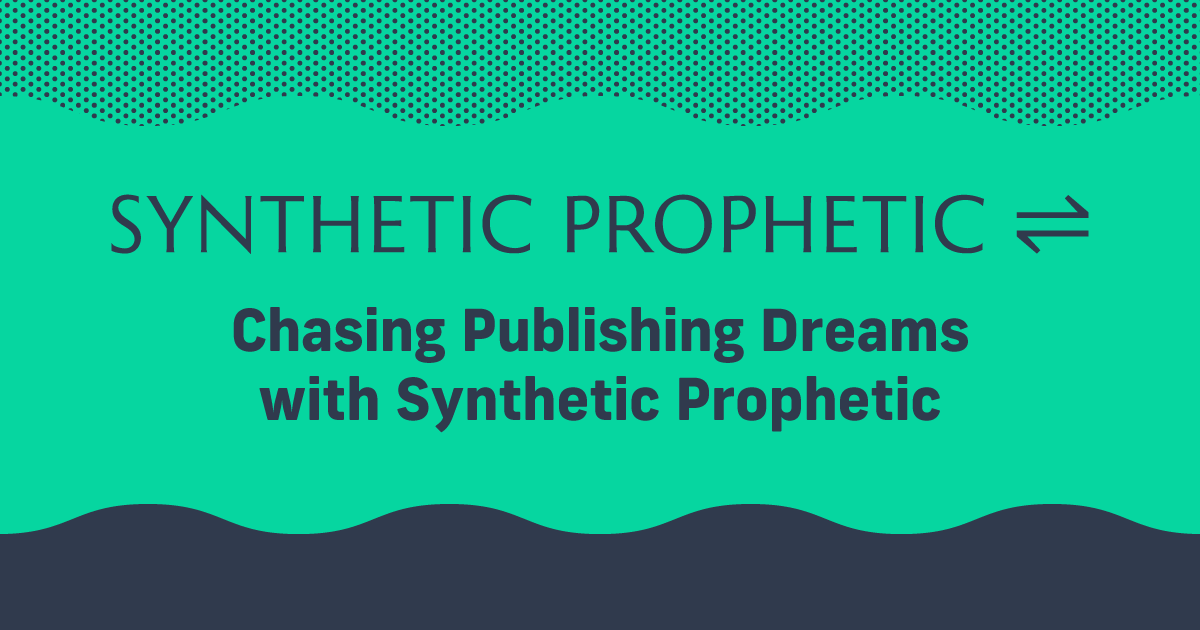How to Sell Books Using Shopify and Lulu Direct
Selling books directly to your audience is a growing trend among authors and content creators. The idea is simple: rather than publishing your book with a traditional publisher or retailer, you publish and sell yourself.
The benefits are many, including higher revenue potential and access to your customer’s data. Modern authors and creators are looking to direct sales to supplement regular retail sales, helping to build a dedicated fanbase and future-proof their content.
Now, thanks to Lulu Direct, it’s never been easier to sell directly to your audience from your own website. With integrations for popular ecommerce platforms like Shopify, Wix, and WooCommerce, Lulu Direct connects your books on Lulu to your personal storefront, allowing you to earn more from your sales while directing buyers to your own site and not some retailer.
If you’re a Shopify user or you’re just looking into offering direct sales, this guide is perfect for you.
We’ll outline how to connect your Shopify store with Lulu Direct to manage and fulfill orders seamlessly. I’ll walk you through the steps to set up your Shopify store with Lulu Direct, add your book projects, and start selling directly to your customers.
What is Lulu Direct?
Self-publishing has generally meant selecting a publisher to upload your book to, and then selecting available retail channels to sell on. After that, you’re on the hook for advertising and driving your readers to those retail sites to buy your book.
It’s not a bad system, but those retailers take a share of your profits, and, most importantly, they own all the information about your readers.
Lulu Direct cuts out those retailers.
You publish your book through Lulu, then connect Lulu Direct to your website. Once your ecommerce site is connected, you can sell your book directly to your fans, earning 100% of your revenue. We’ll print the books when they’re ordered and handle shipping them to your readers around the world.
Selling directly allows you to ask those readers for their email addresses so you can continue building a relationship with that reader, ideally turning them into a superfan who buys your next book. Plus, I already mentioned that you’ll keep all the revenue. That makes selling direct the best option for creators hoping to grow their audience to foster a long-term content business.
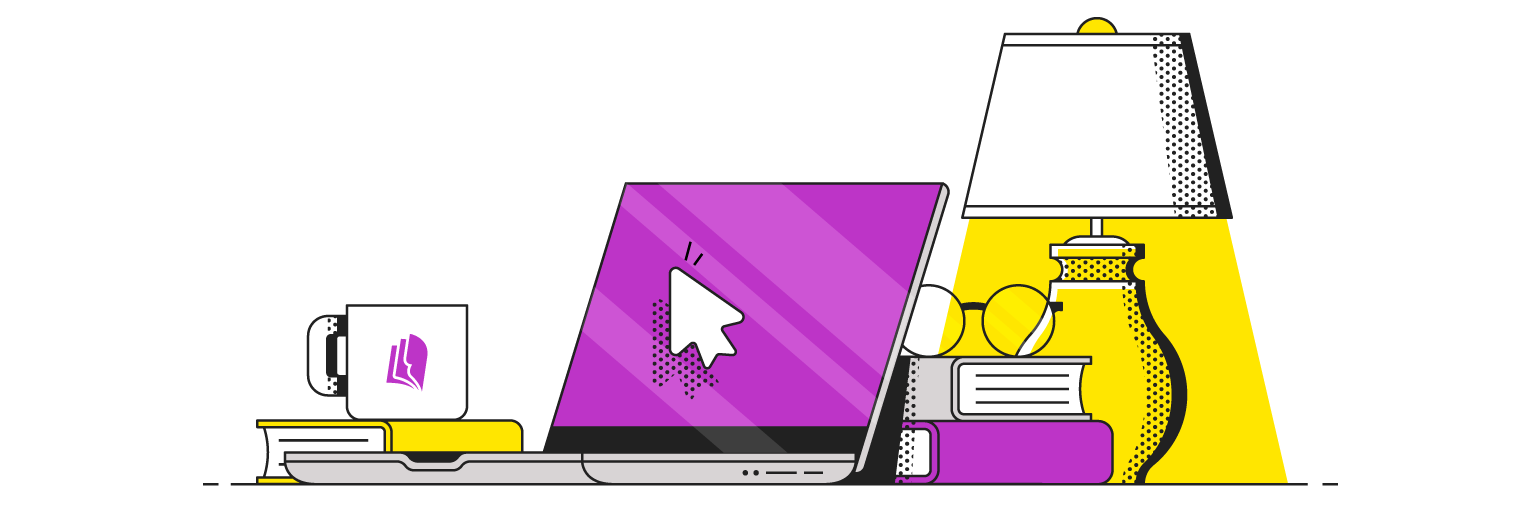
Your Free Lulu Account
Create a Lulu Account today to print and publish your book for readers all around the world
What is Shopify?
Modern ecommerce platforms are the backbone of the creator economy, and Shopify is one of the original platforms to make that possible.
Shopify is an ecommerce platform and complete website hosting service. You can build your website, create a story, and use their App Store to add lots of features you might need to manage your content business.
Today, there are a lot of ecommerce options, but Shopify continues to be a popular option thanks to its variety of plans ranging from $5 a month for their starter plan to very expensive enterprise options.
Connecting Shopify & Lulu Direct
The first step is to set up your Shopify site. They offer basically everything you could want, including a built-in blog, easy-to-create product pages, and their App marketplace for anything more you might need.
Once you’ve got your Shopify site up and running, you’re ready to connect to your Lulu Account. Head over to Lulu and create an account or sign in. Go to My Stores and select Shopify to connect.
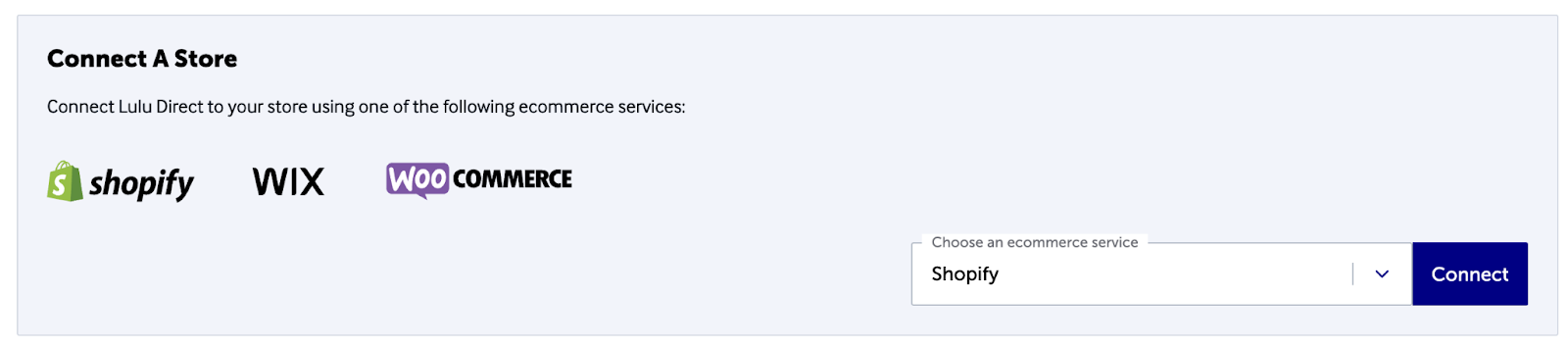
You’ll see a prompt to go to Shopify’s App Store and install the Lulu Direct app:
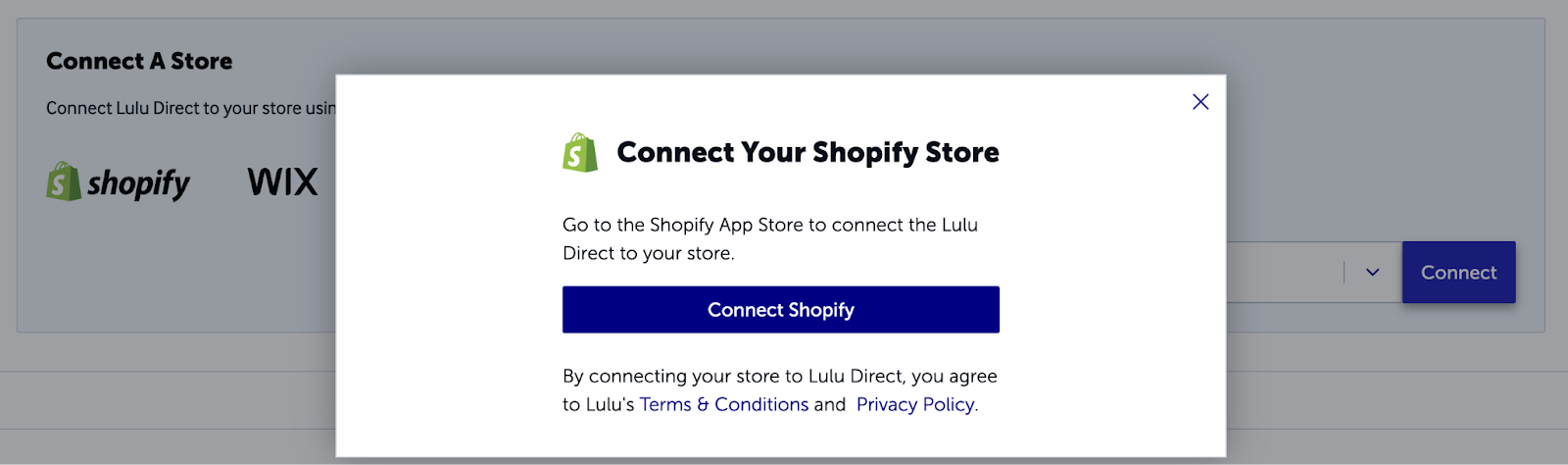
Install the Lulu Direct app in your Shopify store to complete the connection!
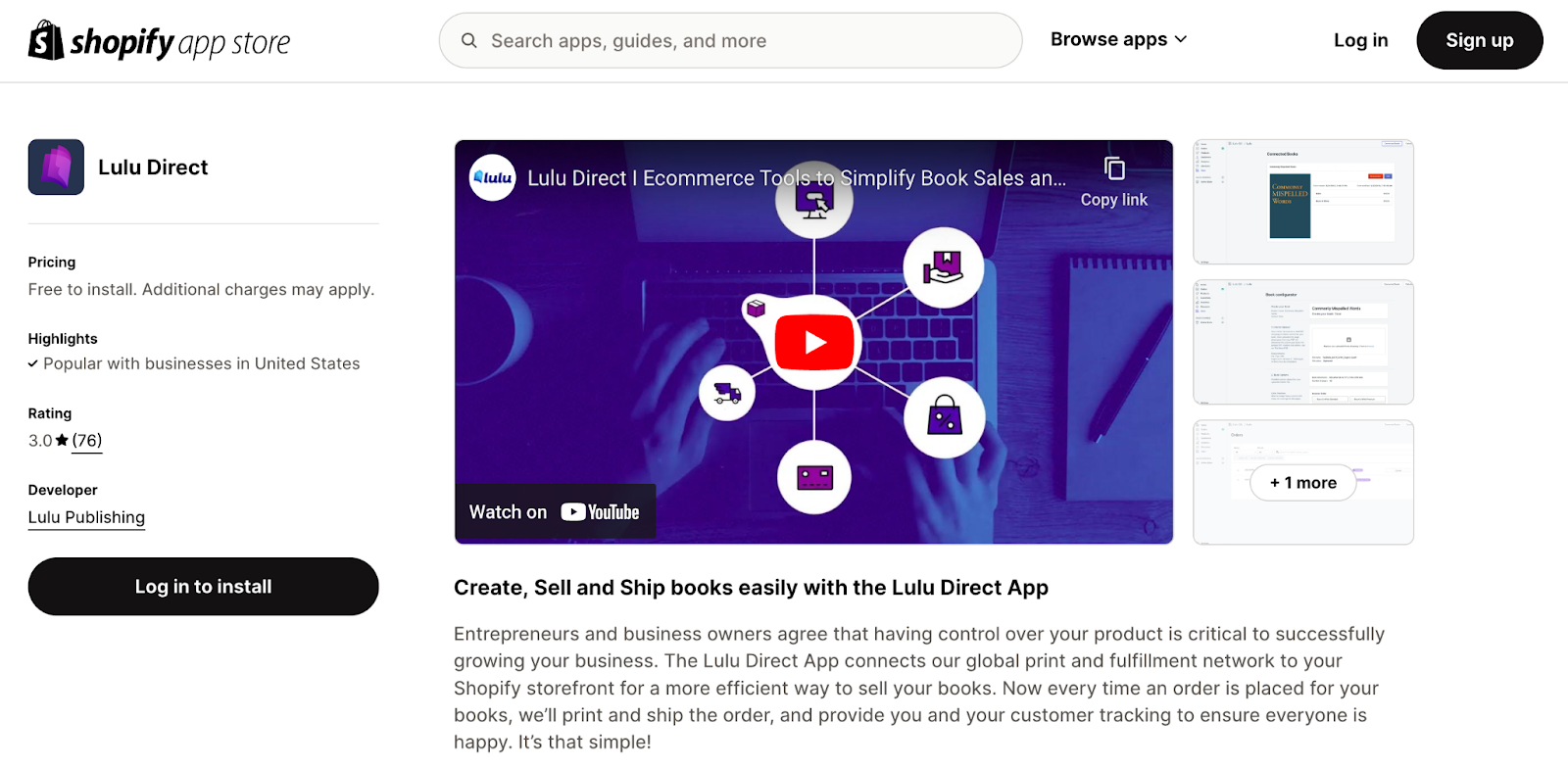
Your Lulu Direct Store Settings
You can control many of the store settings through Shopify, but a few specific ones are managed in your Lulu Direct dashboard. Those settings include:
- Contact Information – Add your or your business’s name, address, email, and phone number. We’ll use this information to contact you with any questions or issues with an order.
- Packing Slip – Customize your packing slip with your brand logo, return address, and a personal message for your readers.
- Production Delay – All orders have a default production delay of 1 hour, which allows you to make changes or cancel the order. You can adjust your delay up to 24 hours.
- Automatic Order Approval – Turn on to approve orders automatically. This will save you the trouble of reviewing and manually approving orders and allow you to send your book to the printer faster.
- Automatic Payments – Save payment information to pay for orders automatically after the production delay.
- Shipping – Lulu automatically uses the most affordable shipping method based on your customers’ selection. We’ll cover shipping settings in more detail below.
- Disconnect Store – Disconnect your Shopify store from Lulu Direct. It’s important to note three things when disconnecting a store:
- Any Products connected to Lulu Projects will be disconnected.
- Products created using Lulu Direct will be deleted.
- Orders placed for Products previously connected to Lulu Direct will not be processed.
Adding a Product to Your Shopify Store
After taking some time to set up your store and adjust your Lulu Direct settings, you’re ready to connect your Lulu books to your Shopify store.
From the Lulu Direct dashboard, select Create a New Product, give it a name, price, and description, and then select the Lulu project for that new product.
The project you select is the book that will be printed when someone buys your product.
If you’ve already created the product in your Shopify store, you can select Connect an Existing Product to choose both the product and Lulu Project to connect.
The final step is verifying the connection. Go to your Shopify store and review your products to ensure your book is listed.
Managing Shipping Options with Shopify
When selling with Shopify, you’ll have two options for shipping:
- Live Shipping Rates
- Manually Applied Shipping Rates
Setting Up Live Shipping Rates
Live shipping rates are part of some Shopify plans. If you don’t see the options in your Shopify dashboard, you may need to contact Shopify to determine which plans are eligible.
To use live rates, first go to Lulu Direct and enable them in your store settings. You can decide between using them for all shipping methods or only trackable methods.
Now you’ll need to create a shipping profile in your Shopify account. Go to Shopify’s settings and set up your profile and shipping regions, according to Shopify’s instructions.
Setting Up Manual Shipping
Setting up manual shipping is entirely in Shopify’s settings. For details about setting up manual rates, refer to their instructions.
The first step in applying manual shipping rates is to set the weight for your products to 1 lb. You should do this for all the books you sell using Lulu Direct.
Next, go to your settings and select ‘Shipping and delivery’ to create a shipping profile for your Lulu Direct products. Follow the steps to set up the profile and save it.
After that, you’ll create shipping zones for each country (or group of countries) where you will ship your books. Each zone will require a shipping rate. By default, Lulu uses the lowest cost, trackable shipping method we have available. You should create your shipping rate accordingly.
Be sure you select ‘Flat rate’ while creating your shipping rate.
You should use Lulu’s pricing calculator to find the cost to ship your books and match (or exceed) that shipping rate.
Assign ‘1 lb’ to the minimum weight.
With your rate for a single book set, you can create additional shipping rates for orders with multiple books. Use the pricing calculator again to check the rate, then use that price for your new rate and set the weight to ‘2 lbs’ for the minimum and ‘2 lbs’ for the maximum. This applies to the rate for two books.
You can simplify your shipping rates by using minimum and maximum ranges—like 2-5 books, 6-10 books, 11-20 books, and 20+ books.

Sell Your Book, Your Way
Sell books on your Wix, Shopify, or WooCommerce website with Lulu Direct.
Or use our Order Import tool for your next book launch.
Placing Your First Test Order
Your first order is a proof copy—a chance to test the connection between Lulu Direct and Shopify and to review the print quality.
To create your test order:
- Go to your Shopify dashboard
- Select Orders
- Create an order
- Add all your shipping information and select a method
- Mark the order as ‘paid’
Next, go back to your Lulu Direct dashboard. If everything works, your Shopify order will appear as pending your approval. By default, all orders require manual approval, but you can adjust that setting (we’ll cover how in the next section).
Approve and pay for your order, and we’ll print and ship it. Review the order and you’re ready to start selling books on your website!
Automating Payment & Fulfillment with Lulu Direct
With your Shopify and Lulu Direct setup done, you can fully automate your bookshop. This is really the best way to go—once you’ve got it up and running, your store can make you money all day, every day.
So, head over to your Lulu Direct dashboard and go to your connected Shopify store settings. You should go through each section and verify or enter the necessary information to fully set up your store.
The important ones for automating your store are the Production Delay, Automatic Order Approval, and Automatic Payments.
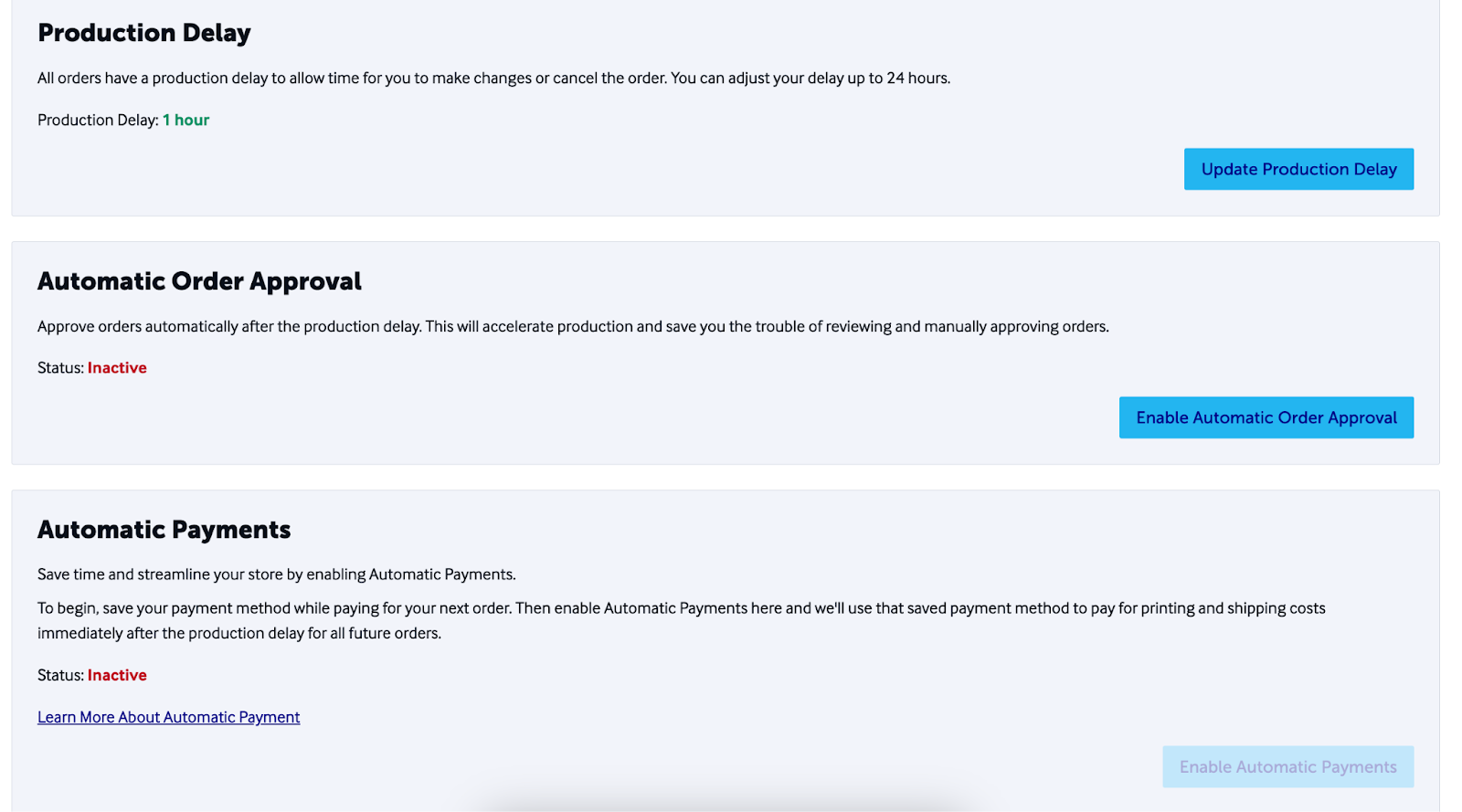
Automatic Order Approval
By default, we require your approval for all orders before they are sent to the printers. However, if you’re happy with your test order and ready to start selling to your fans, automatic approval will remove this step.
Once activated, we’ll send the order to our printers immediately after the production delay (which defaults to one hour but can be adjusted by you).
Automatic Payments
Saving your payment information is the last step to automating your store. With automatic payments, we’ll collect the printing and shipping costs from your saved payment method and begin production on the order.
You need an unpaid order to activate automatic payments. While paying for an order, simply opt into automatic payments, then complete the order!
Selling Books with Shopify & Lulu Direct
When you send readers to your own website to buy, you earn more, and you have the opportunity to connect with that reader. Even if you’re selling through retail sites, offering your book directly ensures you’re not beholden to that retail site.
And thanks to Shopify’s easy-to-use and affordable ecommerce platform, it’s never been easier to offer your print-on-demand books directly to your fans.