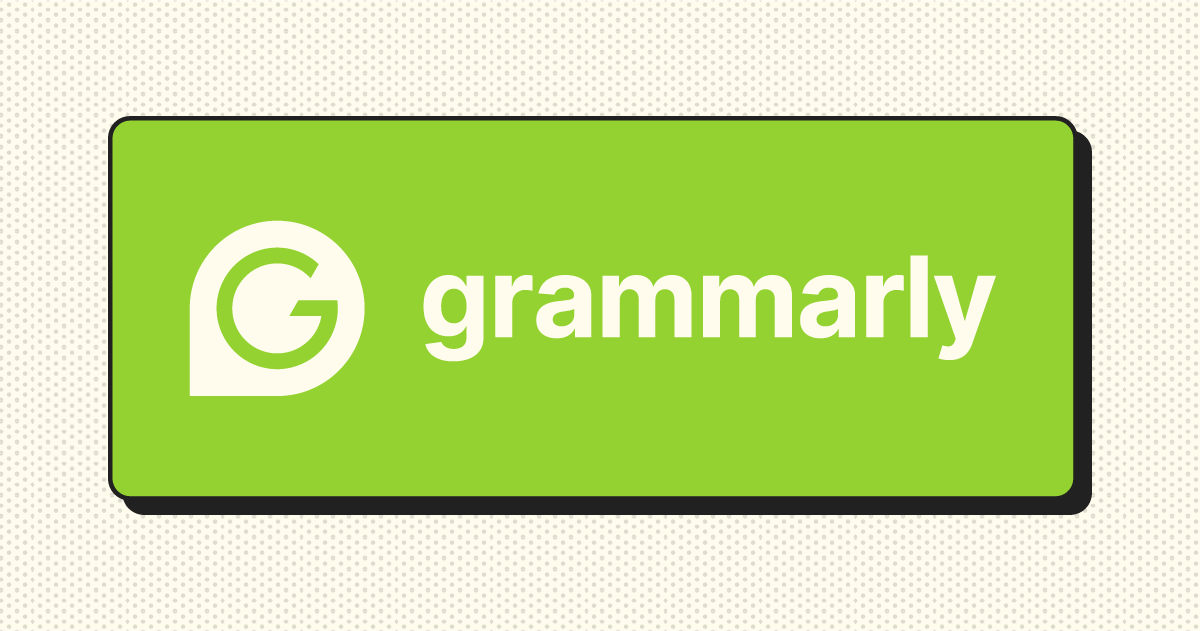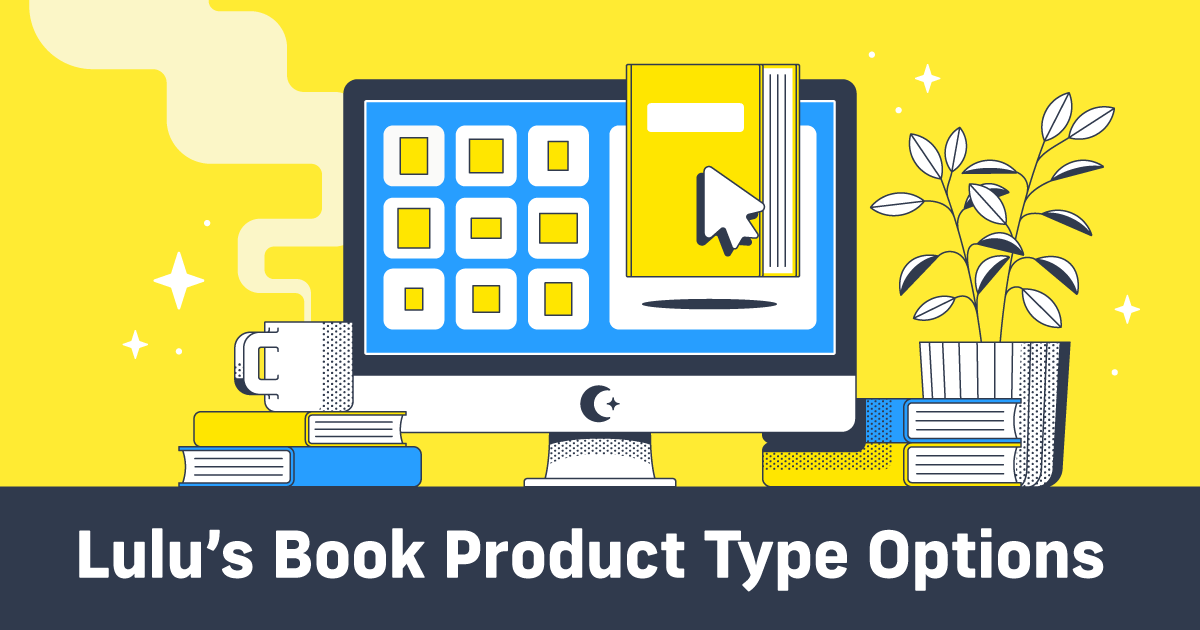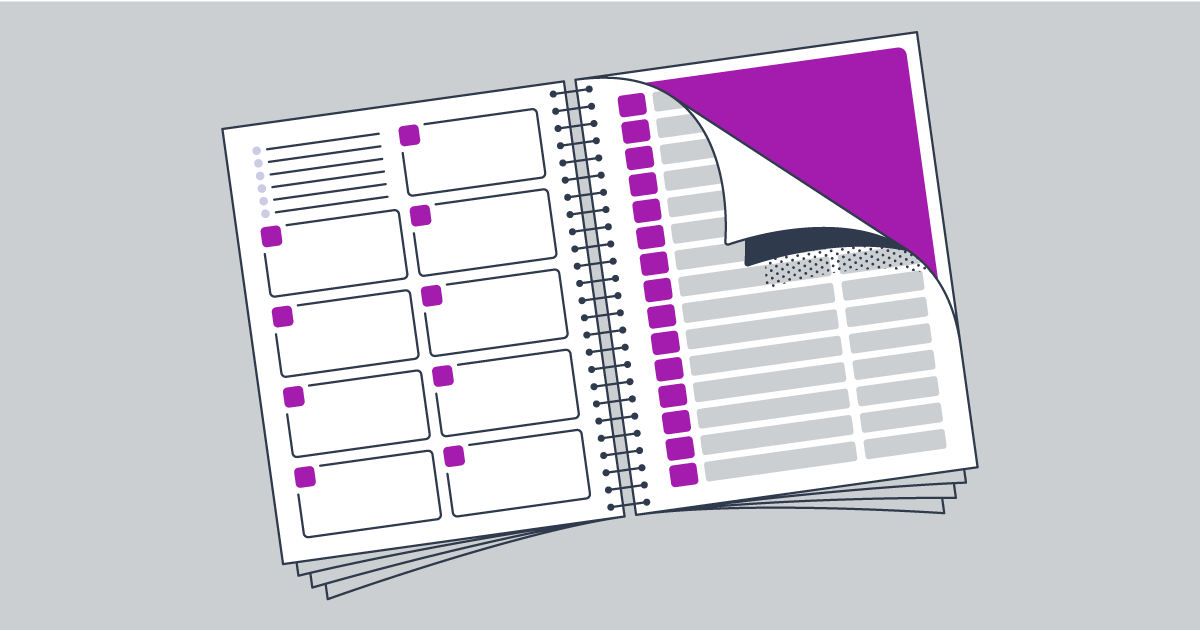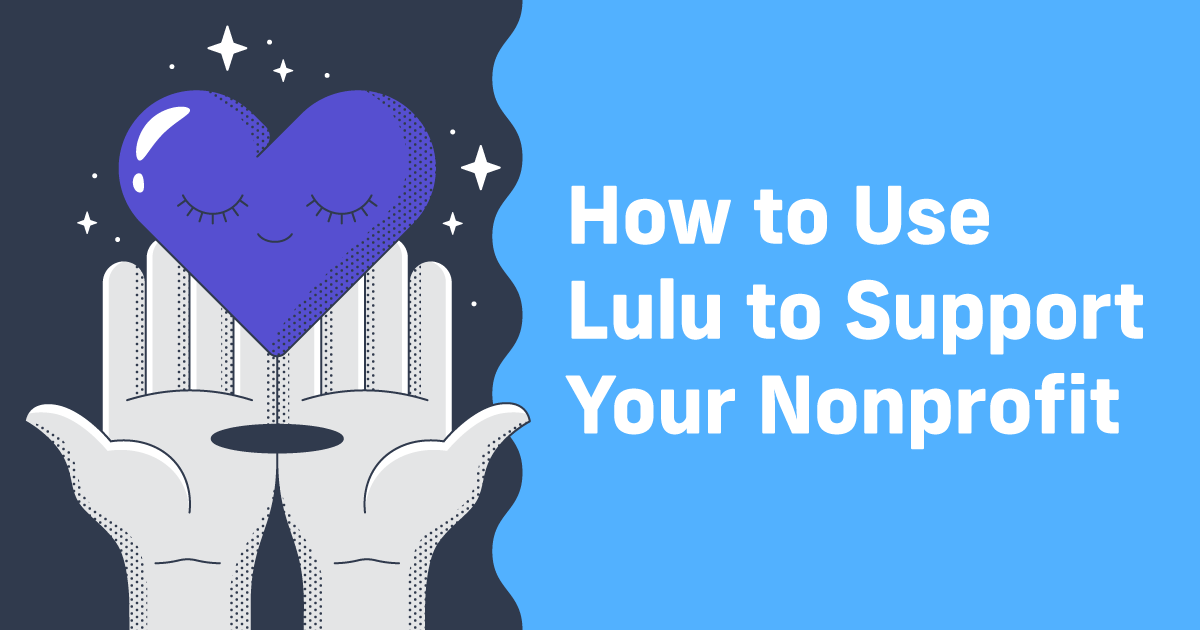Enhance Your Writing with Grammarly: 3 Essential Benefits
I’ve been writing on computers nearly since computers became a household thing. And, like you, I’ve grown accustomed to the little red line telling me I’ve spelled something wrong or missed a comma.
As I wrote and learned the craft, I discovered even more nuances to language. Dangling modifiers and subject-verb agreement and the like had me overthinking every single thing I wrote.
Until I met Grammarly.
What Is Grammarly?
Founded in 2009, Grammarly is an integrated artificial intelligence editor. To simplify, Grammarly is an excellent spelling, grammar, and sentence structure checker that works just about anywhere you want to write.
Grammarly (along with a slew of other AI editors) has helped me over the years to hone my writing skills and trained me to see those errors even without the little red line. Here’s my top three reasons you should give Grammarly a try for your own writing.
3 Reasons to Use Grammarly
- Grammarly is affordable (and has a free tier)
- Real-time editing, as well as a desktop app
- Artificial intelligence prompts and sentence revisions
Grammarly Is an Affordable Online Grammar Checker
Grammarly is perfect for the self-published author. The free tier includes their two best tools, and the paid tier is reasonable, even for creators on a budget. If you’re writing a lot of content (like blog posts, emails, newsletters, and social posts), you probably want the paid tier to get more AI prompts, the option to assign and edit your tone, and the plagiarism catcher.
I suggest looking at Grammarly’s pricing tiers for more information and details about each option.
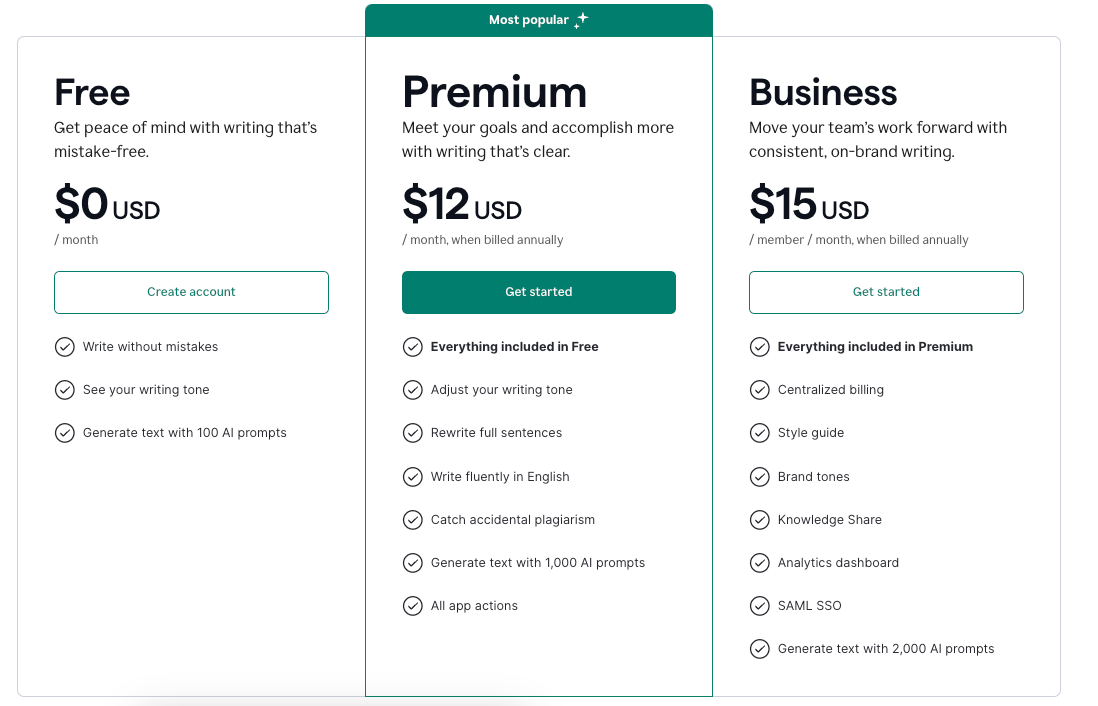
Let’s examine the tools you’ll get with just the free version. Note that all of my screenshots display Grammarly’s Chrome extension in a Google Doc. The experience is basically the same as using Microsoft Word.
Grammarly’s Free Features
- Writing Corrections
- Tone Identification
That might not seem like a lot, but the spelling and grammar checkers are impressive tools that catch most of your common mistakes. The tone identifier is handy for making sure you’re not being too formal for a social post or too casual for an email.
Grammarly’s Paid Features
Once you subscribe to Grammarly’s paid version, you’ll get access to a host of new features:
- Set your writing tone
- Writing preference settings
- Full-sentence revision suggestions
- Generate more text with AI prompts
Setting your writing tone allows you to tell Grammarly if you’re writing for a casual or professional audience. You’ll have access to a ton of optional settings that will also help Grammarly better understand what your writing style is and who your audience is.
And finally, you’ll get access to thousands of additional prompts from their AI writing tool. This awesome tool provides rewrite suggestions and advice to improve your document (like suggestions to make a blog post more impactful with active language).
Real-time, Browser-Based Editing with Grammarly
The main way to use Grammarly is in your browser. I noted earlier that I use Grammarly primarily through the Chrome browser extension, which allows me to edit freely in Google Docs while I write. However, the Grammarly app (for your computer or mobile device) is excellent for adding the editor to non-browser software.
The in-line editor Grammarly offers does a great job of catching common spelling errors and repetitive words or phrases and suggesting ways to simplify your text. Here’s a sample of the in-line editors pop-up:
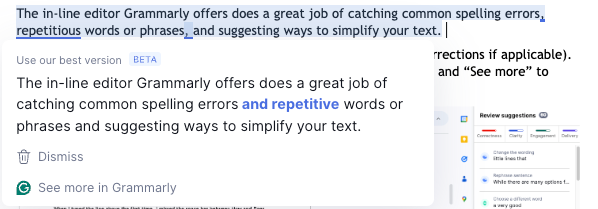
The pop-up is the primary menu, offering a correction (or multiple corrections if applicable). You can also add the word to Grammarly’s dictionary, ignore the error, and “See more” to open the full editor:
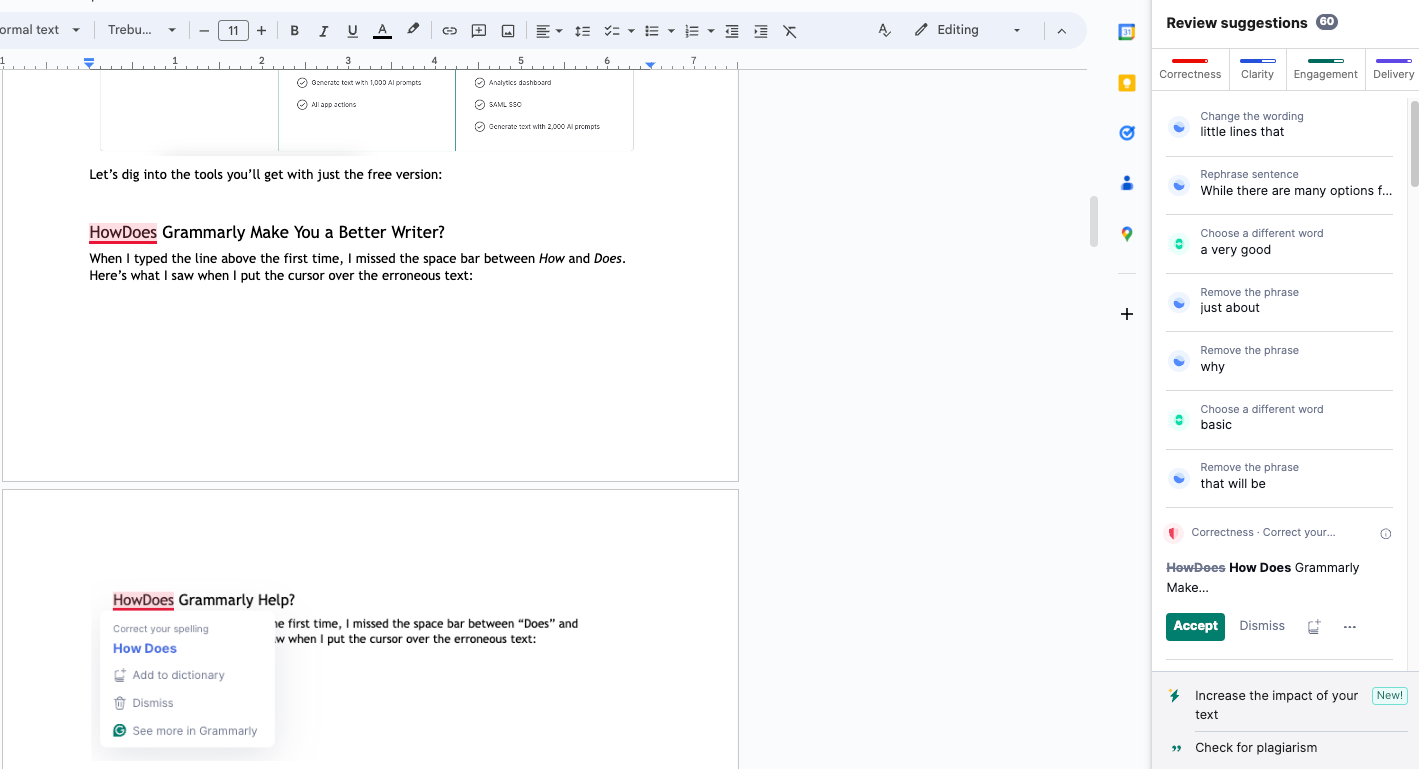
This image shows the more extensive editing menu with even more suggestions, enabling you to take even more control of the style and word choice within your document.
My usual writing process is to use the in-line editor while writing, then use the full editor to review my first draft and make edits beyond simple spelling and grammar mistakes.
Grammarly has its own editor, too (found after signing into your Grammarly account at https://app.grammarly.com/). Here’s what my dashboard looks like:
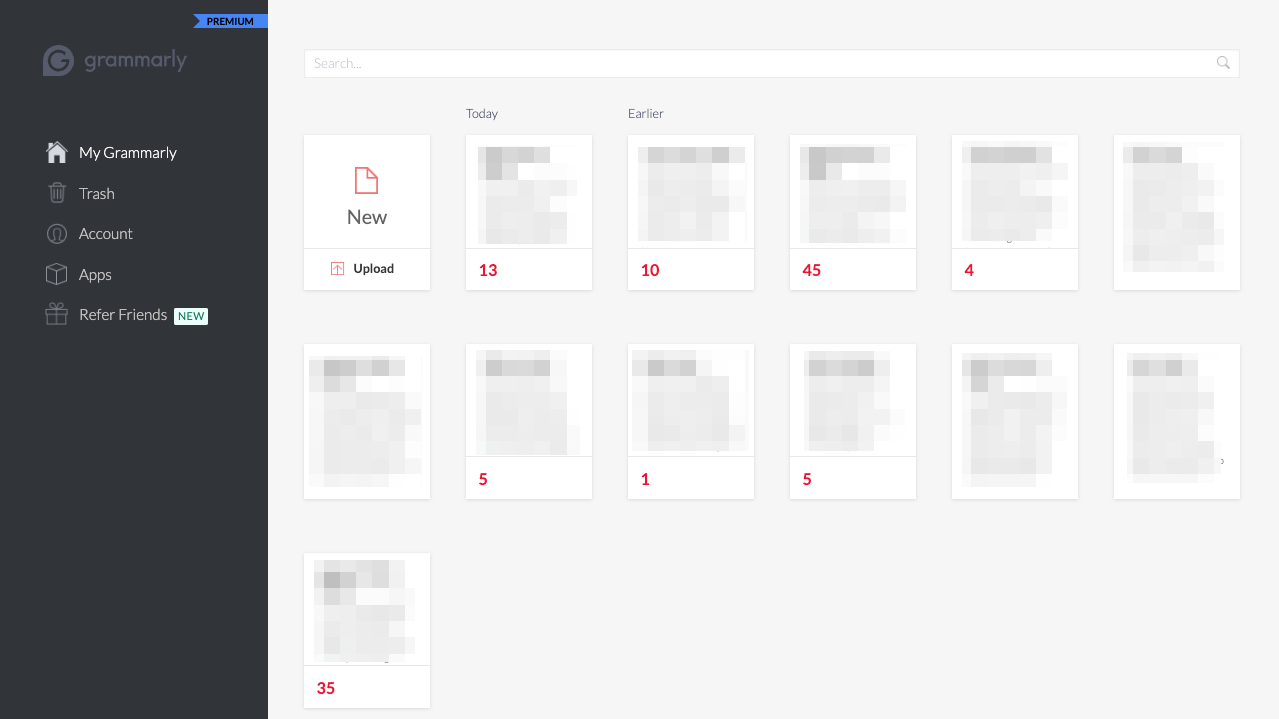
If I create a new document, you’ll see a straightforward, common-looking editor:
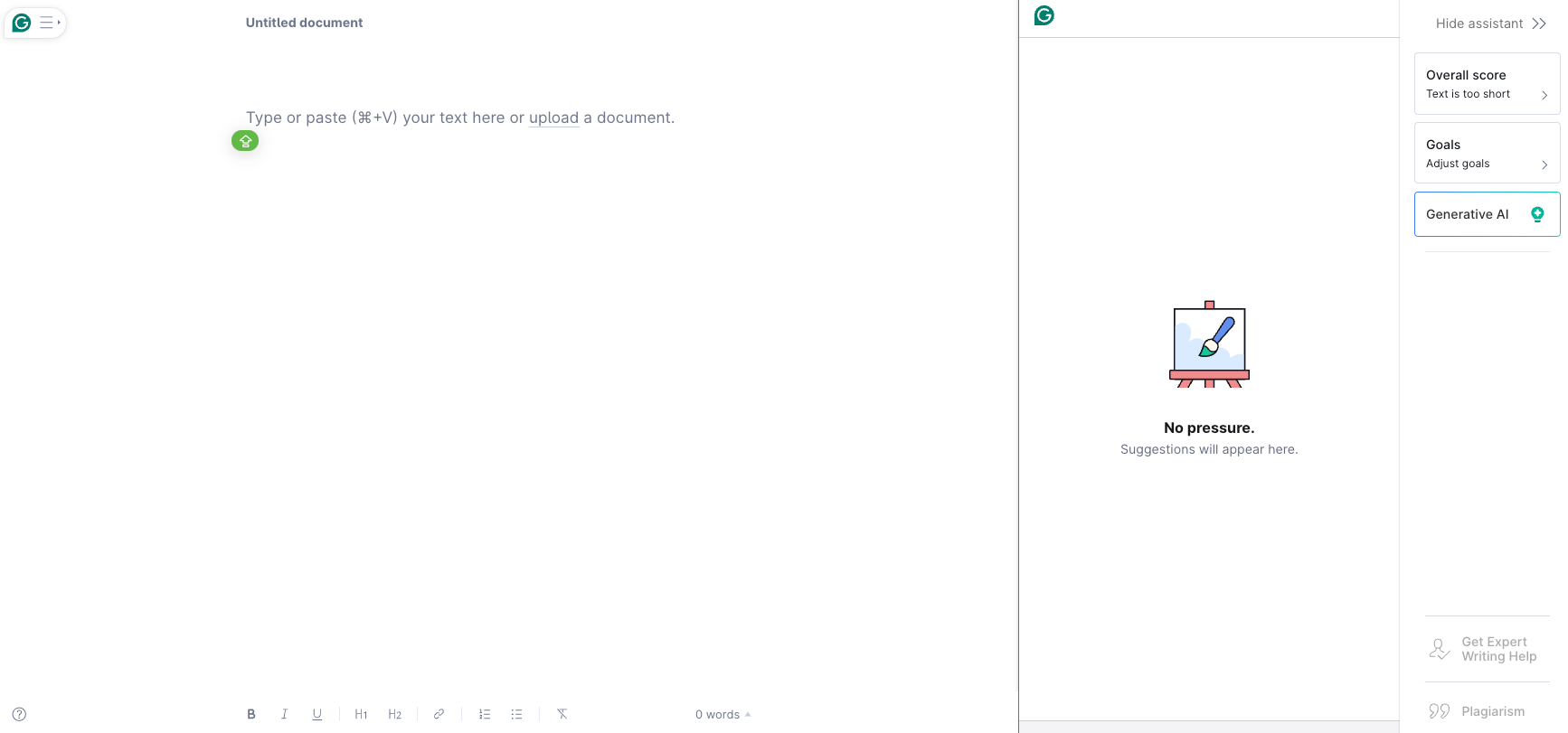
The Grammarly editor is one of the best I’ve used—for simple text blocks that you know you want to edit extensively. I wouldn’t suggest using Grammarly’s word processor to write an entire book, but if you have a passage or section you want to pick apart, uploading it to the editor is a great idea.
I like to upload blog post drafts to my Grammarly account to access the in-depth features for revising. Plus, you’ll be able to use the generative AI that comes with the premium version of Grammarly.
Grammarly’s AI Writing Assistant
Okay, I imagine you’ve already seen about 15 articles, social posts, emails, or videos about AI today. Sorry, but Grammarly Premium’s AI is a core feature of their offering and really too good not to mention.
If you look back at the screenshot above, you’ll see these options on the upper-right side:
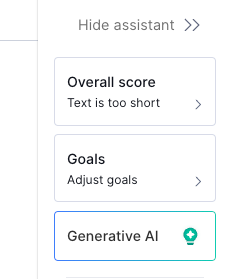
All three are AI-powered editors that can help you become a better writer. The overall score is a performance report that rates various factors, including those you specify in your account settings.
Goals are a great way to define how you want Grammarly to look at your content. You’ll select several goal options to guide the AI’s suggestions.
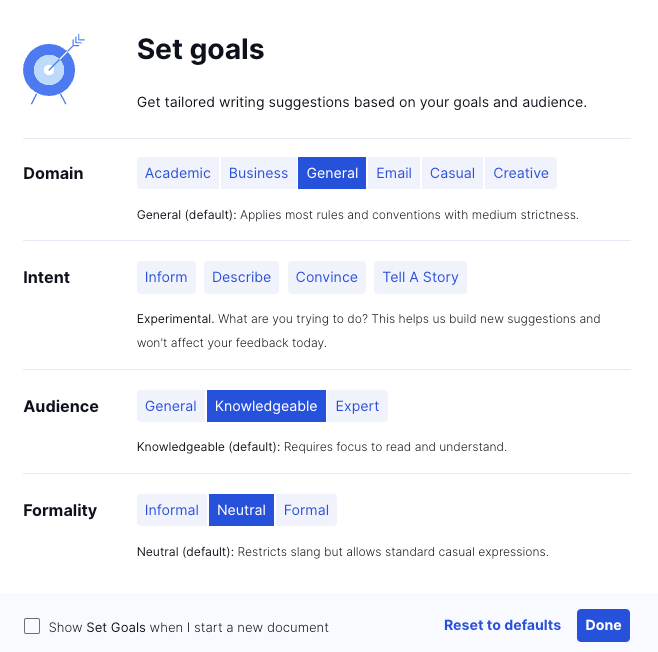
Finally, the generative AI option opens their chatbot to help you start writing or improving your existing content.
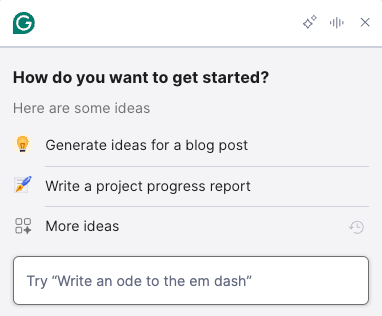
You’ll need to spend some time working with the generative AI chatbot to refine your prompts and get good results. The time spent is worth it, as the in-line AI editor is really good at helping make your writing more concise and clear.
You Need Editing Software
You just do. If you’re creating content, you will need to write things. The last thing you want is to publish a blog, send an email, post on social, or print a book without spell-checking, editing, and thoroughly revising.
Grammarly—or any editing software—won’t replace real editors. You’ll still want to hire a professional editor to ensure you have a clean manuscript before publishing. However, tools like Grammarly are perfect for first drafts and most of your other content.
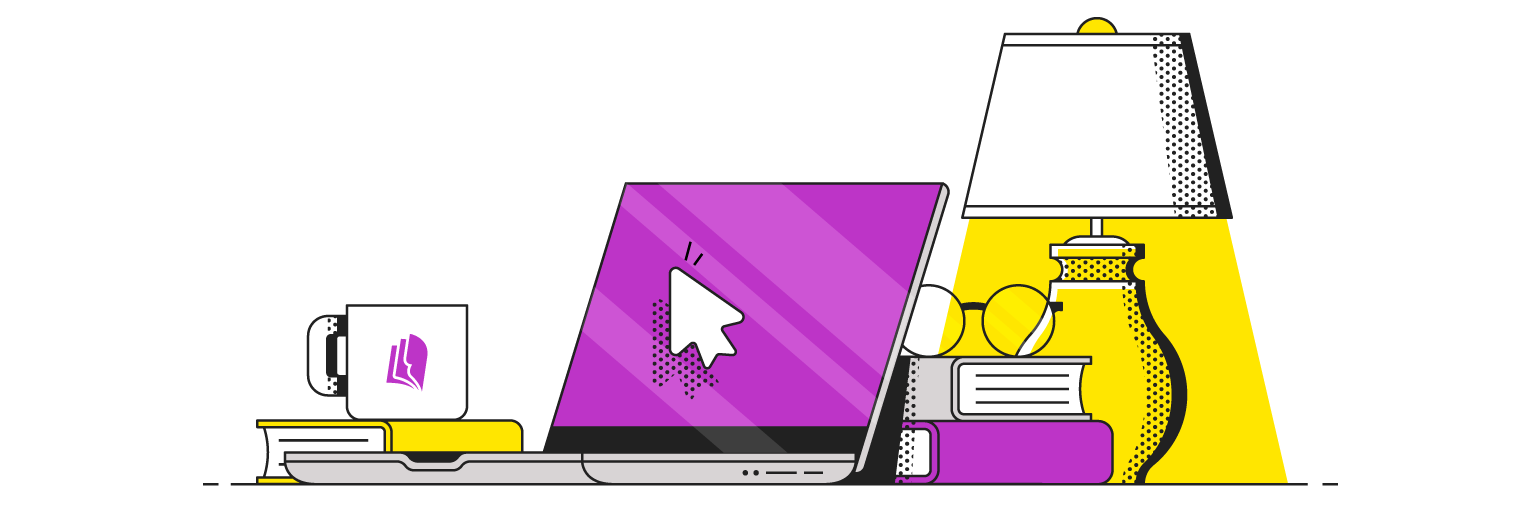
Your Free Lulu Account
Create a Lulu Account today to print and publish your book for readers all around the world