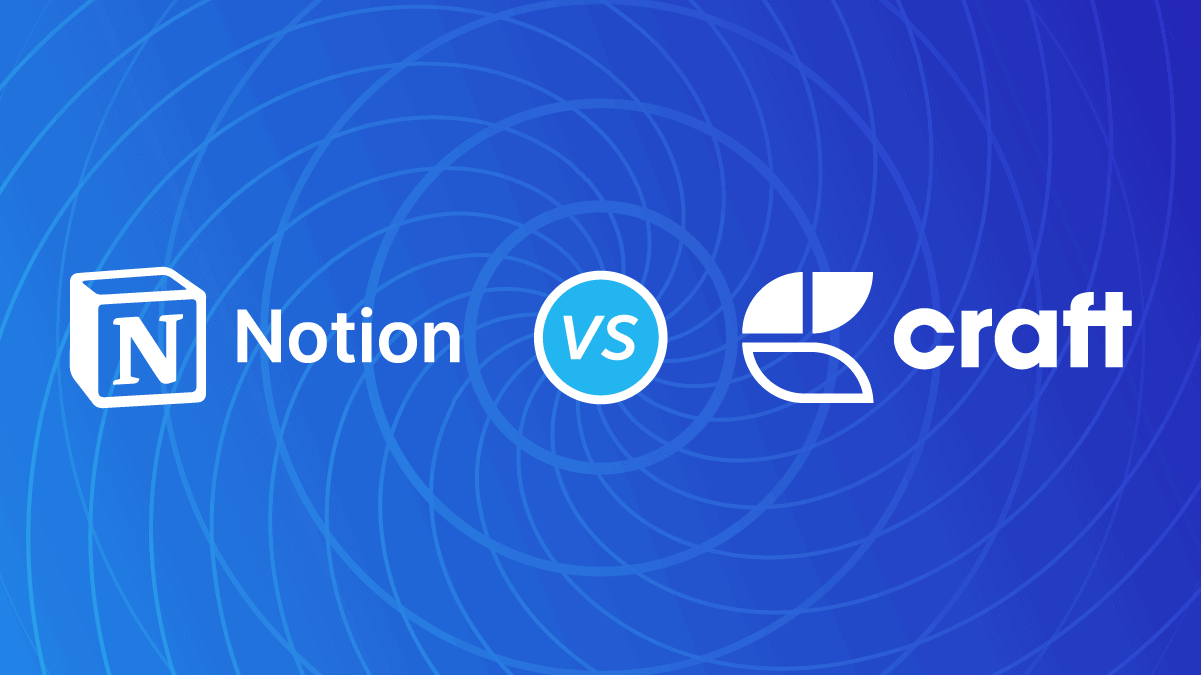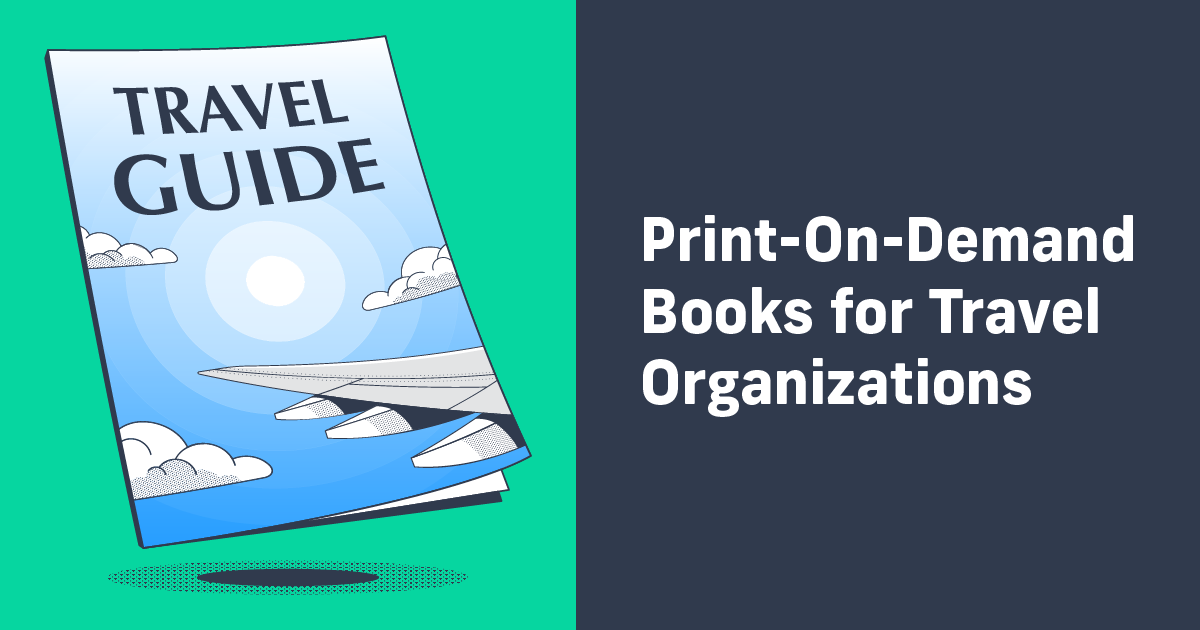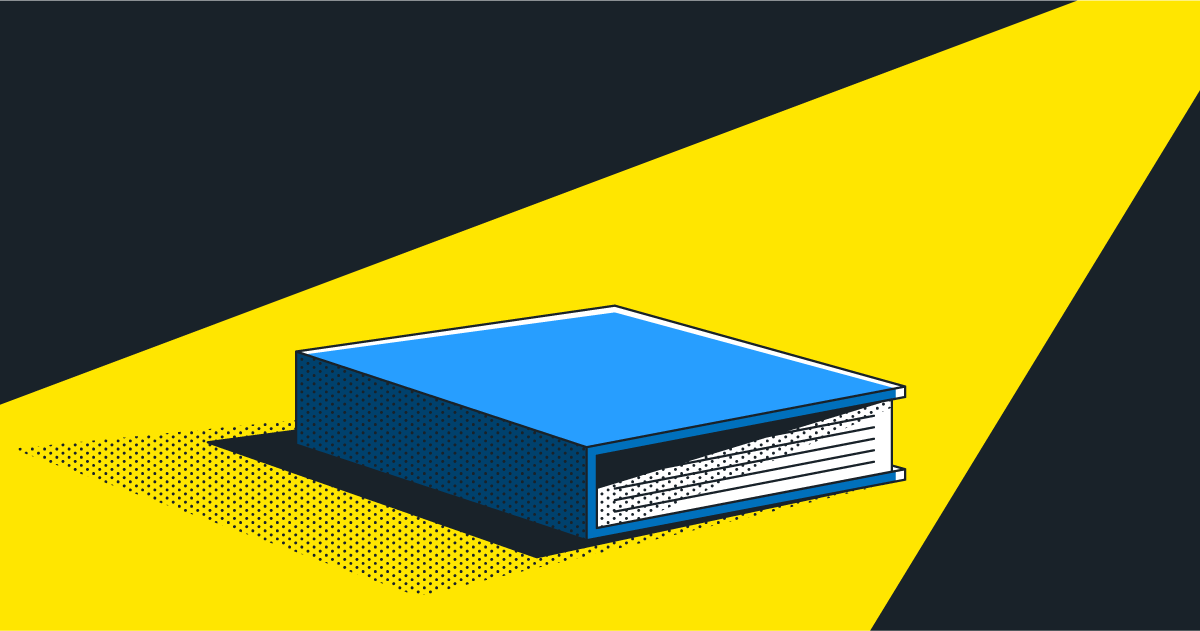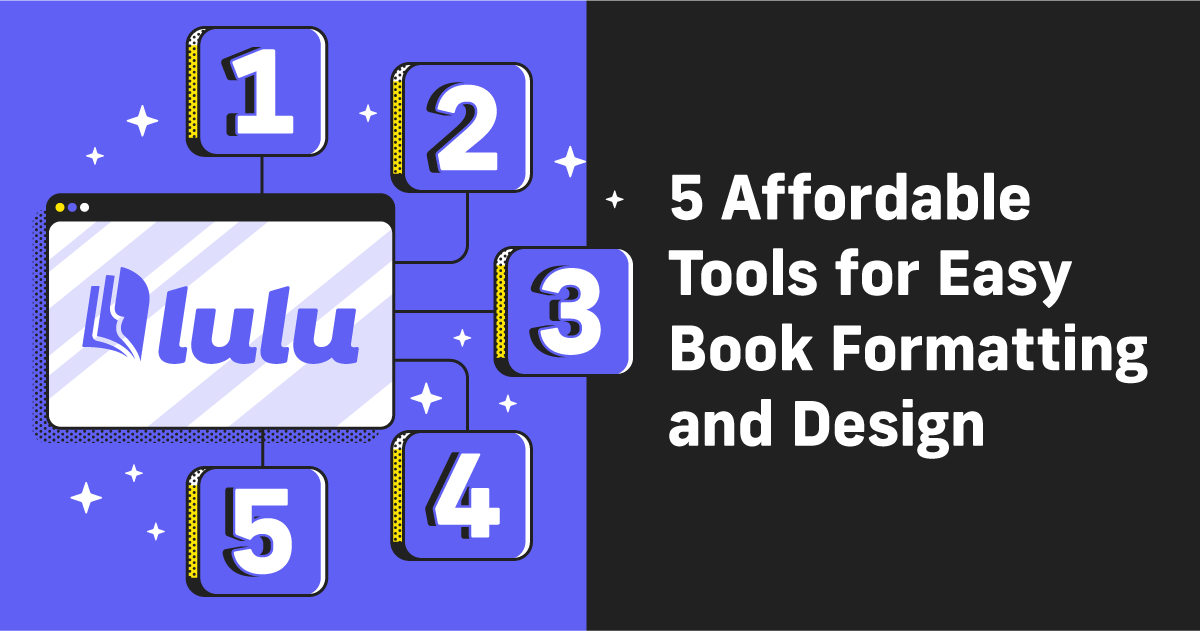Craft vs. Notion: The Best Note-Taking Tools for Authors
You know that writing means drafting about five times as many words as you’ll actually publish. It’s just the nature of writing; lots of iteration and note-taking. With that in mind, you know how important a good note-taking and organization app is to being a productive writer. So today, I’m going to examine Craft vs. Notion—two popular note-taking solutions—to determine which is best for authors.
You can find new note-taking and planning tools practically every day. Testing out a ton of different apps is time-consuming (trust me) and often disappointing. But if you’re looking for a way to keep your writing organized, Craft and Notion represent two of the top choices.
Note-Taking for Writers
Before we look at Craft vs. Notion, I think it’s worth a moment to define the metrics I used to judge if a note-taking app is useful. In no particular order, a note-taking app should:
- Make it easy to jot down and sort ideas/brainstorms
- Have the ability to create templates for plot/character/location worksheets
- Offer simple organization structure (tagging, search, etc.)
I’m a huge proponent of taking notes by hand, but pen and paper are really only good for the first point. Creating consistent layouts and organizing your ideas/notes is much better handled by software.
Taking Notes With Craft
Craft started as a Mac-only application for simple note-taking. They’re currently Beta testing a web-based version too; I had no problem getting an invitation the same day I requested access.
If you’ve tried older note-taking apps like Evernote, the basic idea for Craft is going to be familiar. The home screen is a dashboard with all your main navigation on the left.
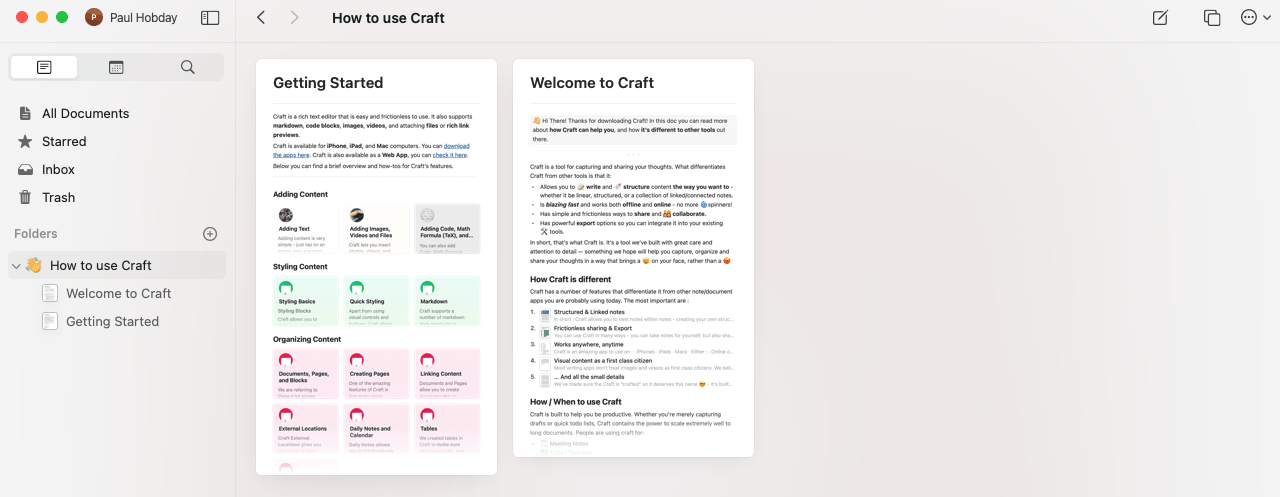
They give you a couple of guides to get you started, but the principle of Craft is basic: take notes and sort them into folders. Don’t let the simplicity fool you; the Craft Writing app is all about organizing and interconnecting your notes.
At the highest level, you’ll create a folder to put your content in. You can add sub-folders too. And, as you can see on their Getting Started page, you can nest pages within a page.
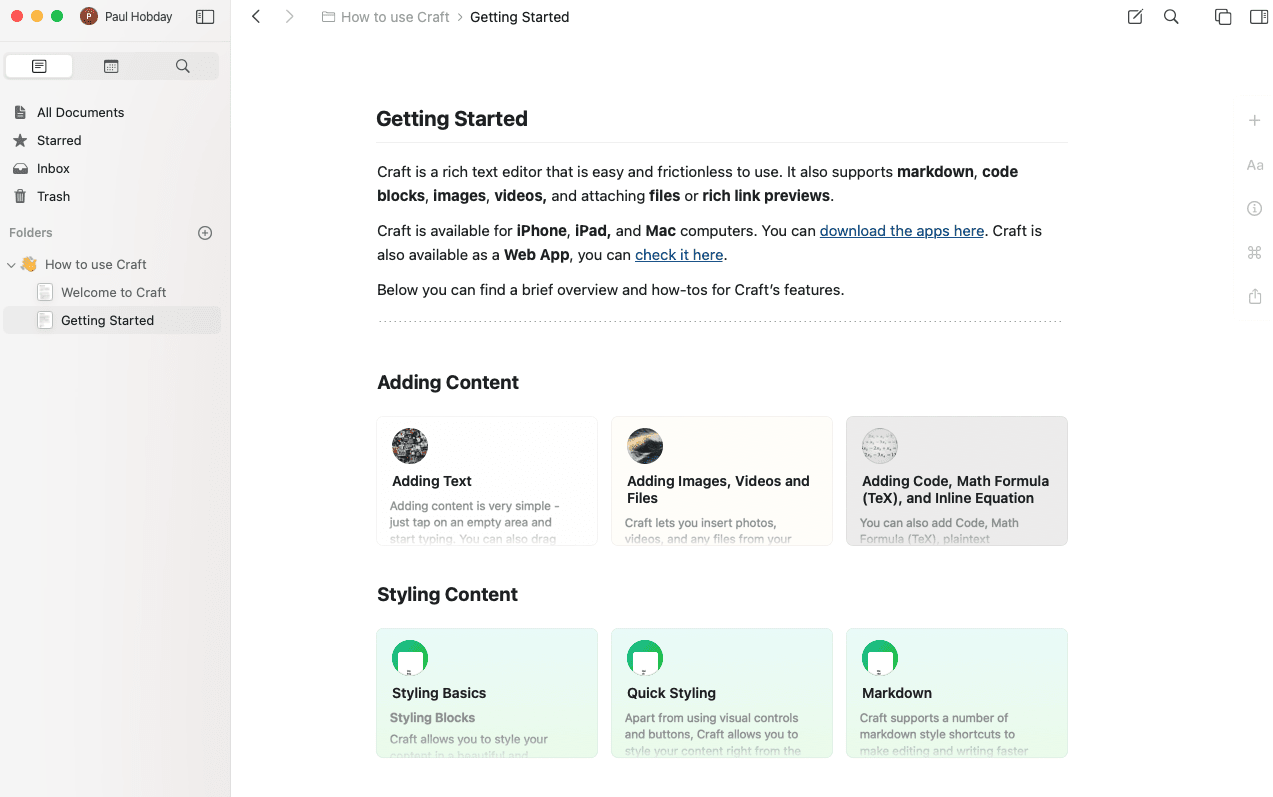
You’ll also be able to create unique ‘Spaces’ to separate your content by its purpose. I was feeling like flexing my Canva skills, so here’s a little chart to see how Craft sorts your notes.
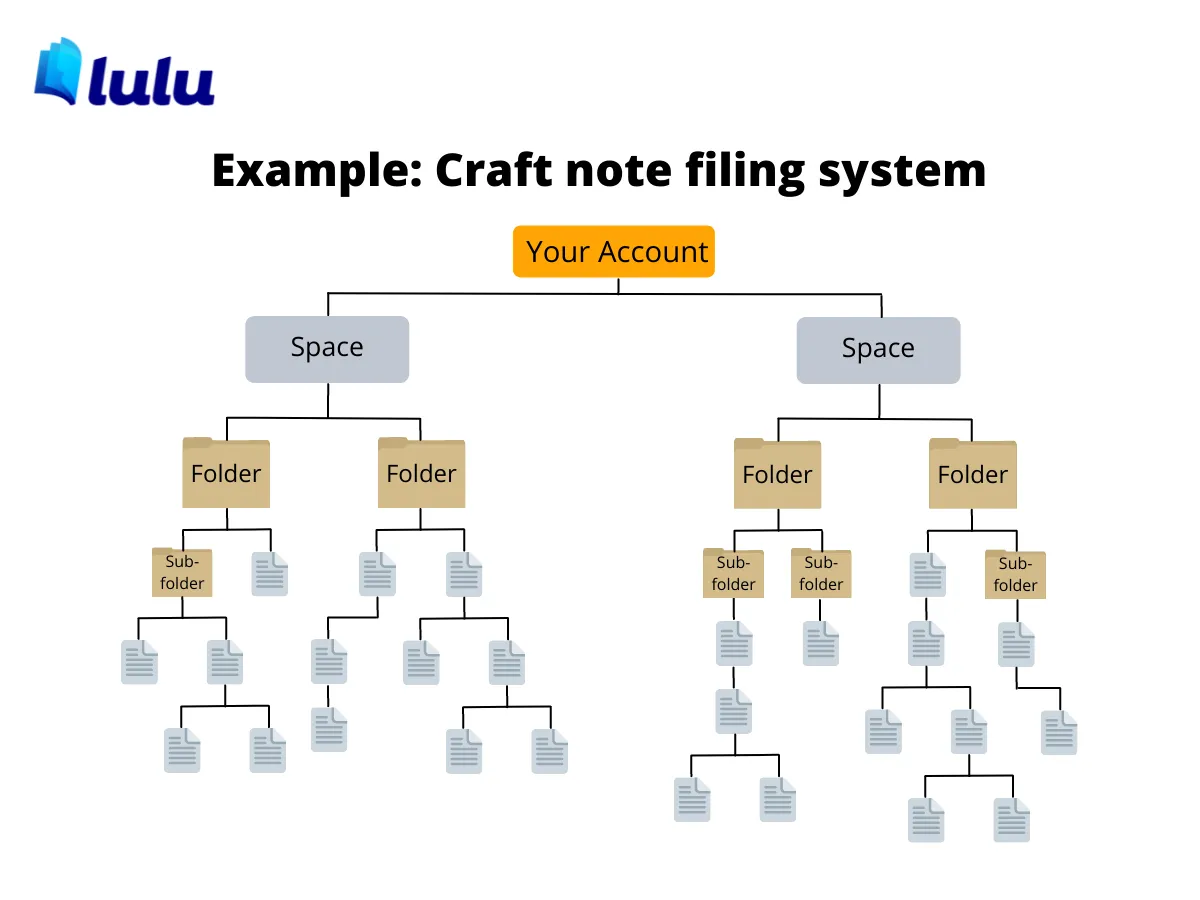
It’s important to understand the way Craft nests your content because the sidebar only shows your folders, sub-folders, and highest-level documents. If you use the Craft Writing app to plan out a book, you may find it a little challenging to track down pages if they’re nested within another page. Most of us want (or need) to create pages for each character and location along with notes about plot, pacing, relationships, and more.
That can be pretty tedious as you need to make a folder or page for templates and duplicate then move them to the appropriate location. Craft is more suited to actually writing; be it a journal entry, long-form essay, blog post, or just a stream of consciousness. Their text editor is far and away their most attractive feature.
Built-in Calendar
The Craft Writing app features a nice, simple calendar with the option to add daily notes, tasks, or whatever. You won’t be able to schedule reminders or anything to prompt you to use the calendar, so you’ll need to be diligent or use a different app to stay on task.
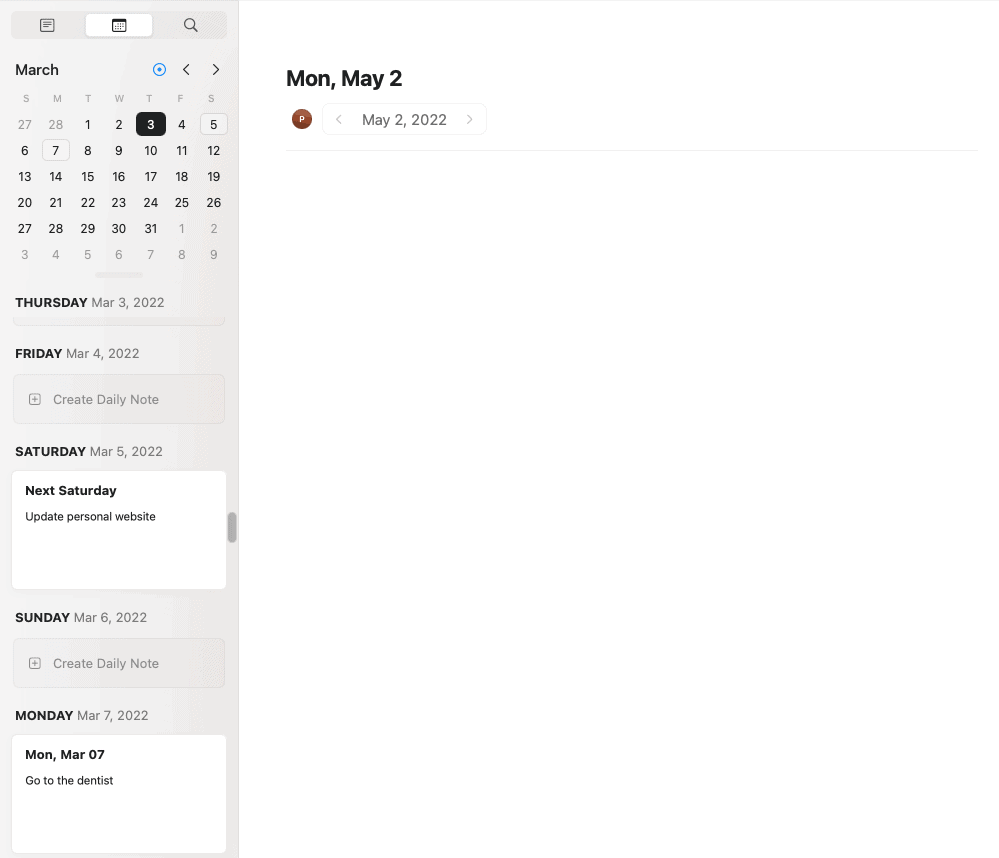
Paying for Craft
You can access and use Craft for free. They limit the total number of blocks you can add to your account to 1000 per space when using the free version. That might seem like a lot, but the content adds up fast. Using Craft for five days left me with only ~650 of my 1000 blocks. You’re limited on storage too, so you’ll likely need to buy into a paid plan to use Craft to its fullest.
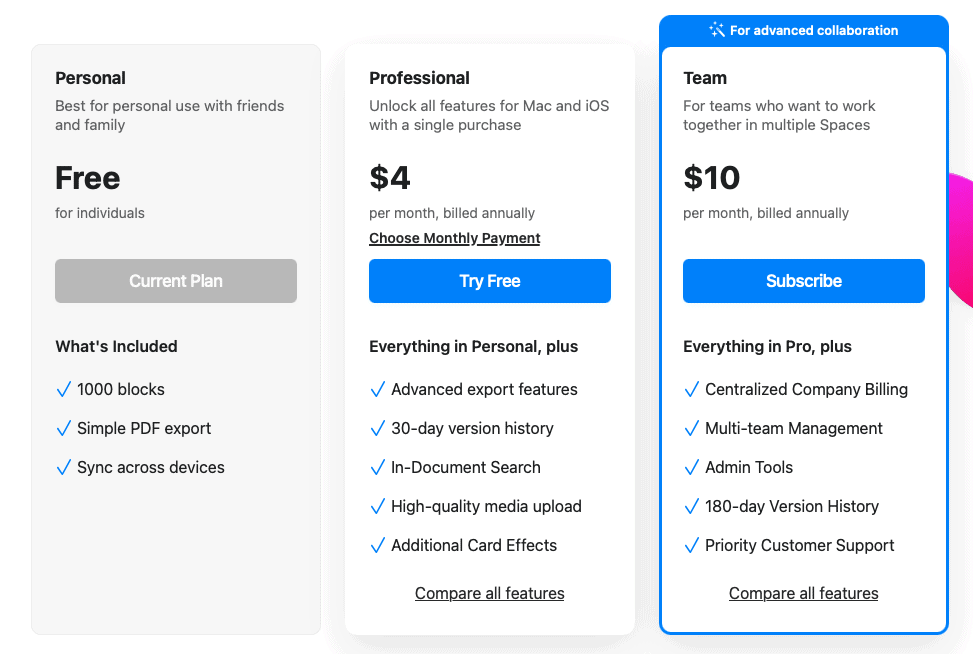
At $4.00 per month, Craft isn’t wildly expensive. If you need a dedicated note-taking app and you like the simplicity of Craft, $4.00 is well worth it.
Why You Should Use the Craft App
Simplicity. Even with the potential of getting lost in your documents, Craft presents simple options for writing and styling notes. You’ve got enough versatility—images, HTML, document uploading—to take rich notes without having to learn a complex tool.
The app on my Mac and through Chrome is pretty fast; both for page loading and the typing experience. If you’re an author or blogger or anyone who takes a lot of notes, Craft is a solid choice. The focus is on a comfortable writing experience with just enough features without overloading or making the tool dense.
Building a Database With Notion
If you’re not into databases and wikis, Notion can be overwhelming. Hell, even if you are into databases and wikis, the Notion app has a lot going on. Notion specializes in making it (somewhat) easy to build a database of content associated with tags, dates, and more so you can quickly sort and search. The more information you have to manage, the more useful Notion gets.
Fortunately, if you’re a writer and you want a powerful system to organize your notes and plotting documents, Notion is amazing. For anyone who wants the most simple experience, you can use Notion in the same way as Craft: sorting pages into folders. Because Notion is a pretty ‘raw’ tool, the look isn’t exactly exciting.
At the highest level, Notion Workspaces define what kind of content you’ll store. Since Notion doesn’t have folders, everything lives as a page and can be nested within other pages. Aesthetically, Notion will not pop like some other apps for taking notes, but that’s entirely because it’s so customizable.
Again, if all you want is a nested digital notebook, Craft comes with a variety of nice features and customizations that require only the minimum setup time. Notion is suited more to creating tasks, wikis, and databases and helping you make sense of everything.
Writing With Notion
My first attempt at using Notion was a very linear notebook. I added a page for each note and nested them into monthly sub-pages. It was easy enough to sort and search but lacked any refinement.
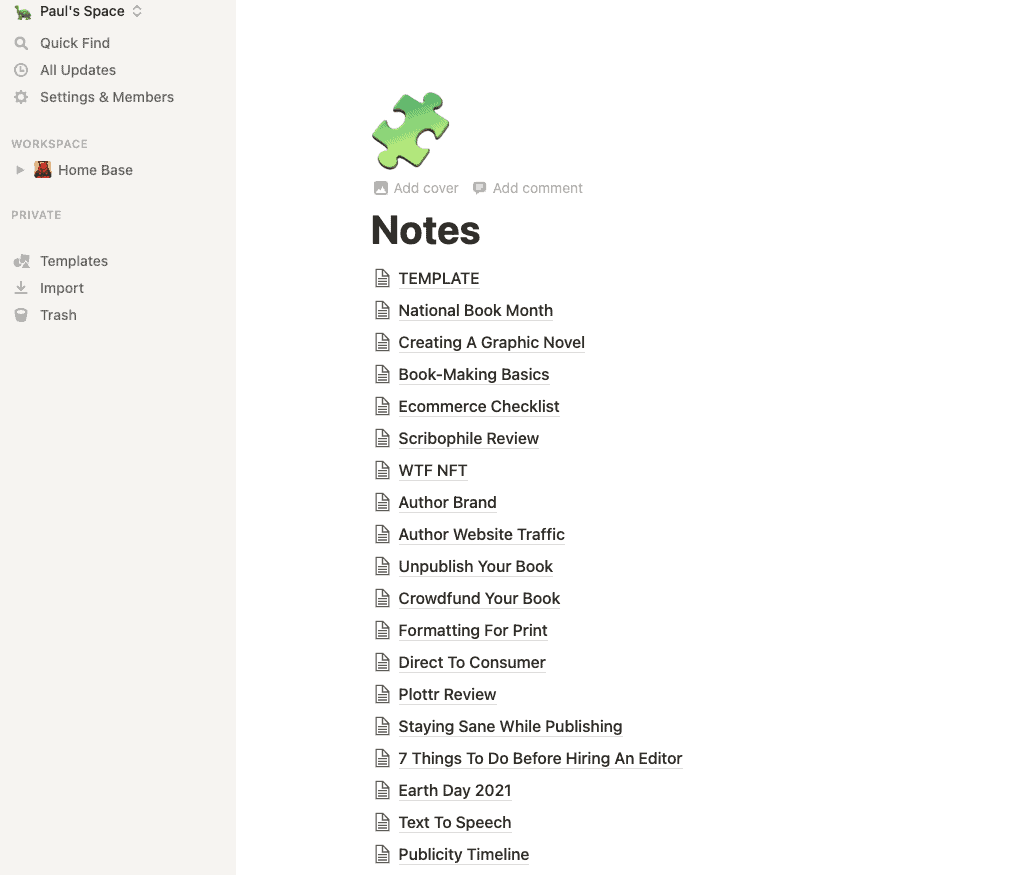
If you want to take advantage of the Notion app’s best features, you’ll need to develop your own templates and pages that suit your specific needs. Because Notion is built around templates, creating your own is easy and intuitive.
The best way is to create a Page and use one of their starter templates. Try adding and manipulating some blocks. Notion’s reference library has amazing documentation to walk you through setting up your own Pages and Templates.
You can design your own pages for characters, locations, and plot points. But if you’re more interested in writing and not designing, you can find a variety of options on Notion’s Template gallery page.
Notion Beyond Note-Taking
The power of Notion lies in Wikipedia-like dashboards. Your dashboard is the homepage for… anything. You’ll create dashboards within a workspace and nest a variety of content within the dashboard.
Your dashboard is a hub for accessing a variety of content. Commonly, people create a personal hub with links to their planners, journals, email, goals, to-dos, etc.
Here’s what my first dashboard looked like:
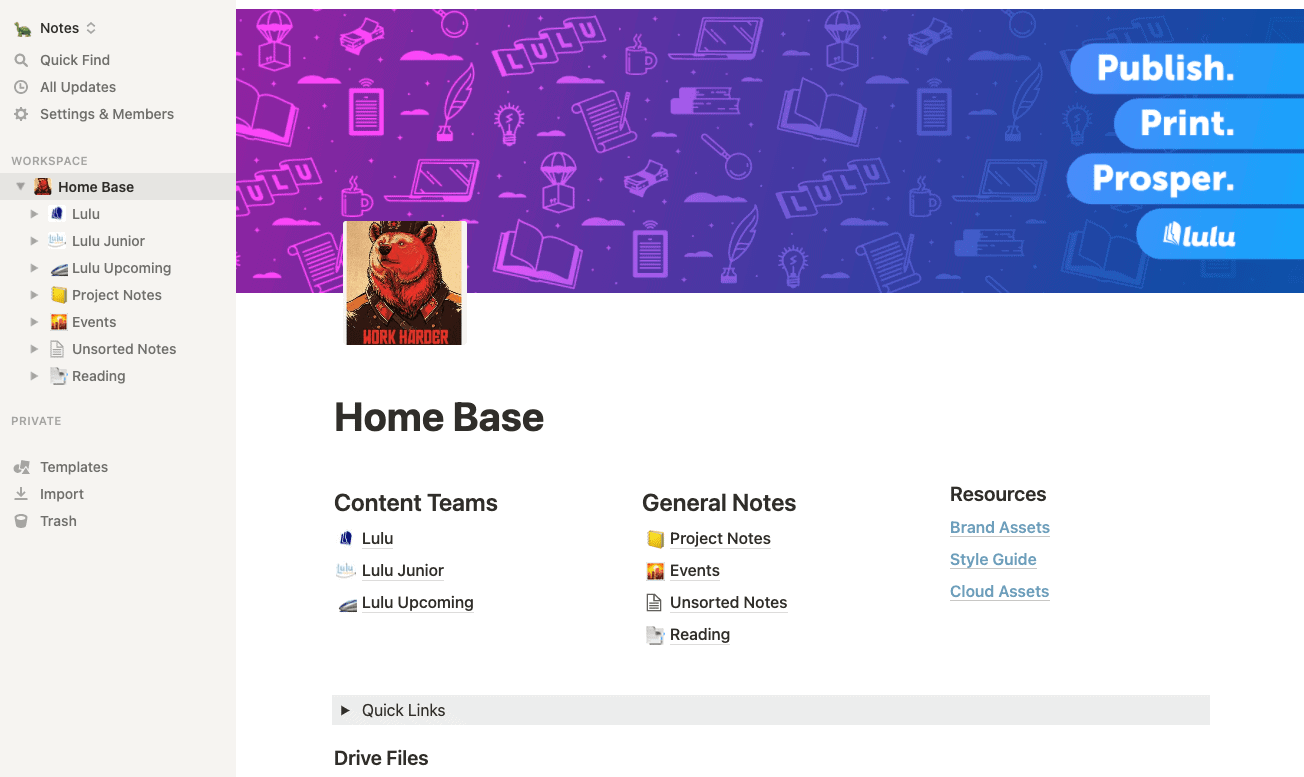
I created this to keep track of my everyday work, although most of my team works in Google Docs. Dashboards are also great for note-taking and book planning. Here’s the dashboard design I use for note-taking:
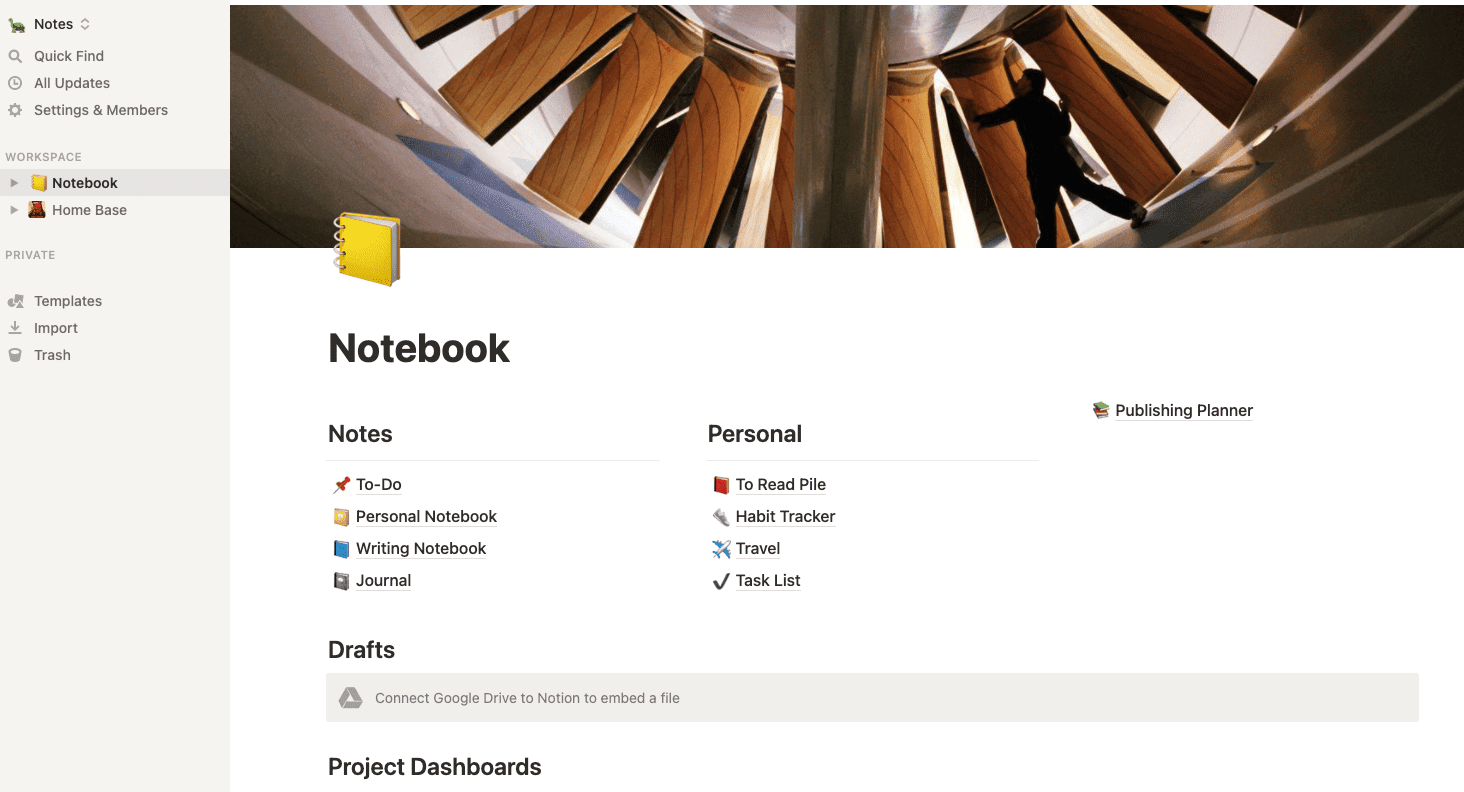
I’ve stripped this one down a little to simplify it. My ‘live’ version has dozens of Google docs linked in the drafts section so I can quickly and easily access long-form projects I’m working on writing or editing. The Notes section has a directory for distinct notes and the Personal section features some trackers I use.
For an author, Notion is most useful as a tool to create dashboards for your books. You can track all activities from planning to writing to publishing and even after that I’m sure you could build a sales tracker if you wanted. Here’s an example of the book planning dashboard I created:
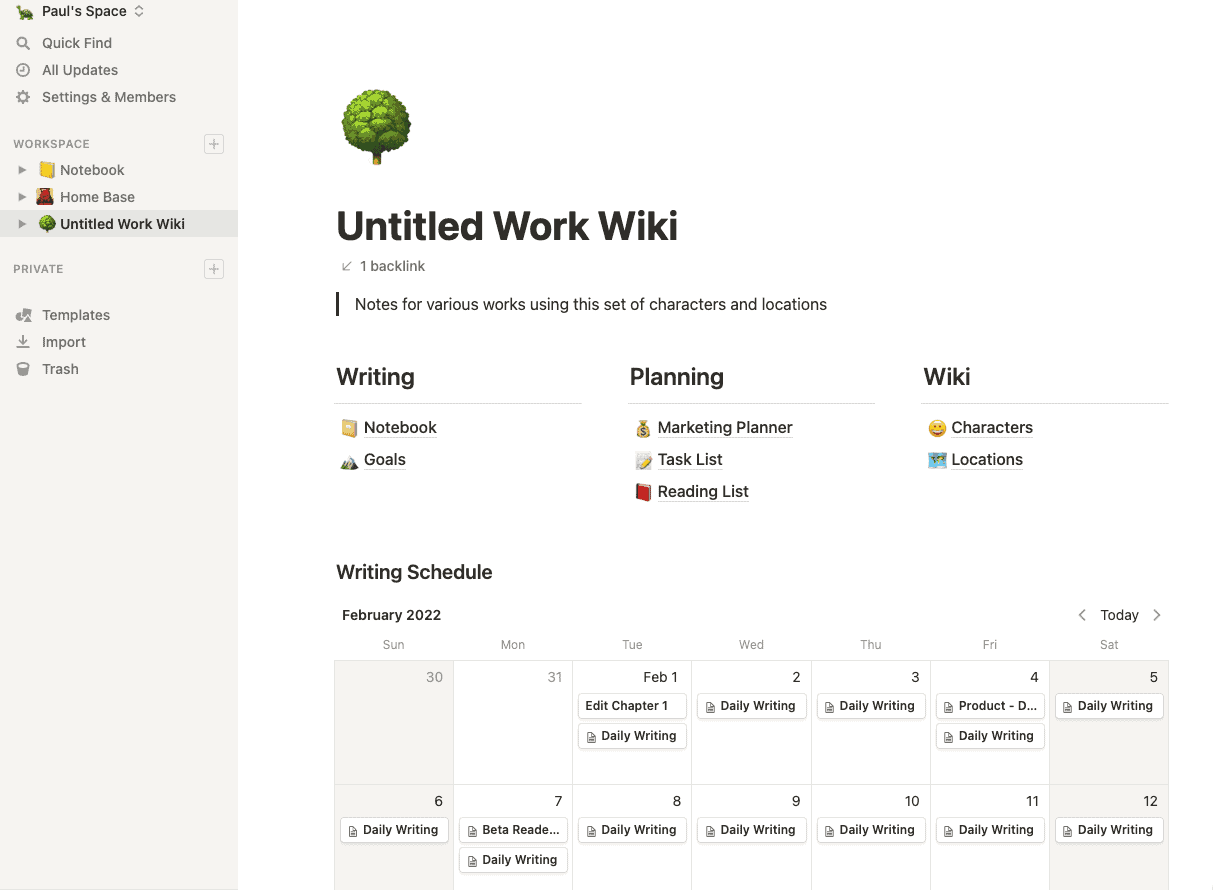
I’ve added the common tasks and such that would go into writing and publishing. I’ve also got a calendar to help track writing and other publishing/marketing tasks.
Notion’s dashboards are a terrific way to sort content based on purpose. And since all the pages you create will live in Notion, it’s easy to link to the same page from multiple dashboards (useful for recurring characters or referencing various works in a series).
I built most of these pages using Notion’s starter templates.
Within your dashboard, you’ll have plenty of options for journals and notebooks to track your plotting and brainstorming. It’s the database and tag sorting that makes all your content so useful in Notion. Even just a simple tag-sorting database is really useful.
Here’s an example of what I mean:
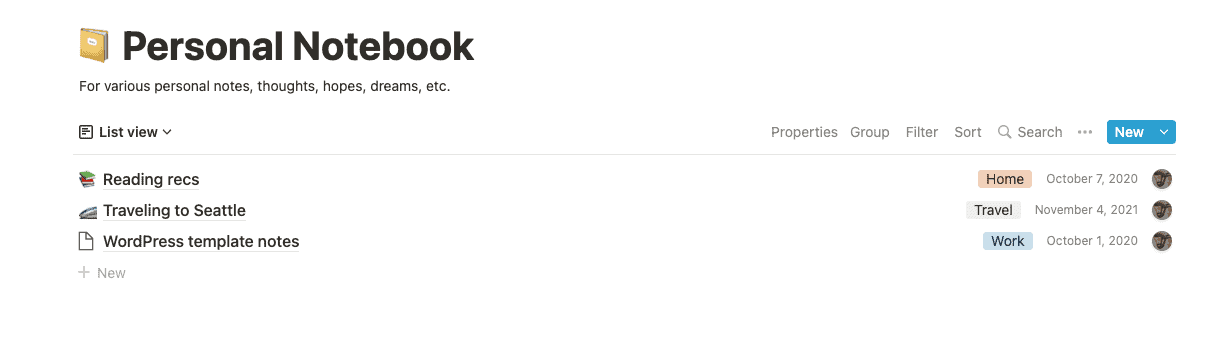
I’ve got three notes, each with a unique tag: Home, Travel, and Work. As I add more notes, I can sort the list with these tags.
If you’re writing a book—or multiple books—tags are a great way to sort your notes. Tag them based on the version you’re working on, the project, the due date: you can develop your own system!
Paying For Notion
Notion is free and offers unlimited blocks with their personal account. Their paid options add some useful features like revision history, sharing and collaboration, and guest access. But if you’re just using Notion to take notes and plot your book, the free plan is perfect.
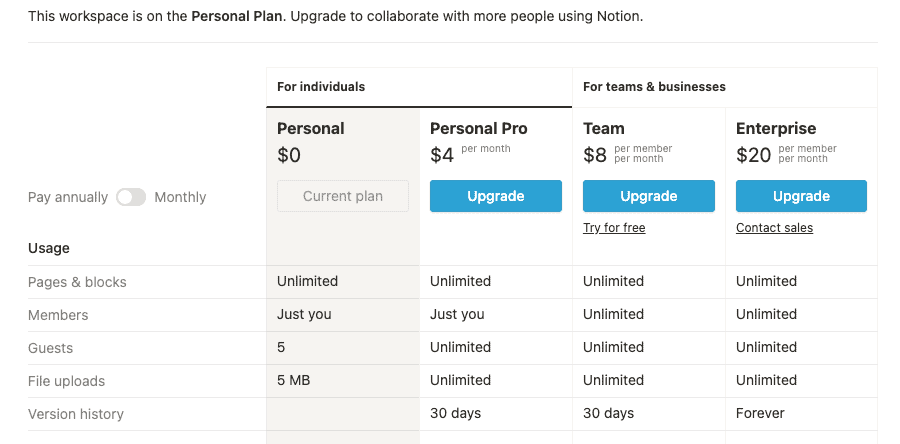
Craft vs. Notion: What’s Next?
I struggled to compare these two popular choices because they have distinct purposes. Ostensibly, both are powerful tools to take notes and organize your creative life.
For Craft, you can see their focus is on challenging Notion as a developer-friendly tool. Adding enhanced extension support will make Craft a lot more customizable. If they can introduce extensions without eroding the current writing experience, Craft has the potential to be a top-tier paid note app.
Notion continues to aim for customizability and open access. They look to continue on that path, adding more versatile options for database and team workspaces. So long as the basic version of Notion stays free and has access to the same library of templates, I foresee Notion remaining the top pick for creating and sorting a lot of notes.
My Take on Craft vs. Notion
There’s no contest because they’re such unique tools. Despite having similar design principles (block editor, left side nav), Notion and Craft serve singular purposes. It boils down to your goals.
If you’re writing books, blogs, social media content, and more, Notion is probably ideal for sorting out all that content. If you’re more about journals and daily tracking for your personal life, you’ll probably find Craft more user-friendly.
Both are affordable and have their own perks. I can only recommend that you give both a try and think long and hard about what you want to achieve before you commit to one or the other (or something else entirely).