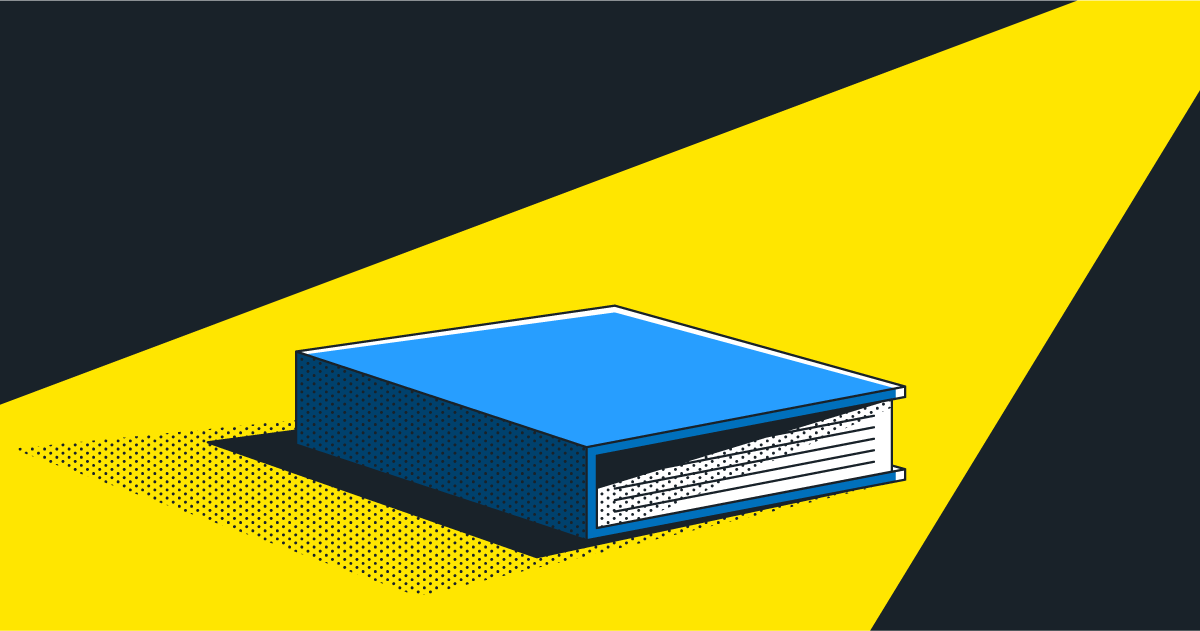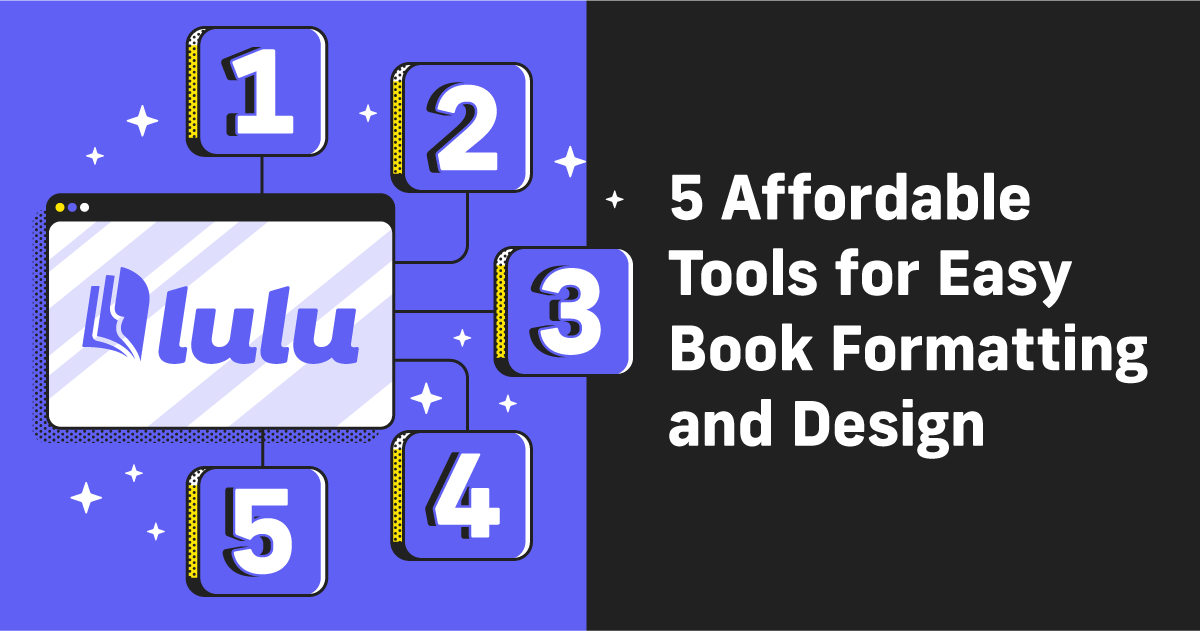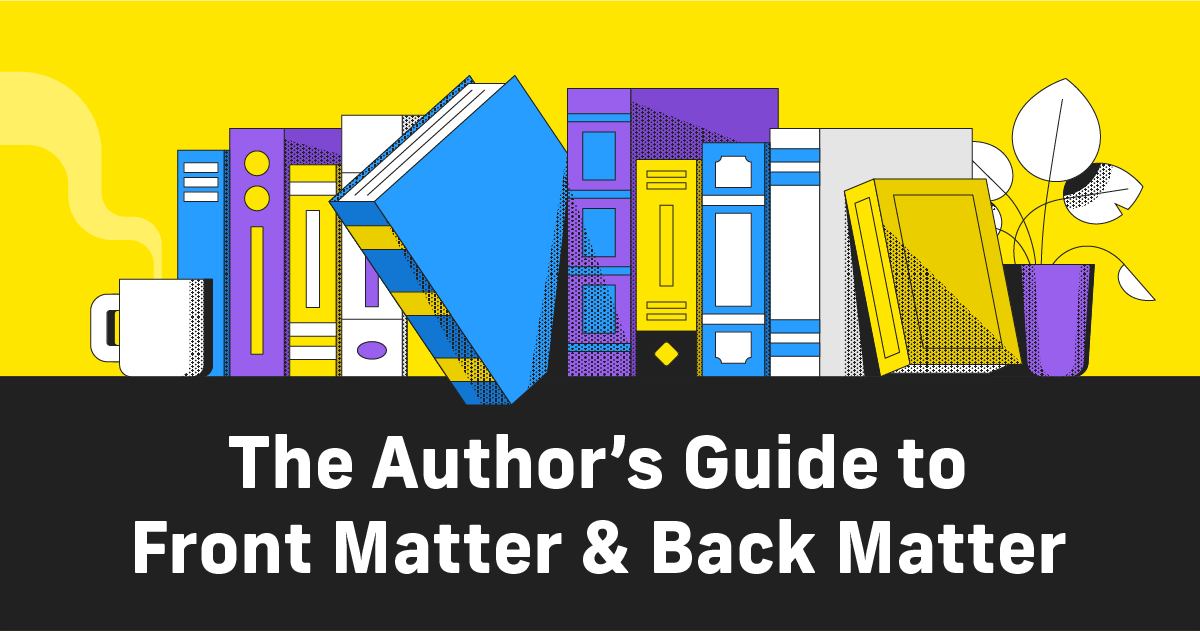Create an Editing Edition
About a decade ago I was finishing up a project that would eventually become a published book. At the time it was just a series of essays. I was editing them in MS Word and emailing myself the most up-to-date file every day.
During this time, I had a conversation with a friend who offered to proofread all the essays. He said something like ‘Just print me off a double-spaced copy so I can leave notes.’
And that’s how I was introduced to the idea of an ‘editing edition.’
What Is an Editing Edition?
Okay, so the phrase is one I just made up. But the idea is to print and bind a semi-final draft of your manuscript to do additional editing.
Editing a printed copy lets you (and your other readers/editors) get a ‘fresh’ look at the copy. Yes, it’s still the same words, but getting them off your computer screen can bring a new perspective. It’s the same principle behind the advice to read your work aloud to find complex or convoluted sentences.
Changing up the medium brings new insights.
The Usual Editing Advice
If you go to Google and search ‘editing tips for writers’ or any similar search, you’re going to find a TON of advice. Some of the common refrains, like let it rest or remove all adverbs, offer good best practices when editing.
What we need to understand is that there are (at least) two distinct frames of mind for editing. There’s the technical mind; when you’re looking at spelling, grammar, and sentence structure. And there’s the story mind; when you’re reading to hone the story and characters. Or, for nonfiction, you can think of this as reading to streamline the ‘story’ that drives your reader to keep reading.
To simplify this idea, you edit for both content (the technical problems) and context (how each word/sentence/paragraph) to create a complete book.
A printed edition specifically for editing can help with both—from finding typos to getting a feeling for the way words look on the page.

Create Your Book
Use Lulu's free templates to easily create and publish your book today.
Putting Together an Editing Edition
There’s another benefit to making an editing edition; it’s a dry-run for self-publishing.
You’ll need to create an account and build the project to get your printed editing copy, all of which will help get you familiar with Lulu’s self-publishing process. To make it even easier, there is a simple formula you can follow for creating an editing edition.
1. Create a New File
Duplicate your manuscript and rename the new file. Open your new file and apply the following settings:
- Page Size = 8.5 x 11 in (US Letter – Portrait)
- Margins = All sides, 1.5 in | No Gutter or Mirroring
- Select all fonts, clear formatting, and Modify the Normal or Body style:
- Apply Heading 1 / Heading 2 to section chapter titles
- Add page breaks before Heading styles (this ensures new chapters start on a fresh page)
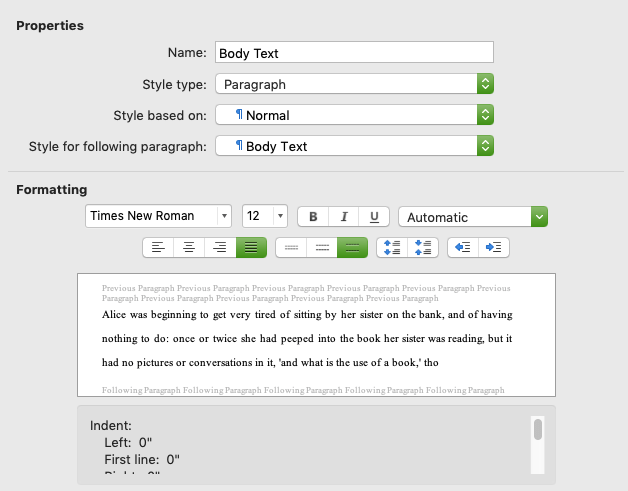
Give your file a scan to clean up any other formatting. But don’t be heavy-handed in the design or layout. The goal is to create large margins and gaps between the lines to give plenty of room for notes.
As an example, I made this version of Alice’s Adventures In Wonderland.
Create your file and export it as a print-ready PDF.
2. Upload and Print
You’ve got your simplified, format-light PDF. Now you just need to create a book for Printing Only. That will skip the majority of the retail info and metadata.
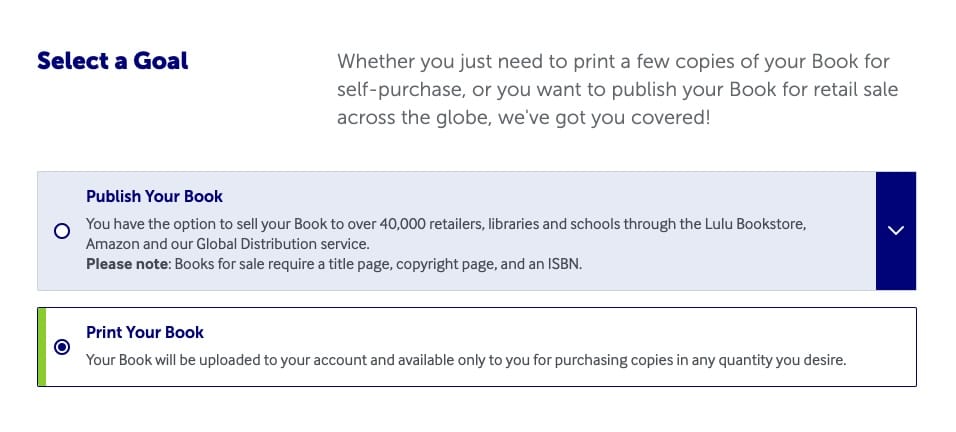
Upload your PDF and select the Coil Bound option along with standard Black & White ink and White paper. Using Coil Bound is particularly important—the pages will lay flat, making it easier for readers to leave notes in the margins.
The cover is basically irrelevant. You can use the default template we provide or create your own if you’re feeling like having fun.
And that’s it! You’re ready to buy a few copies.
Making Readers Happy
If you haven’t yet, download the example I linked above and open it up in Adobe Reader. Go to Chapter 1 and you’ll see this:
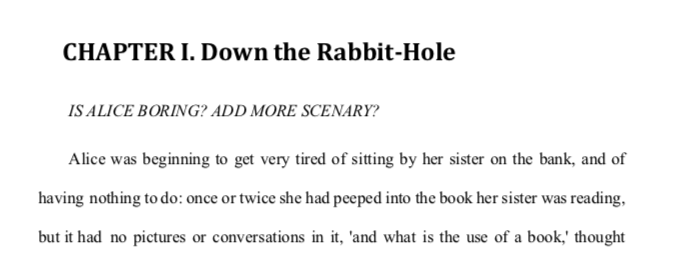
I added a couple of guiding questions. My examples are kind of silly, but you could easily ask that a reader focus on pacing during the argument scene to ensure they scrutinize the parts you need feedback on.
Scroll to the end of the first chapter; I added a ‘Notes’ section along with a Page Break to insert a blank page.
You can add and adapt your editing edition to fit both your needs and your reader’s preferences. Since you’re printing this on-demand, you could create a unique version for each reader. Maybe include a personalized intro or ask them questions specific to an area of expertise.
Taking Note
With your editing editions in hand, I strongly recommend providing a pen to your readers too. When you do, you can select the best kind of pen for writing on the paper Lulu uses.
If your reader uses a felt-tipped pen or fountain pen, there’s a really good chance of some bleed-through. But a solid ballpoint will work perfectly! I recommend the Jetstream 0.38 mm Ballpoint; it’s red—the only real option for editing, in my opinion—and the 0.38 mm point will make finer writing on the page.
Almost any ballpoint pen will do, though the thicker points will make bigger lettering and can cause crowding on the page.
Read, Revise, Repeat
I love using a printed editing edition for my own work. Partly I just like having the hard-copy edits in cleanly bound books. But there’s also a refreshing difference between reading printed text versus a screen. We debate it often as readers, but prolonged time staring at a screen is basically part of the job description for writers! Getting our faces away from the screen can make editing more productive and efficient.
If you feel like something is missing from your editing process, try creating a printed edition to review! And definitely consider at least offering this option for your dedicated readers and editors.