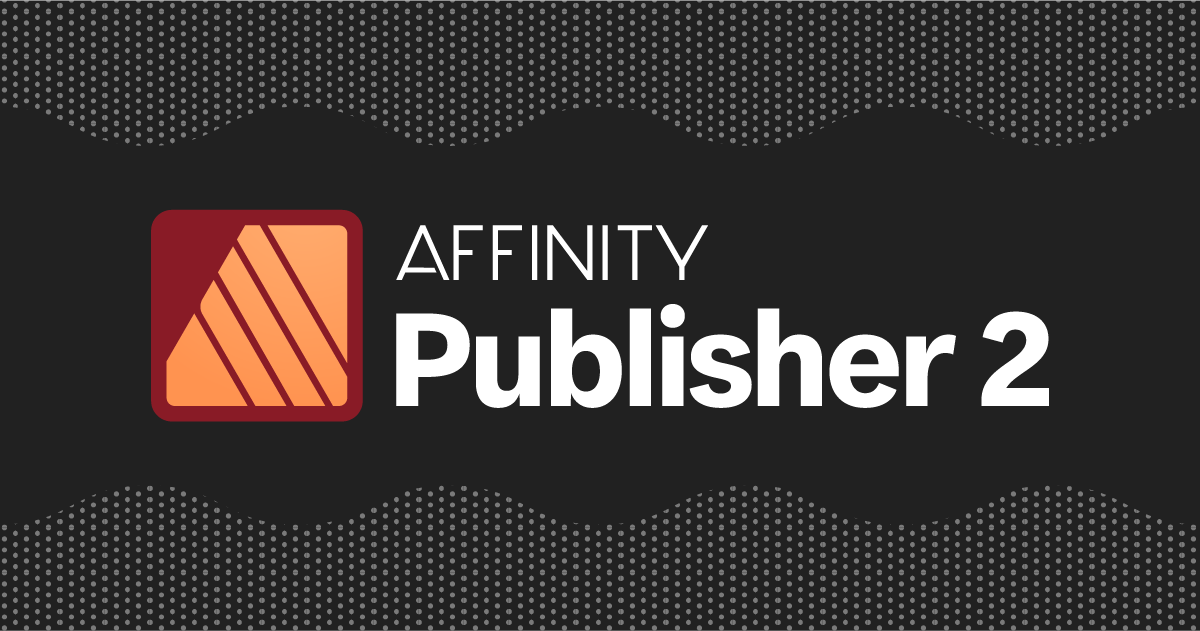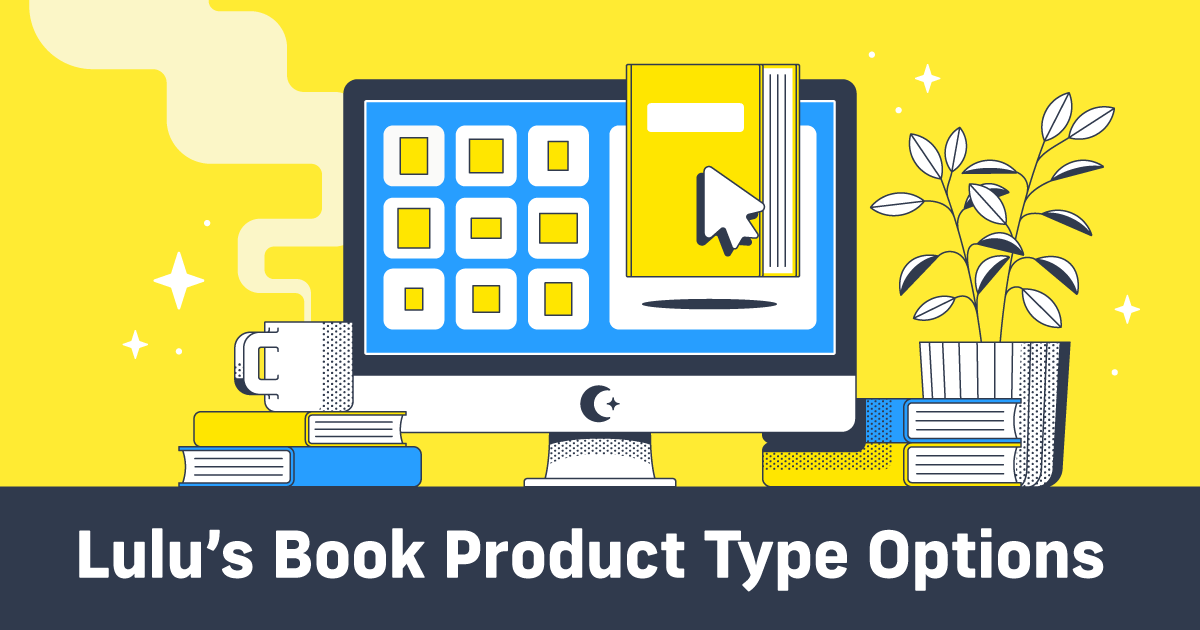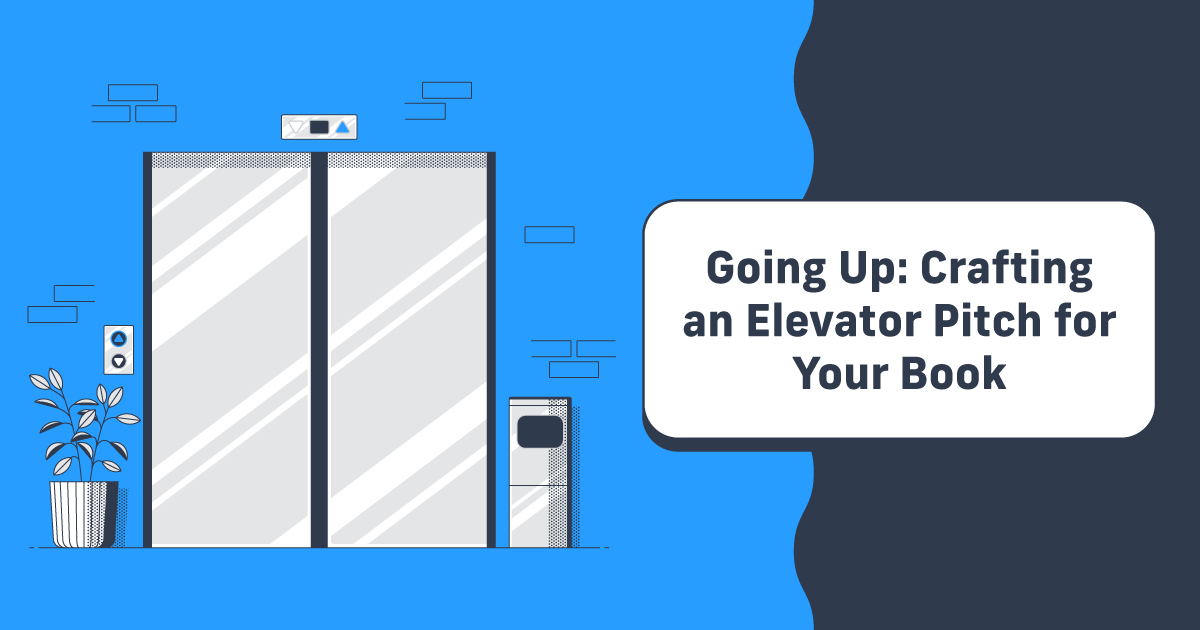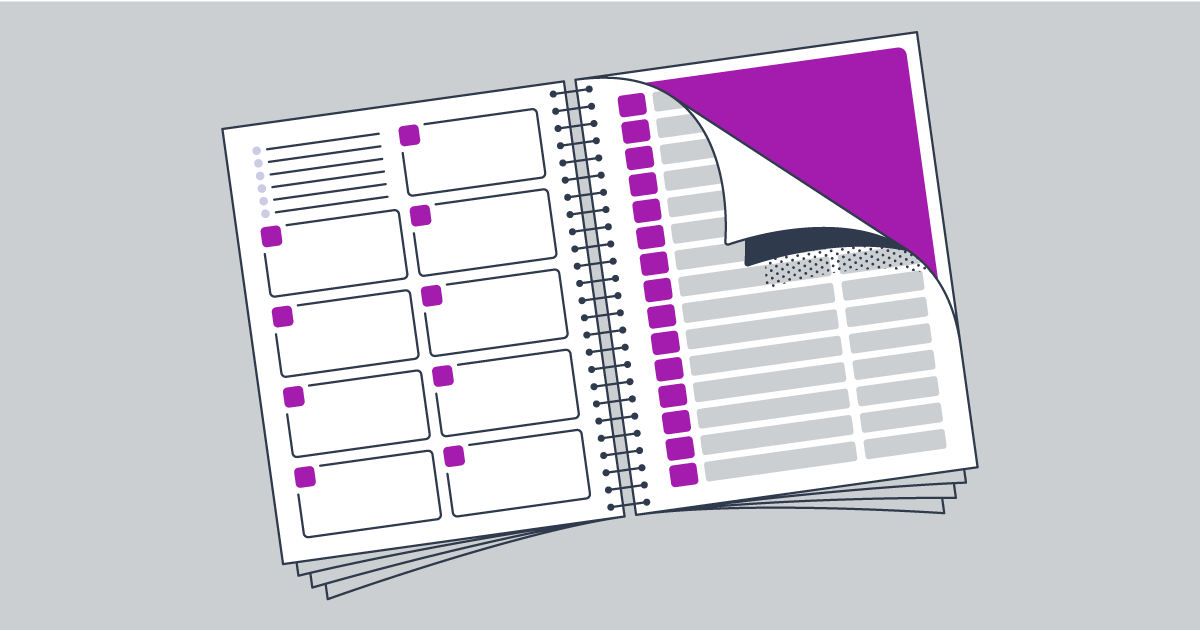Affinity Publisher Review: An InDesign Alternative
Do you use MS Word or Pages to write and lay out your books? Have you found that designing a perfect book interior is a challenge? If so, you’re not alone. While word processing software is great for writing, designing a book means a specific program.
For most, this means using Adobe InDesign, the industry standard for desktop publishing. Or a professional to do the work for you. Today we will look at an alternative—Affinity Publisher from Serif.
What is Affinity Publisher?
Affinity Publisher is desktop publishing software for PC and Mac that works in very nearly the same way as InDesign. The program is from Serif, a company dedicated to building design software with designers in mind. Which means they aim to compete with Adobe.
Affinity Publisher is the third program they’ve created, with Affinity Photo and Affinity Designer released in 2014 and 2015. Publisher focuses on offering a streamlined publishing experience. For users who own all three, they also make it easy to swap between programs. You can layout a page in Publisher, then switch to Photo to touch up an image, and then over to Designer to fix a chart. The same file is saved across all three tools!
But that’s possibly more than most authors would use Affinity Publisher for. What really makes this software shine is how closely it matches InDesign’s functionality at a fraction of the cost. For any author who doesn’t want to pay an annual fee for InDesign just so you can lay out one or two books a year, Publisher is a great alternative.
Understanding InDesign Principles
I’m a novice book designer. So I will not try to provide a deep dive into how to use Affinity Publisher. They’ve got a great series of tutorials and an active Forum with users supporting each other. The software worked great for me while laying out a couple of book interiors (and one truly horrible cover design). All three Affinity products are actively supported, so updates appear regularly to fix bugs and improve functionality.
If you’re interested in learning how to use desktop publishing software, I encourage you to check out our series on using InDesign to lay out your book. The principles are unchanged. You’ll still be using Master Pages, adding text blocks, working with page spreads, and layering content on the page.
So what makes Affinity a different desktop publishing app?
Getting to Know Affinity Publisher
The first thing I did after downloading the software was to watch the 16 tutorial videos, which totaled about 45 minutes of viewing time. They broadly cover the basics of using the interface, setting up a document, setting up styles, and using basic features.
These videos are exceedingly basic and high-level, so you’ll need to use the forums and possibly just some trial and error to figure out the more complex actions. For example, here are a couple of ways Affinity Publisher is not a one-to-one analog of InDesign.
The most obvious difference is linking text frames so the text flows.
If you’re familiar with InDesign, you know how useful it is to set up a Master Spread for a book’s body copy, then simply paste in text and let the pages—more or less—build themselves. Affinity has the same capability but it doesn’t make it immediately clear how to link one spread to the next:
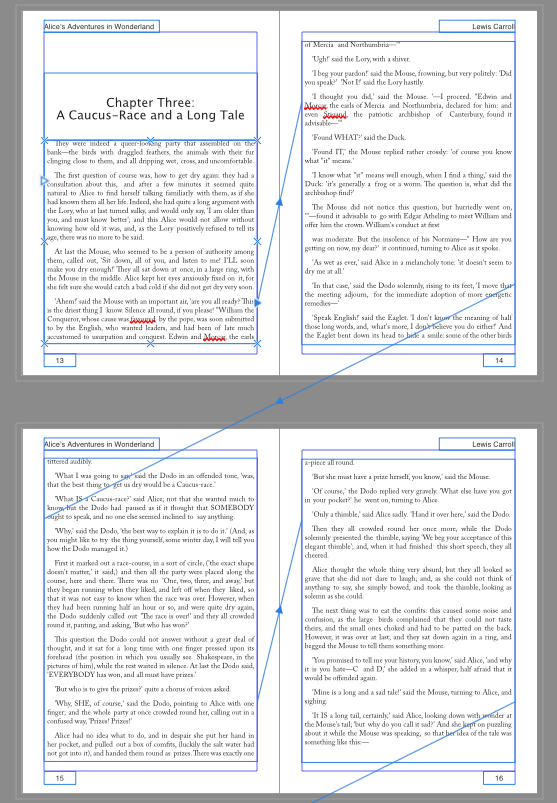
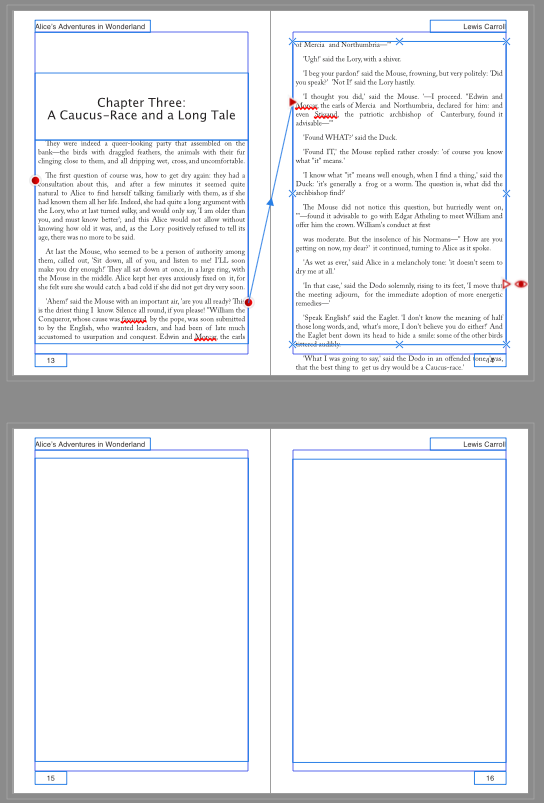
As you can see in this example, the first image shows two spreads with unlinked text. The text on the right side page flows outside of the text box. In my master, I linked the left and right pages in the spread, but the text doesn’t automatically link to the next spread. It requires using a ‘shift+click’ (which is displayed lower left in the tooltip) to turn on ‘autoflow’ and allow the text to continue populating more text frames until all the text is visible.
Not complicated, but one of those small differences that have to be learned to make efficient use of Affinity Publisher.
What Makes Affinity Publisher Unique?
Again, if you’re familiar with InDesign, you won’t see a lot of differences. The workflow is not exactly the same, but the variety of controls and options are essentially the same.
But, if you’re primarily a book creator, you may find Affinity more intuitive. I say this as someone who has some experience laying out text-heavy books, but much less experience with graphic-heavy books like a course book or magazine. For a simple book layout, Affinity was faster and easier to use than InDesign for me.
The main differences I found are:
- Updating the contents, spreads, and master page layout loaded much faster with Affinity
- Using Sections to control design and assign master pages is more intuitive
- Editing the master layer on an individual page was simple (once I found the option to edit the layer)
- Editing styles felt more like working in MS Word and was even easier to control
Using Sections
Assigning ‘Sections’ to the overall document made it much easier to control page numbers and header/footer content in the document. This is often something Word handles poorly. And while InDesign can handle these operations, Affinity does it in such an easy manner that I was able to figure out the intricacies on my own, in a matter of minutes.
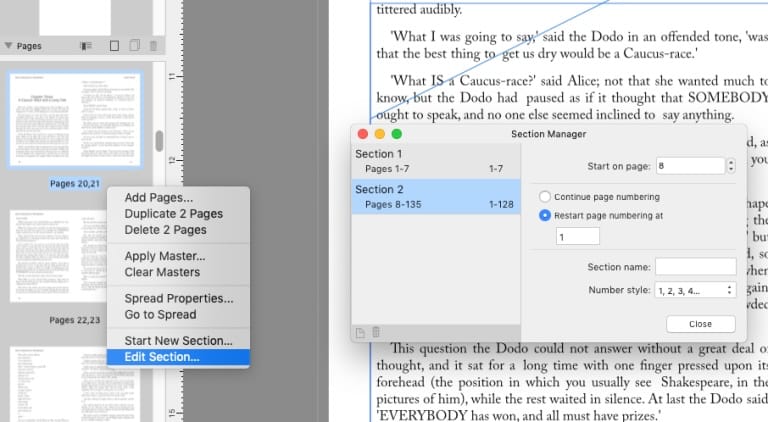
Applying and Editing Styles
When I write in Word or Google Docs, I tend to use the minimum amount of styling. Usually just Heading 1 (title), Heading 2 (chapter titles), and body text (everything else). The Styles Panel looks and acts much like you’d expect from Word, but is clear and concise with little to no bloat.
Most significant is how simple it is to select and edit large quantities of text without slowing down the software. In Word (or even InDesign) editing all the body text can result in long waits or the dreaded spinning beach-ball (on Macs). Affinity makes it simple to edit a Style and to update that Style quickly.
A Viable InDesign Replacement?
We have to appreciate that Affinity Publisher is still in the Beta phase. This is great since it means we can test Affinity for laying out book pages without paying anything. But also means we’re not testing a finished product.
Once the product is released to the public, it will cost something. Based on the price point for Affinity Photo and Designer, we can guess Serif will charge something around $40 or $50 to get the complete Publisher software. Which is a steep discount when you consider InDesign is a $19.99 per month subscription.
If the Beta is a clear indication, it’s quite likely the average, DIY book designer will find Affinity to be a potent and affordable replacement. Affinity Publisher can match InDesign’s efficiency for print book and ebook layouts (and even cover design).
Have you tried the Affinity Publisher Beta? Let us know your thoughts in the comments below!