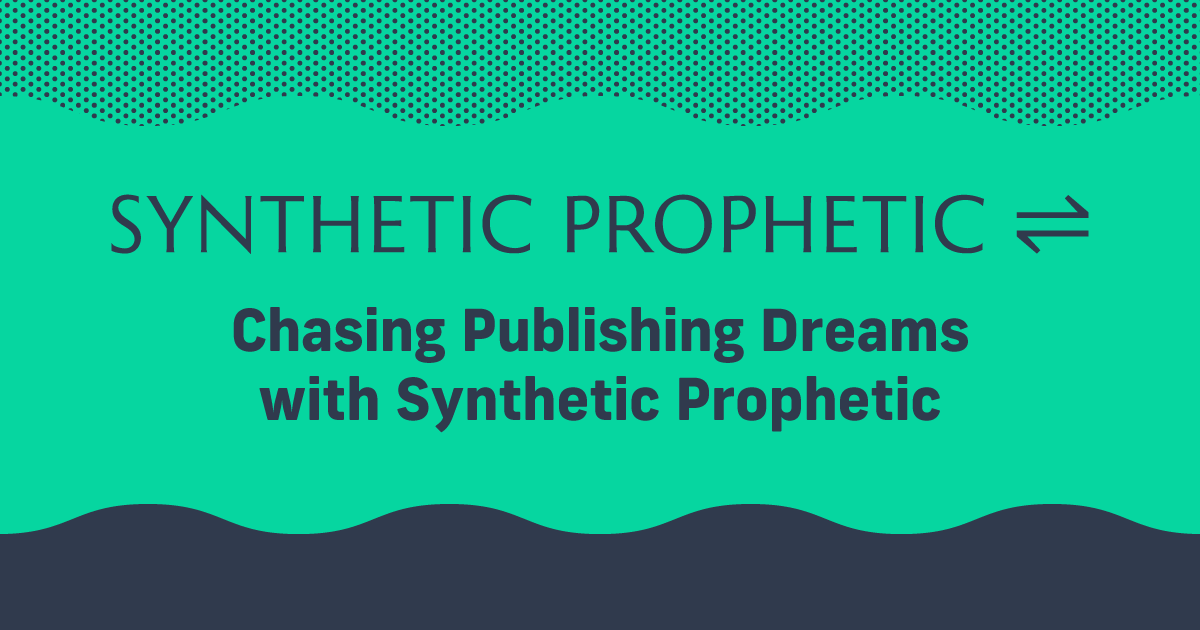Evernote: Organization For Authors
Evernote is a handy note-taking and organizational tool. You probably won’t be composing a complete novel within Evernote, but for daily note-taking, Evernote sets a high bar.
What Evernote offers above all else is simple, clean, and well-organized note-taking outside of any word processor. There’s nothing flashy about Evernote. It just makes it easy to take notes and to find and reference those notes later.
Simplicity
Evernote is meant to be a catch-all for your notes, and it does so in a way very conscious of what a “note” is in modern terms. Today a note can be anything from a piece of text to an image, a video to an audio file, and includes any imaginable combination of these. Information is multimedia, and Evernote is a tool for capturing and organizing all this data.
The design stresses simplicity. There are notebooks (a collection of notes) and there are notes. Each note can be home to a variety of media, and can easily be edited and annotated as necessary to add information to an existing note. Here’s a quick look at the home layout (using a MacBook and the Evernote App).
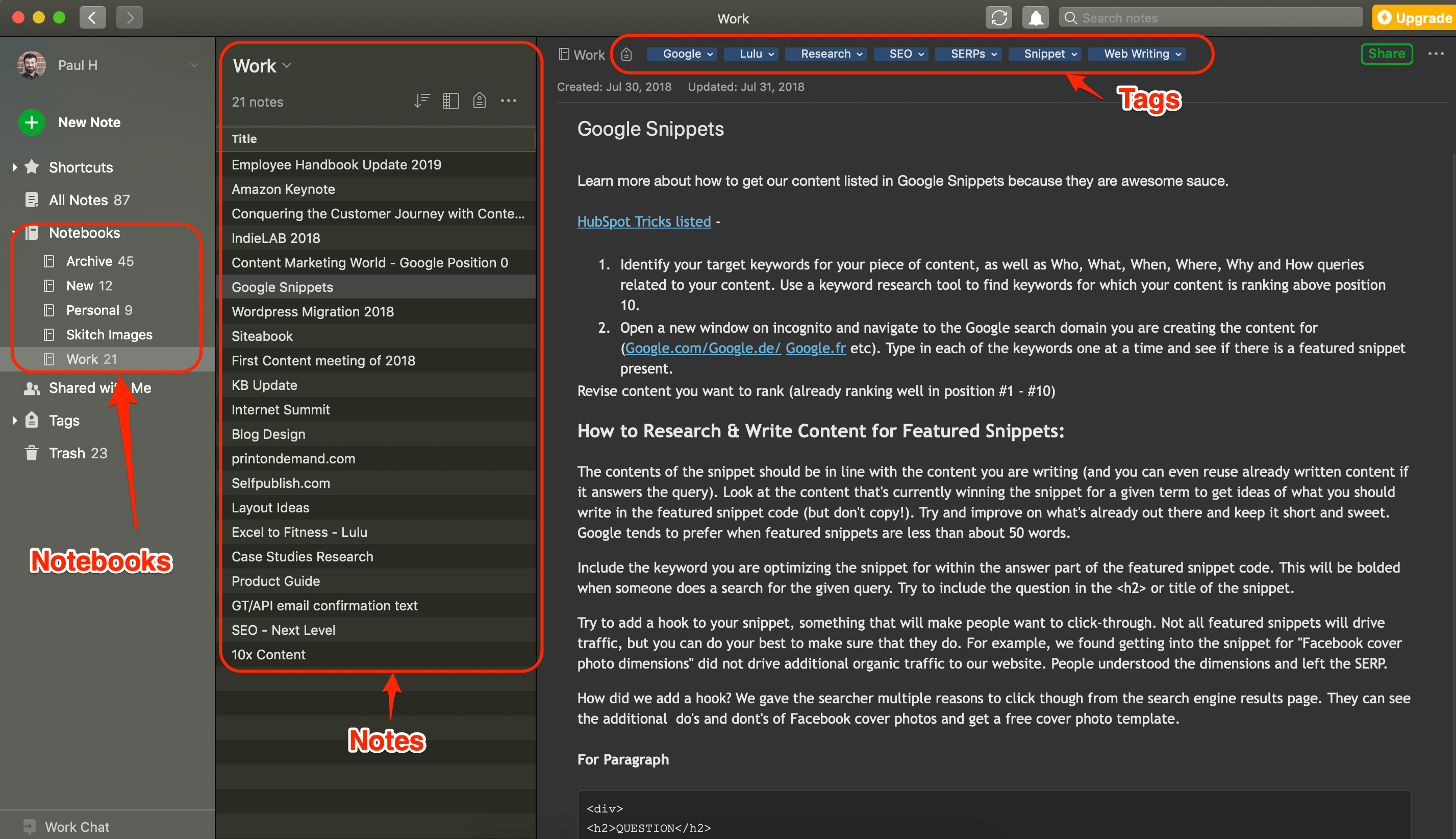
Evernote Features
The simplicity of Evernote is deceptively powerful. At a glance, it doesn’t look much more involved than a file repository like Google Drive or a folder on your desktop. That simplicity is deceptive. While Evernote is pretty darn simple in a lot of ways, that keeps the focus on utility.
More than anything, Evernote gives you potent ways to organize and sort notes while making it easy to search and find notes. There’s no need to complicate this mission. In fact, it’s in the simplicity that Evernote shines.
Powerful Organization
Because Evernote is cloud-based and features a very nice mobile app for both Android and iOS, you can literally take your notes everywhere. This is, in my opinion, the biggest selling point for Evernote. I love having a central repository that’s always available for any need.
Notebooks
At the highest level, Evernote offers ‘Notebooks’ to organize your work. Think of these just like a spiral-bound notebook, except that you can decide exactly what that notebook will contain.
You can organize your notebooks however you like. When I first started using Evernote, I created 20+ notebooks. I had one for general work notes, one for blog notes, one for meeting notes, one for free-writing ideas, and on and on.
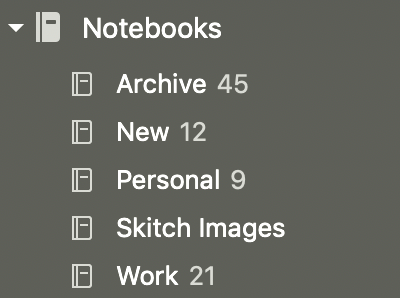
Over time, I winnowed my notebooks down to the four you see here (plus one for storing Skitch images).
- Archive – I move anything that isn’t immediately relevant here for storage
- New – The default notebook for new notes
- Personal – I don’t keep a personal and a work account, so any personal notes go here
- Work – These notes include meeting notes and the like; anything I add to regularly
I’ve found I really like a simplified Notebook structure. I don’t use Evernote a lot, so I don’t have a ton of notes to sort. But even if I did, there’s a better way to sort.
Tags
The tiered structure of Notebooks and Notes is perfect for simply sorting out a few dozen notes. But if you’re a prolific note-taker, Evernote will start to get cluttered up really fast. The software does include a pretty good search feature, but what you really need to take advantage of are Tags.

The tags, quite simply, let you add searchable keywords to a Note. When it comes to sorting, I love the tag feature.
It’s only really useful if you’re going to use Evernote A LOT. Once you start to add tags, they’ll populate a sidebar section below your notebooks. Whenever I can, I use those existing tags for new notes. And just like that, I’ve created a powerful web of interconnected information.
Using tags to sort becomes important if you start to amass a lot of notes. Even if you don’t use a lot of tags (I currently have 29), you’ll want the keyword searches to help find older notes. Trust me, if you’re looking at 2+ years of notes, you need to consider a tagging system to make your Evernote easily searchable.
Notes
Notebooks and Tags make up the organizational and sorting structure of Evernote, but what about actually taking notes?
It’s pretty darn nice.
If you’re used to Google Docs or MS Word for typing, you won’t notice any major difference in the Evernote editor. The fonts, inline styling, and options available are limited, but you have all the important ones.
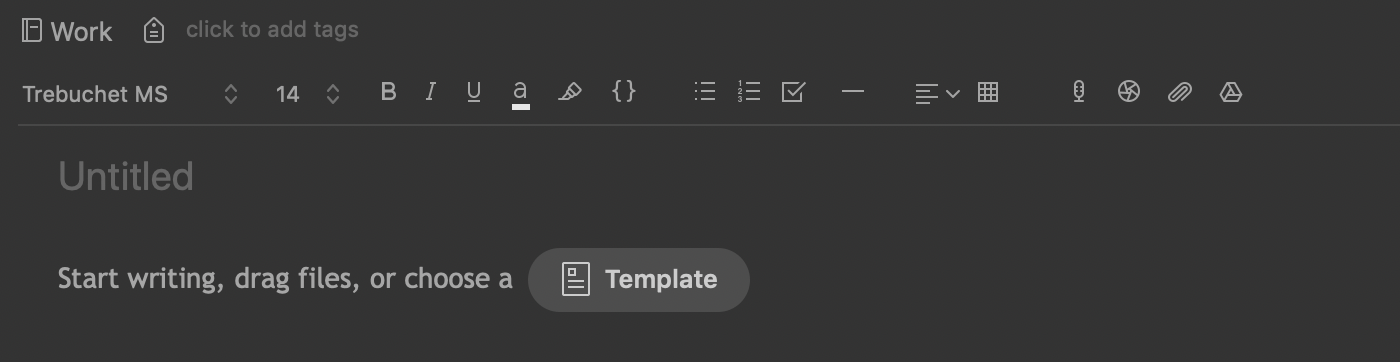
Evernote doesn’t use Styles (like Heading 1 or Body), but you can choose from common fonts and set the size easily. You’ve got normal formatting like bold, italics, and underline, plus loads of color and highlighter options.
Here’s a nice example showing some of the editor features:
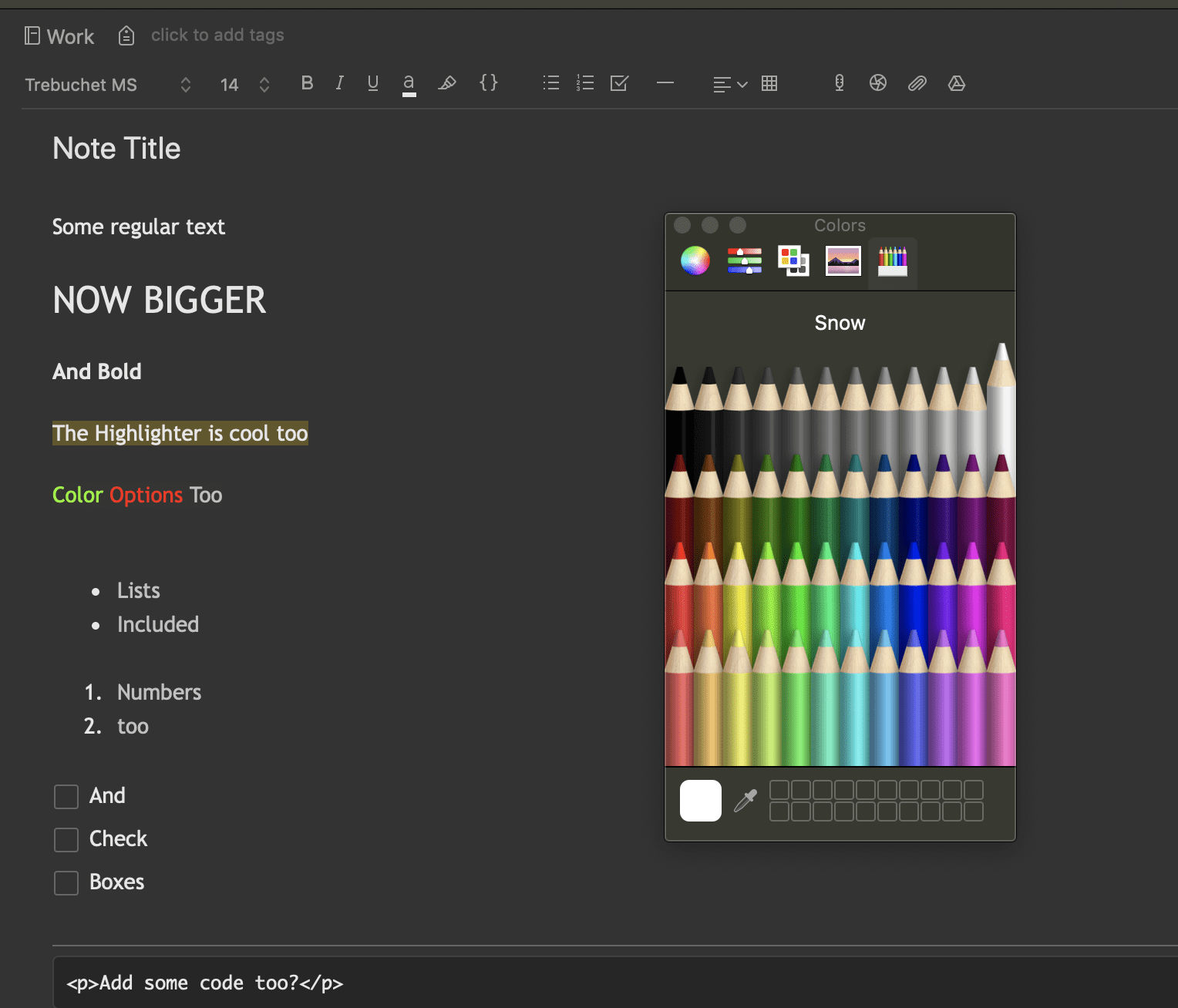
I love the checkboxes. I’ve been on an ‘organization’ kick this year and one of the main things I do is make a to-do list every morning. Checking off tasks as I finish them is ridiculously rewarding.
The editor itself is smooth to write with and keeps up even with very fast typing. There is a built-in spell checker that works pretty well too. I haven’t had any real complaints. All in all, Evernote’s editor does everything it needs to do.
Premium Benefits
Everything I’ve looked at is through a free account. But Evernote also offers a premium version. I haven’t tried it, but there are many additional features they boast:
- Offline Mobile Notes
- More Storage
- Note History
- PDF Annotation
Check out the full list of features if using Evernote Premium appeals to you. The most relevant benefits are the upload storage and note size increases. If you do a lot of note-taking with images or screen captures, you might need the paid version.
Final Thoughts On Evernote
Most of my note-taking happens in a notebook using a pen. So Evernote is where I type up notes at the end of the day. For that purpose, I love Evernote. And if you’re one for taking notes on your computer or device, you definitely should give it a try. The organization alone has saved me hours I might have otherwise spent flipping through a bound notebook from last year.