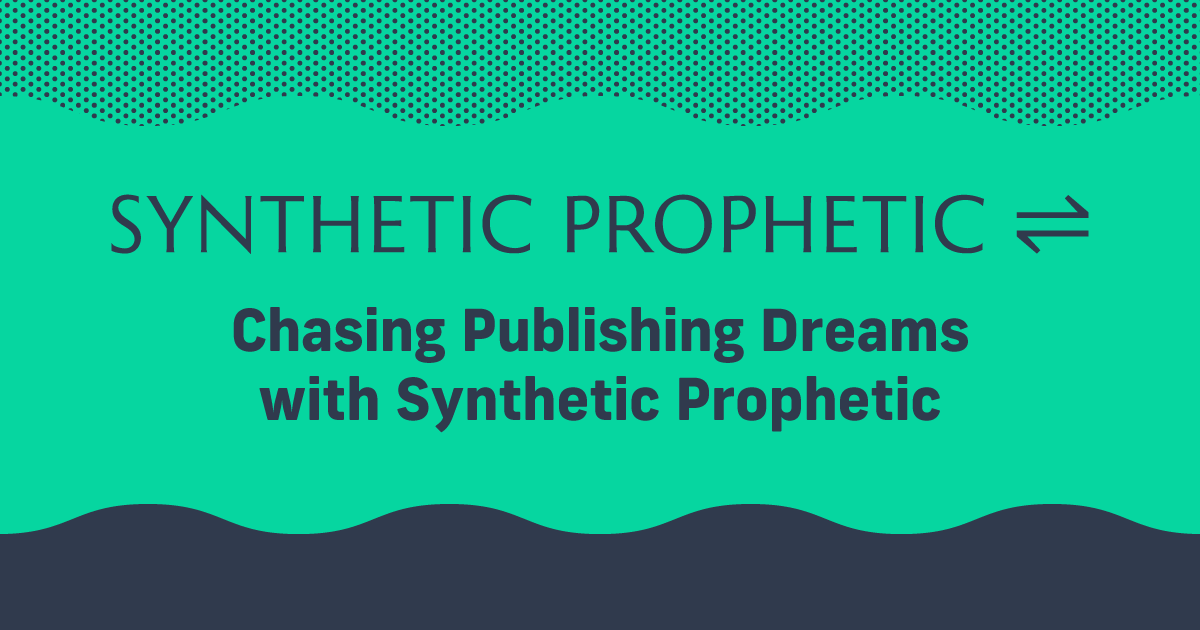Organization and Note-Taking With Obsidian [Product Review]
For writers, creators, or anyone in any creative endeavor, keeping yourself organized is critical. While there are a wealth of options today (like Notion, Craft, Evernote, and a slew of others); there is one that has been getting a lot of attention from developers and creatives: Obsidian.
What Is Obsidian?
Obsidian is a note app that strives for simplicity and security. The folks over at Obsidian want to provide a simple, free way for you to build a personal knowledge base. By default, you’ll store your files locally—a departure from many modern cloud-based tools.
That may seem too simple, but Obsidian is deceptive. They feature 650+ plugins in their directory, each one offering expanded features.
Setting Up Your First Obsidian Vault
The first thing you’ll see when you install Obsidian is a simple, blank screen:
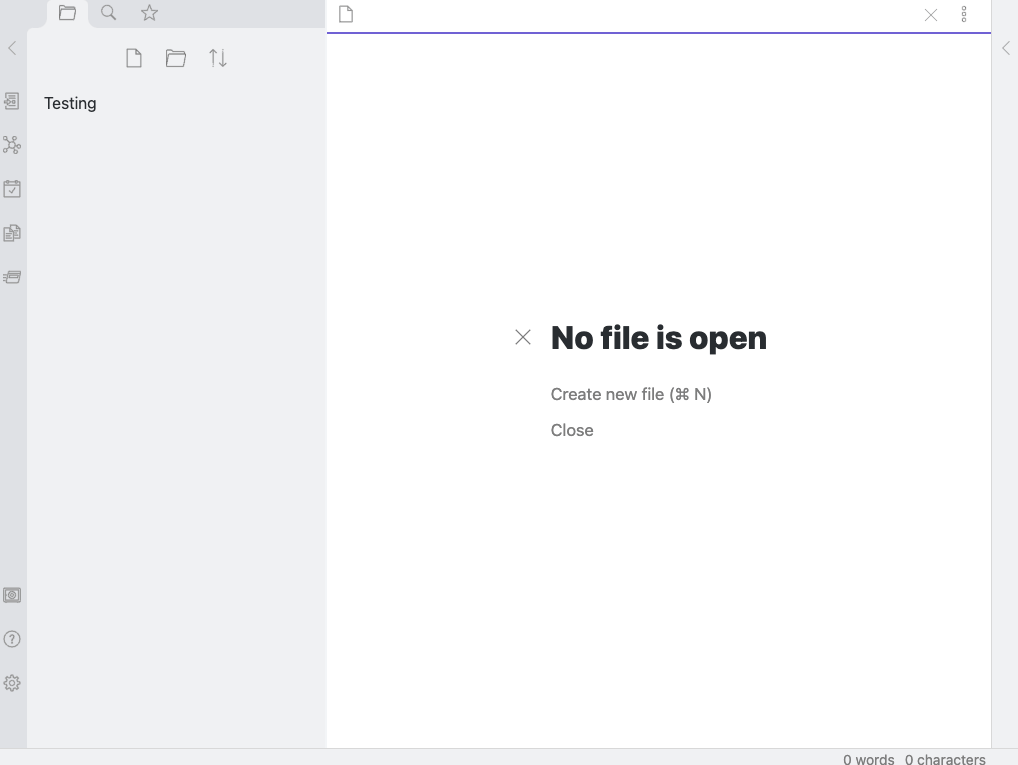
Along the left, there is a thin column with navigation icons. Next to that is a wider column with the contents of your Vault. The ‘Vault’ is Obsidian’s lingo for the local folder you’ll keep your notes in.
Vaults are free and you can have as many as you want (until you run out of storage room on your device).
Your first step should be creating a Vault and deciding where to store it.
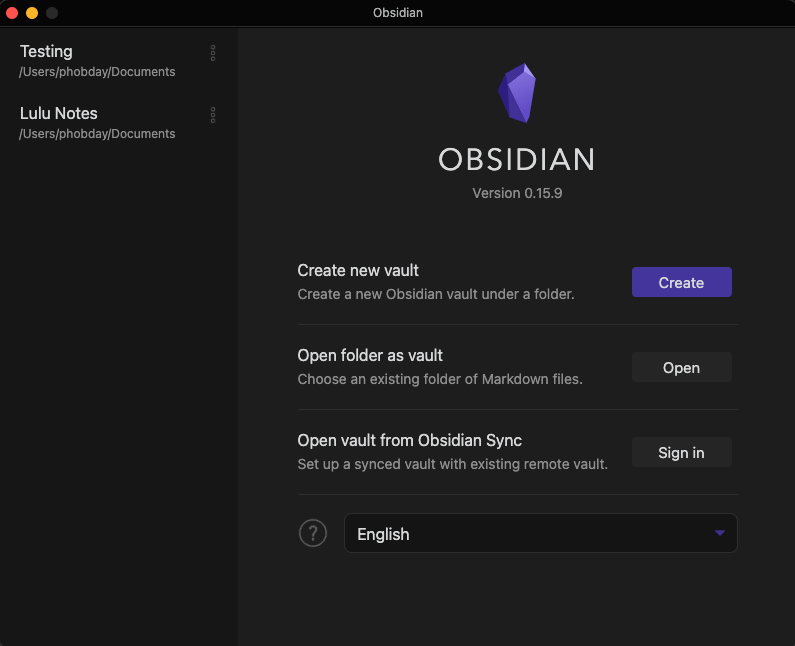
When you select ‘Create’ to make your new Vault, you’ll be prompted to give it a name and select a location to save your Vault’s contents. For this, I’m going to make a Vault called ‘Blog Example’.
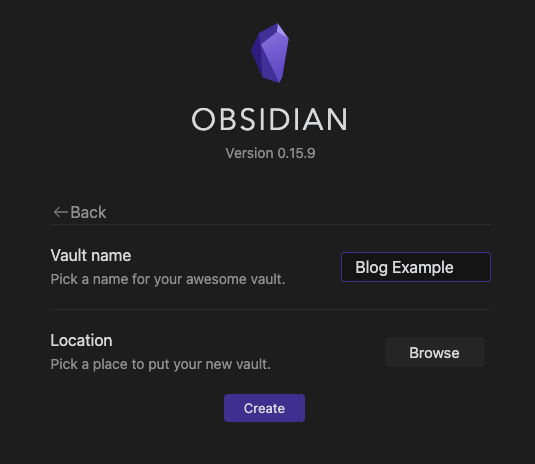
And here you can see the local folder with the same name I’ve created on my Macbook.
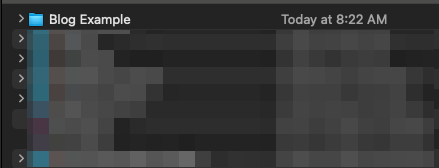
Once you create a Vault you can add folders and text files. These two elements are the basis of your Vault, but you can incorporate all those plugins I mentioned earlier to expand your options. Here’s a simple Vault using just the basic folders and text files:
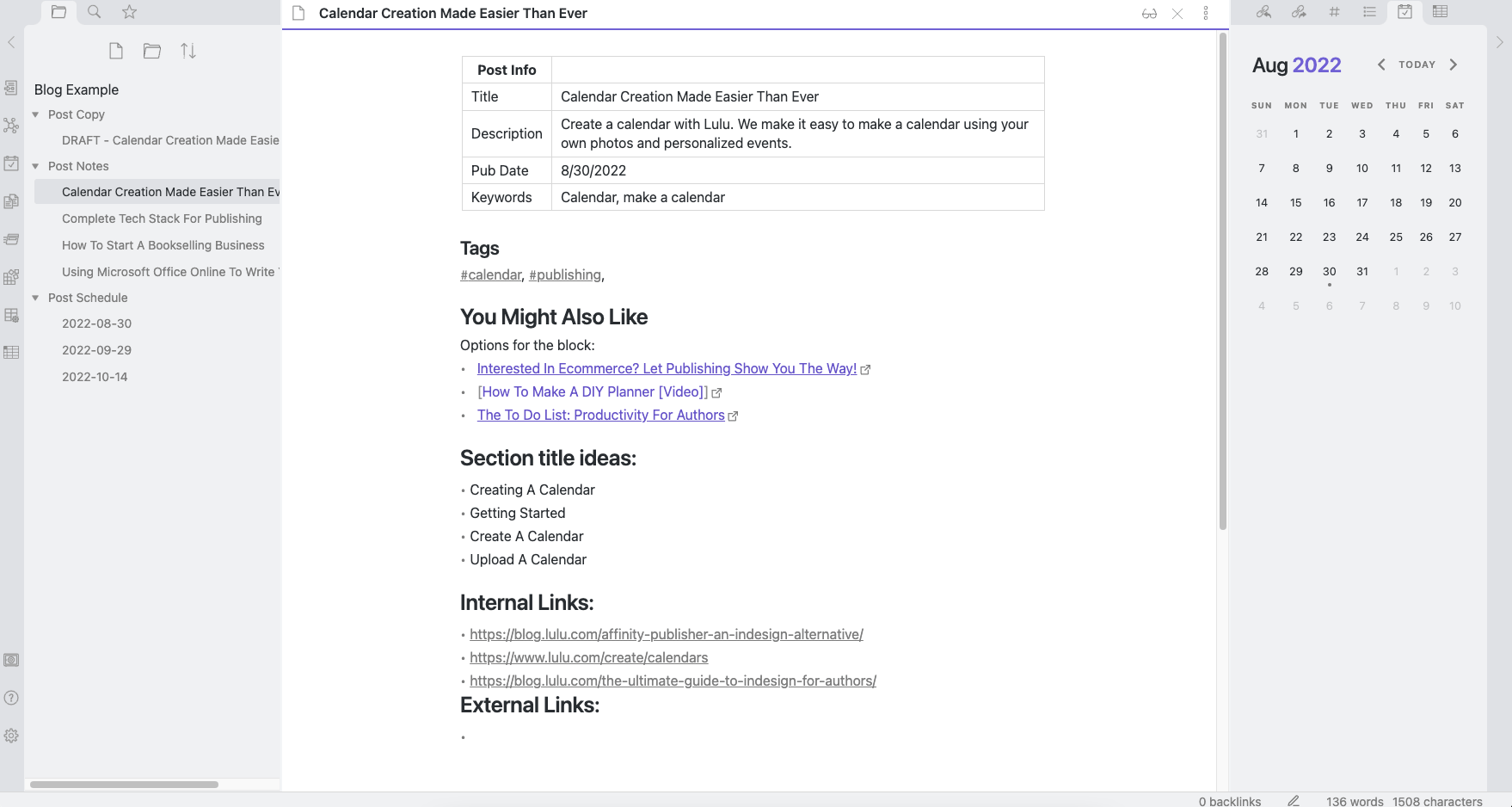
For my Blog Example Vault, I browsed the Community plugins under the Obsidian app’s Option menu and found a few to enable Tables, Checklists, and Calendars.
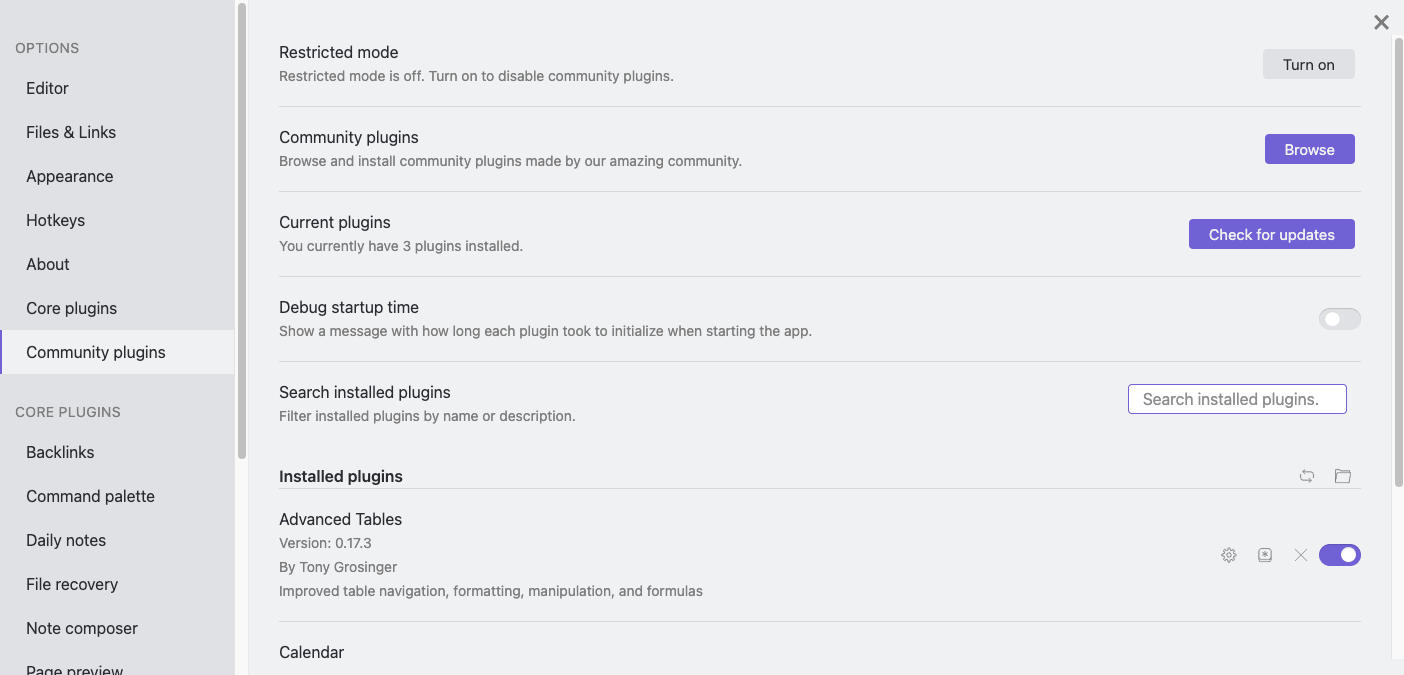
With these free plugins, I can store my blog notes, post copy, metadata, and publishing schedule.
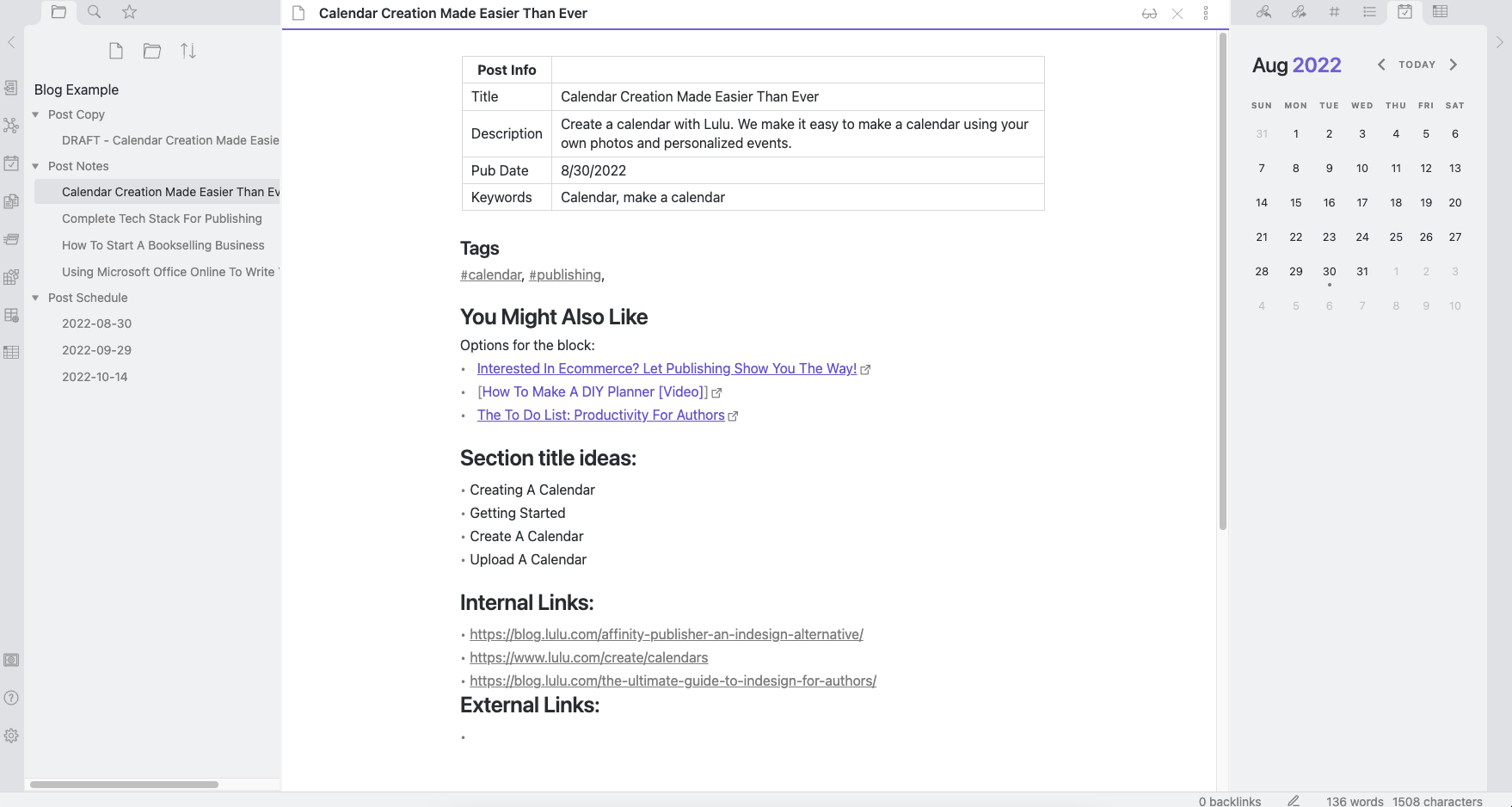
Using Obsidian To Take Notes
Obsidian is a writer, creator, and developer notebook with a lot of customizability. Because of the simplicity of the custom workspace, some might find it cumbersome to get started. But once you’ve spent time adding plugins, organizing your files, and designing a Vault that suits you, I think you’ll find there are plenty of ways to make it your own space.
Three Features Worth Noting
There are too many features for me to cover all of today, but one of my favorites is the option to open multiple files as ‘panes.’ Here’s what it looks like with a pane for my tasks, notes, and the post copy:
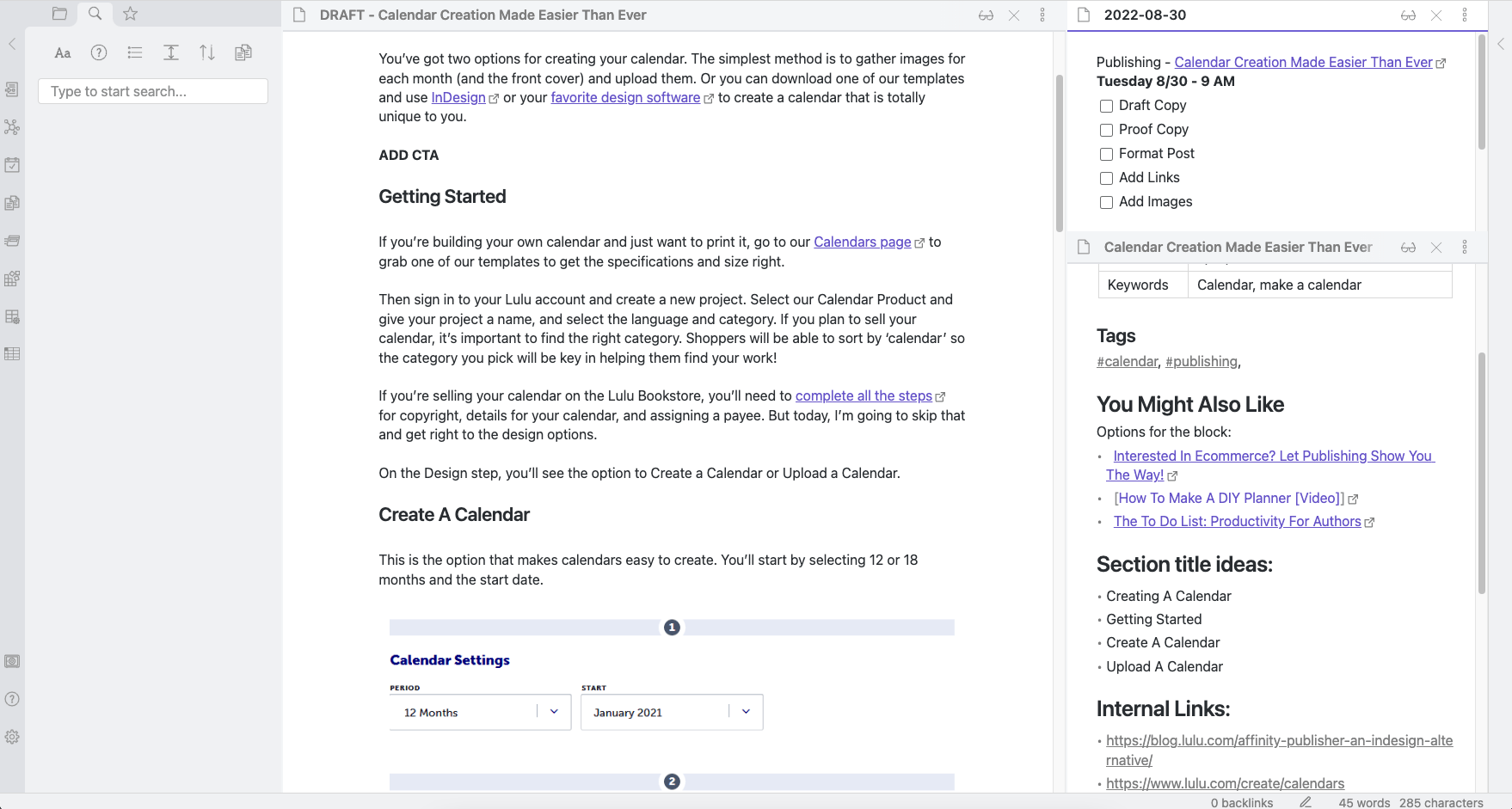
This is a nice layout with three files open in panes: one for drafting a post, one with your task list on hand, and one for notes/links or anything else important. And I was able to build this with just a few plugins and a little time.
Using multiple panes can get confusing. So Obsidian allows you to link your panes. If you want to know how to link notes together, click the ⋮ to reveal the menu, select ‘Link with pane…’ and select the other pane to link to.
The other useful feature is tags. In Obsidian, where to put tags is up to you. Tag searching is simple, and fast, and makes it easy to sort related content. For my Blog Example, I would use tags to define the post tags I’ll add in WordPress when I publish.
Obsidian vs. Notion
I’ve been a dedicated Notion user for about two years. Initially, I started because Evernote failed me. And in my time with Notion, I barely scratched the surface of what the app can do. But I became a devoted fan if only for how invested I’d become.
I’m not sure I’m going to switch, but let me tell you why Obsidian is better than Notion if you’re a writer or creator: simplicity.
That’s what initially drew me to Evernote a decade or so ago. A simple, clean interface where I could take and organize notes. Obsidian offers that and more with multi-pane views and other features. I don’t need or want the database features and complex tables Notion offers. So for writing and organizing, Obsidian is basically perfect.
Syncing Your Notes With Obsidian
Perhaps the biggest challenge of Obsidian is syncing. Because your files will be stored locally in your Vault folder, it’s tough to access your notes from other devices. I have a Macbook, iPhone, and desktop PC—ideally, I would be able to access my Vaults from all three.
There are options for syncing using third-party tools like Dropbox, Google Drive, or iCloud. But those will only work for some devices and may make it tough to access your Vaults from mobile.
Obsidian also offers a paid service to sync your Vaults on their end, making all your notes accessible from any device you’ve got the app on. Syncing your notes is also important to back up your files in case your device gets damaged, so whether you use a free Drive or pay Obsidian, you should back up your Vaults.
Publish With Obsidian
One last cool feature of Obsidian is the option to publish your Vault. This is another paid feature, which allows you to create web pages from your Vault. I didn’t explore this feature much, but it looks like a powerful way to publish simple, informational pages.
Is Obsidian Right for You?
I really like it. Aside from the need to create synced folders or pay for their cloud-syncing service, Obsidian is a simple, organized, and effective way to take notes and write content.
I love the custom options all their plugins offer and that you can create multiple unique Vaults to sort and further organize your content. If you’re a Notion user who relies on database tools, you will probably want to stick with Notion. But if you’re in the market for a new note-taking and organizational app, I strongly recommend giving Obsidian a try.

![Organization and Note-Taking With Obsidian [Product Review]](https://blog.lulu.com/content/images/2024/11/092622-Obsidian-Review-FB-Blog.png)