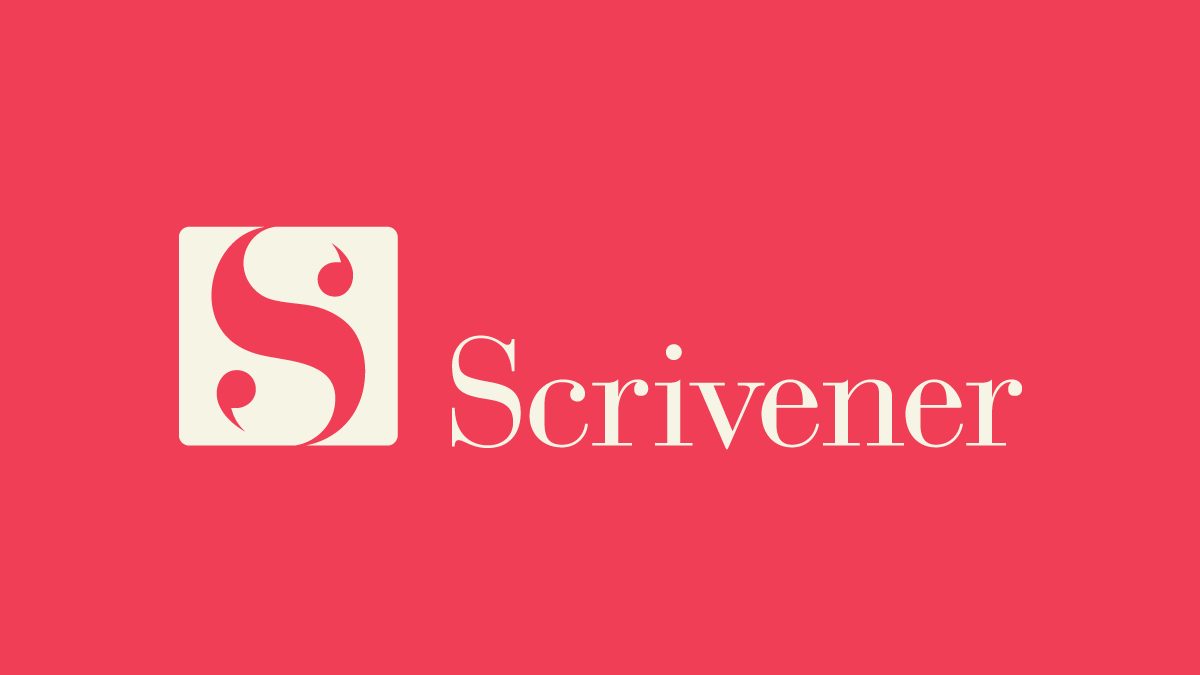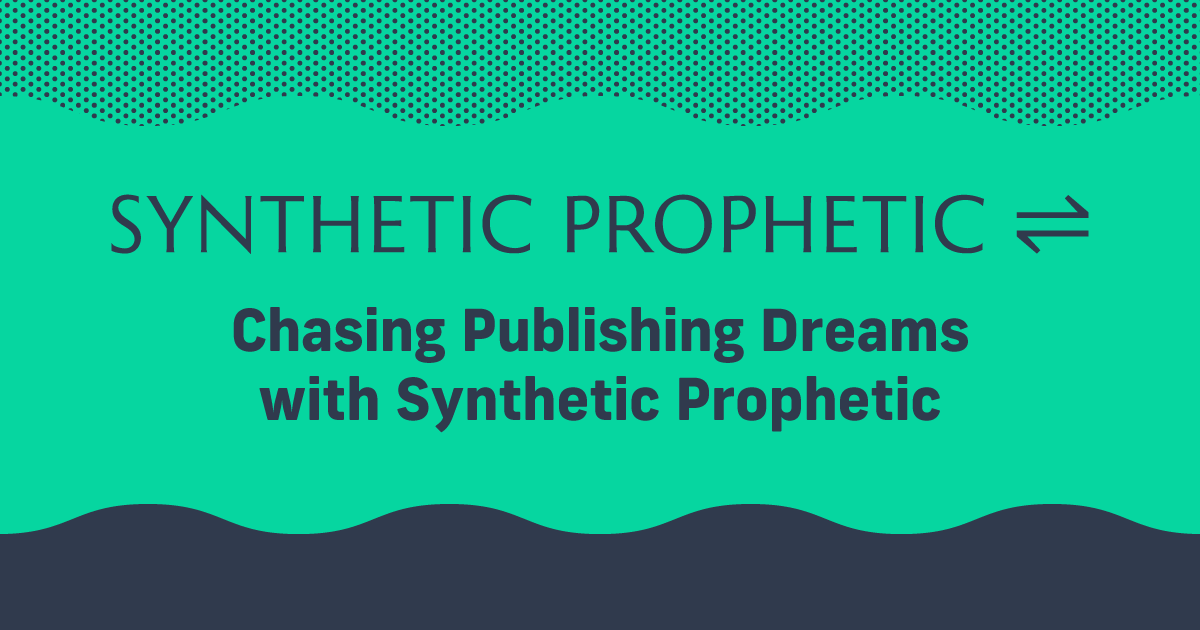Writing and Plotting With Scrivener
Scrivener is a writing-focused tool developed by Literature & Latte. Rather than offering an all-in-one writing and layout tool, Scrivener is laser-focused on research, storyboarding, and writing. Using a ‘Binder’ to contain all elements in one easily navigable location, Scrivener sets a new standard for writing software.
Many common features (page sizing, margins, font control) are present and allow you to play with some layouts, but the real power of Scrivener is in organizing your ideas and generating the initial content. The utility Scrivener offers, coupled with the clean, no-nonsense word processor, will appeal to writers of all sorts.
As an added benefit, the software stores your files through a Dropbox link, meaning you can work on your content across multiple machines, and even with an iOS app on your iPhone or iPad. Scrivener is the most versatile writing and research tool I’ve ever encountered.
Focus on Writing
Scrivener is for writing. Period. Sit down, limber up your fingers, and let the words pour out. It only takes a session of writing to realize why Scrivener excels at this. I recommend diving right in and doing some writing before you set up a template and the font/style to get a feel for the word processor.
The shift in focus is obvious with Scrivener’s session goals, allowing you to plan a word count target for your writing sessions. Goals are a great way to stay on task.
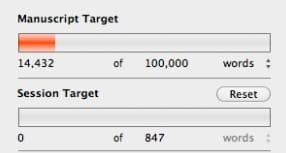
A helpful and seemingly small feature is the “Typewriter View.” When this option is selected, the cursor and the line of text you’re typing reposition to the middle of the screen as you type. Subtle, but incredibly pleasing while you’re writing.
Unlike MS Word, which shifts down the page as you type, Scrivener doesn’t care about pages. And with the Typewriter View, it maintains the balance of text and white space on the screen as you work. It may seem like a little thing, but once you’ve used it, you’ll see how helpful it is to keep your eyes on the same level while typing. Typewriter View helps me stay focused while I write. And I’m left feeling less strain on my eyes after prolonged writing adventures.
The focus mode is perhaps the best I’ve ever used. Not that creating a focused view for writing is all that difficult, but coupling Scrivener’s typewriter view with a clean focus mode and smooth scrolling as I type and you’ve got a winner.
Powerful Organization
Scrivener brings with it one more compelling reason to use it as your primary word processor. Organization.
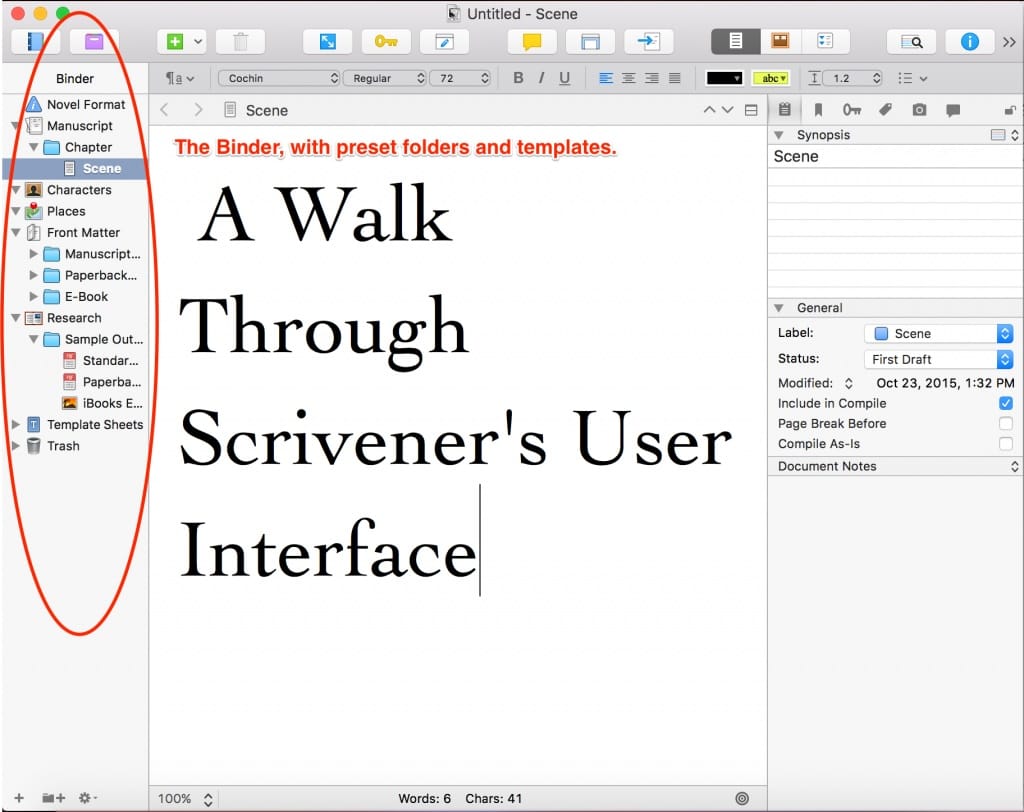
Before I encountered Scrivener, I would create a file folder on my desktop, then generate a multitude of Word files and save them in this folder. Or more recently, I will do the same in my Google Drive with multiple documents in a single folder.
This included at least one file for the main body of the work, an outline, a timeline, and research files. Often the number of individual research files would exceed twenty. For a nonfiction piece, this would compromise source material, reference links, and a file with quotes copied in and sourced.
For fiction, I would create a character worksheet for every main character. I’d also need a shortlist of info for secondary characters. And research about the location(s) based on the setting of the story. Finally, I would need theme and character trait research documents.
By the time I finished a piece, the folder for that manuscript would be massive and often needlessly confusing.
Scrivener does away with this. When you work in Scrivener, you’re not writing a single file, you’re working within a project. They call the project a “binder” and envisioning it this way can help clarify how it works. Your project is essentially a three-ring binder, and you’ve got dividers and labeled sections, with the various pieces stored in the correct locations. The goal here is ease of use.

Create Your Book
Use Lulu's free templates to easily create and publish your book today.
The Binder
We manage the binder with a column on the left. They nest all the content into easily organized folders. We can customize everything here. Design folders to suit your needs. Create templates to organize your research into coherent and easily referenced files. Add images, video, audio, and text files you think may be useful in writing your manuscript.
Once you learn the ins and outs of Scrivener, you’ll find that creating custom folders and templates helps to keep your background work quickly accessible. Writing a scene with a secondary character you thought up a month ago? Forgot how you imagined them appearing? No worries, just expand the Character folder, and click on the Character Sketch template you created. Then click back to the scene you were writing and carry on!
Having important and useful information that is close to hand not only saves time and gets you back to writing more quickly, but it also fosters good research and crafting habits. Your work will be more consistent in the early drafts, aiding in the editing process later.
Corkboard
Scrivener offers one more cool way to organize and prepare your writing. It’s called the “corkboard” and it allows authors to organize different pieces within the binder, to begin piecing together the manuscript. The most useful feature of the corkboard is the ability to add a synopsis to each element. You can write a short description or piece of reminder text for each scene or section, then organize the corkboard to your liking.
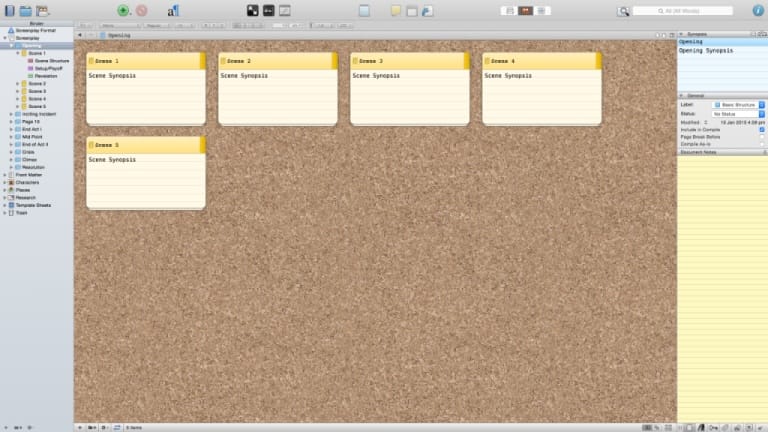
From Scrivener to Publisher
Once you’ve prepared the manuscript, you’ll need to compile it into a single file and select the file type to export. This, like most features of Scrivener, is relatively easy and painless. The “Compile” command provides some options about formatting and file type, but I find it easiest to export as a basic DOCX file and work in MS Word to perform the layout and design.
And therein lies the one flaw with Scrivener. If you’re an independent author and you’re publishing yourself, you will need another program to do the page layout. That could mean using Word or moving on to more complex layouts using InDesign or Affinity Publisher. No matter how you do it, if you write with Scrivener you’ll need to plan on preparing the file with another program.
Though this is true for most word processors. Even Microsoft Word, while capable of creating PDFs ready for printing, isn’t exactly good at it.
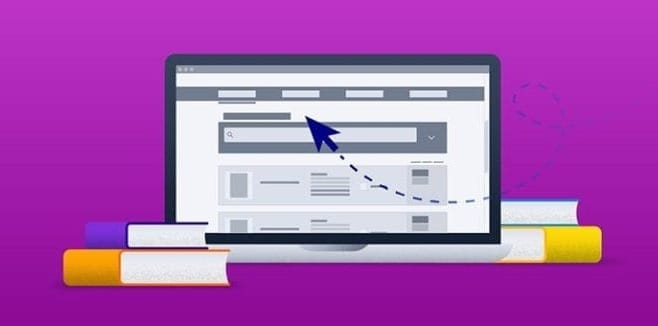
Your Free Lulu Account
Create a Lulu Account today to print and publish your book for readers all around the world
For Writers
Which brings us to the conclusion. Scrivener is a paid tool (the newest version runs about $49) so you need to be sure you’re getting value for your investment. But if you’re a writer who does a lot of note-taking, planning, and development for your work, Scrivener is the gold standard for word processing.