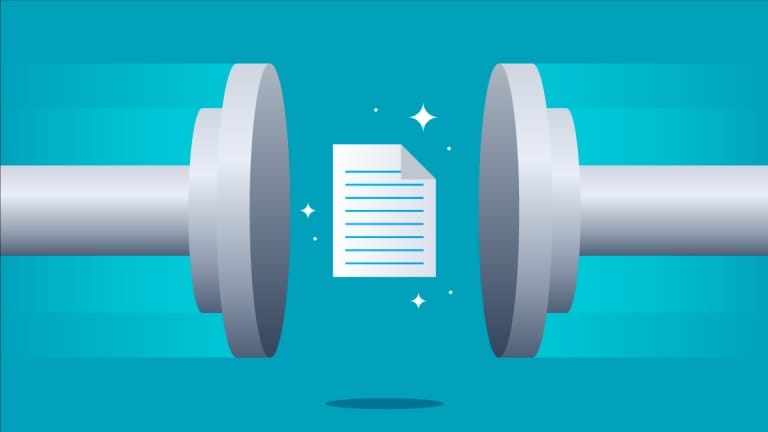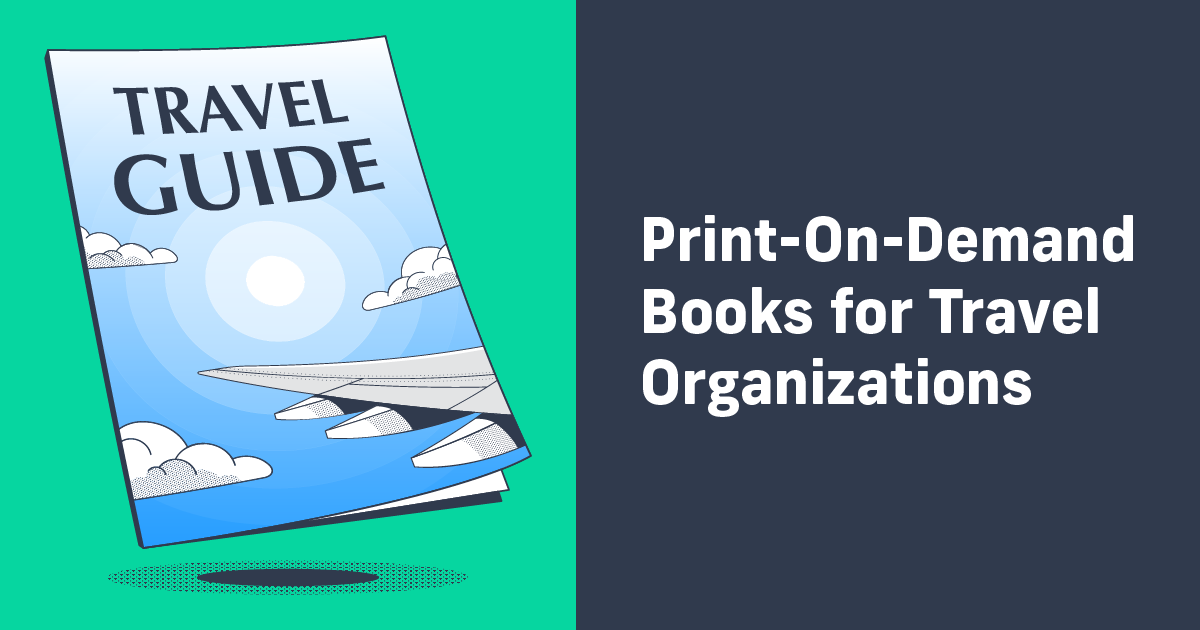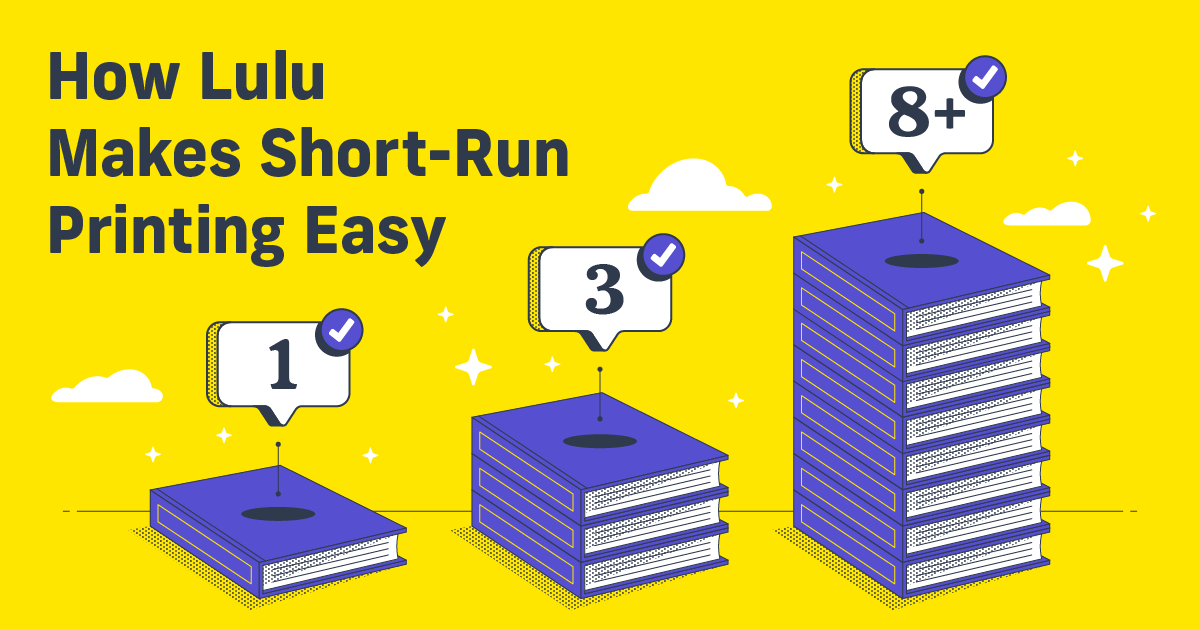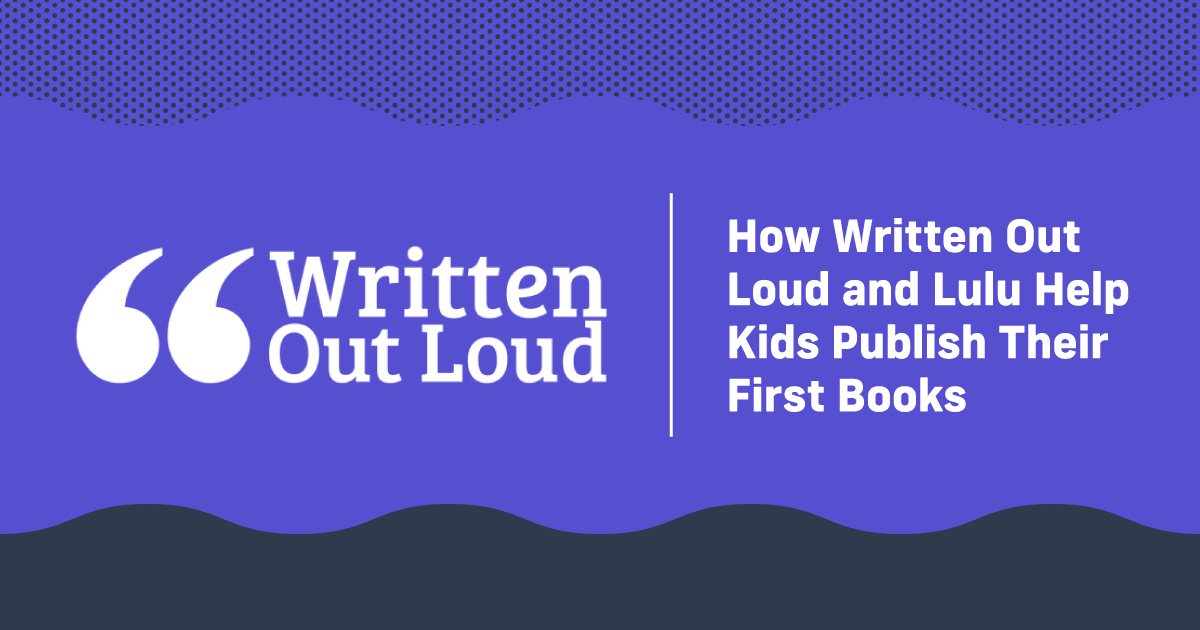Flattened Layers: What They Are and Why They Matter
If you’ve self-published a book or are investigating the idea, you’ve likely come across ‘layers.’ Unless you’ve worked with complex images or graphic design software, there’s a very good chance you aren’t too familiar with layers.
So, what exactly are layers, and why do they matter? What’s the deal with flattening your layers to make a printable PDF?
Print Files Done Right
Lulu—and all the other publishers out there—like to tell would-be authors how easy it is to create a book. I know I’m guilty of this offense. And, if we want to get technical, publishing today is easy. Easier than it ever has been in the past, at least.
But easy doesn’t always mean simple.
Uploading a file and ordering a bound book from that file is easy. Uploading a file that will print exactly the way you want it to and create your book perfectly, now that’s a challenge. Anyone who has endeavored to print a book knows that laying out your file is an art form.
The Lulu blog is all about helping you demystify the art of book design and formatting! We regularly discuss formatting elements and how to design a page to fit printer specifications.
Even still, you could get your file designed beautifully, sized perfectly, and looking amazing on your screen, but you still have issues printing. For an author, getting a proof that looks wrong is one of the most frustrating things. I’ve been there, I know.

Create Your Book
Use Lulu's free templates to easily create and publish your book today.
Flattening a PDF For Printing
As you complete your book’s interior file, you need to think about how your file will convert to PDF. If you aren’t aware, PDF is the universally accepted file for printing documents. No matter what file types a publisher offers to accept, always provide a PDF (some exceptions for ebooks).
I’ve suggested this to authors before and had many responses tossed back at me. Most are ‘why can’t I just send my Word file’ or ‘I’m not a graphic designer.’ Well, if you’re not a graphic designer, that’s all the more reason you need to know how to best provide files. And if you’re working from MS Word, you really need to know about PDFs.
A PDF is a final product, meaning what you see is exactly what you get. PDFs offer finality and consistency in file presentation that no other format can rival. Most notably, DOC and DOCX files are anything but consistent, as the file will apply styles and direct formatting based on the source and the version of Word used to view the file.
PDFs do not suffer inconsistencies based on viewer, file version, or software. Their purpose is to provide a single, consistent file type for printing.
What Are PDF Layers?
When you create a document using Microsoft Word, InDesign, or similar programs, you use layers. Each element added to the page, such as text, images, page numbering, or header styles, is on its own layer.
Here’s an example looking at our Next Level Marketing Infographic. Created in Adobe Illustrator, I’ve opened the PDF using Affinity Publisher.
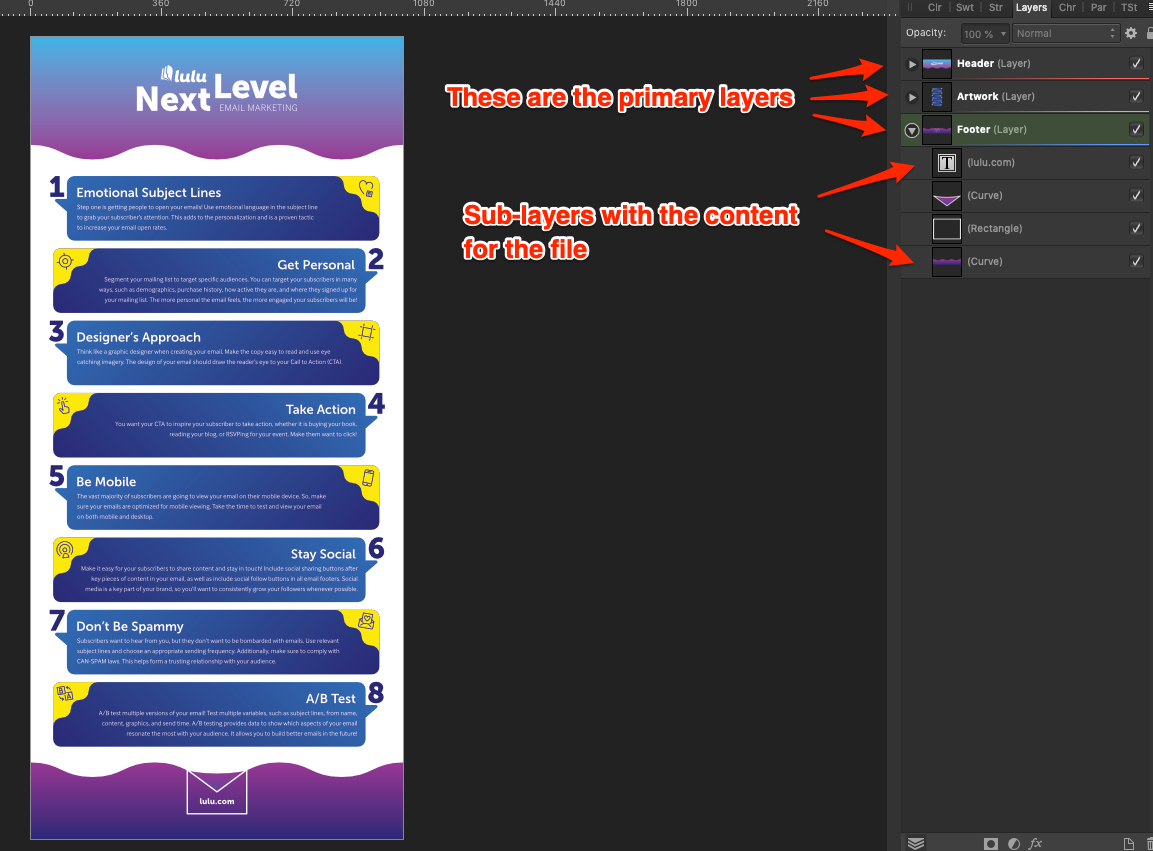
The menu on the right shows layers, with three primary layers and multiple content layers, to complete the infographic. Every piece of text and every image is a distinct layer. I can select individual elements and move them or edit them.
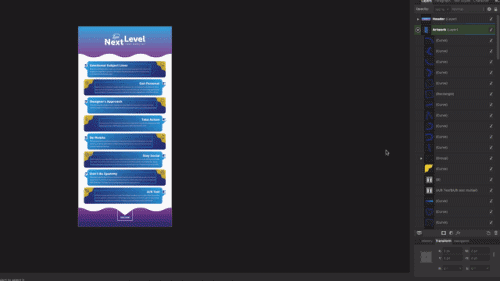
If I select all the layers and rasterize them, it compresses the layers into a single layer!
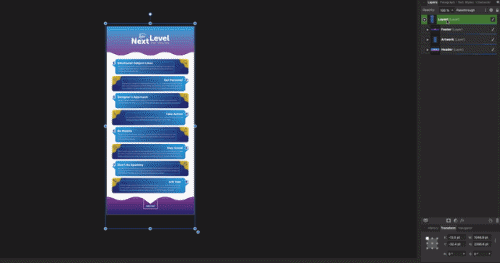
Note that using Rasterize to flatten layers isn’t suitable for all projects. I used it because I can select all the layers and rasterize them quickly enough to make a GIF. I don’t suggest going this way to flatten your file unless you’re comfortable rasterizing a file.
Creating Print-Ready PDF Files with Flattened Layers
As you can see in the gif above, after flattening my file, the entire content is a single element. You can likely imagine why this is helpful for printers creating your book. With no layers, we can print the contents with no manipulation or alteration.
Flattening any layers in your file may not be obvious. It took me a long time to understand how important it can be.
Just remember that Lulu (and any other book printer) will need to flatten your file before we can finish printing. If you do that step before submitting the file, you’ve removed one potential snag! And you’ve seen your file in its printer-perfect form, so you know it will look good once the book is printed and bound.