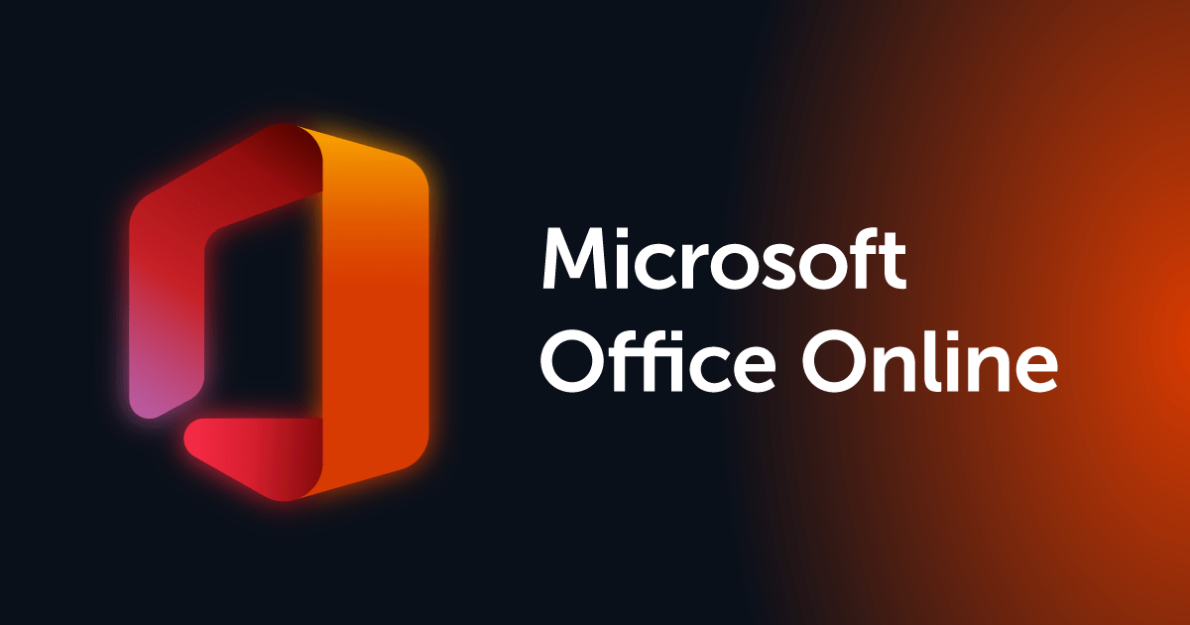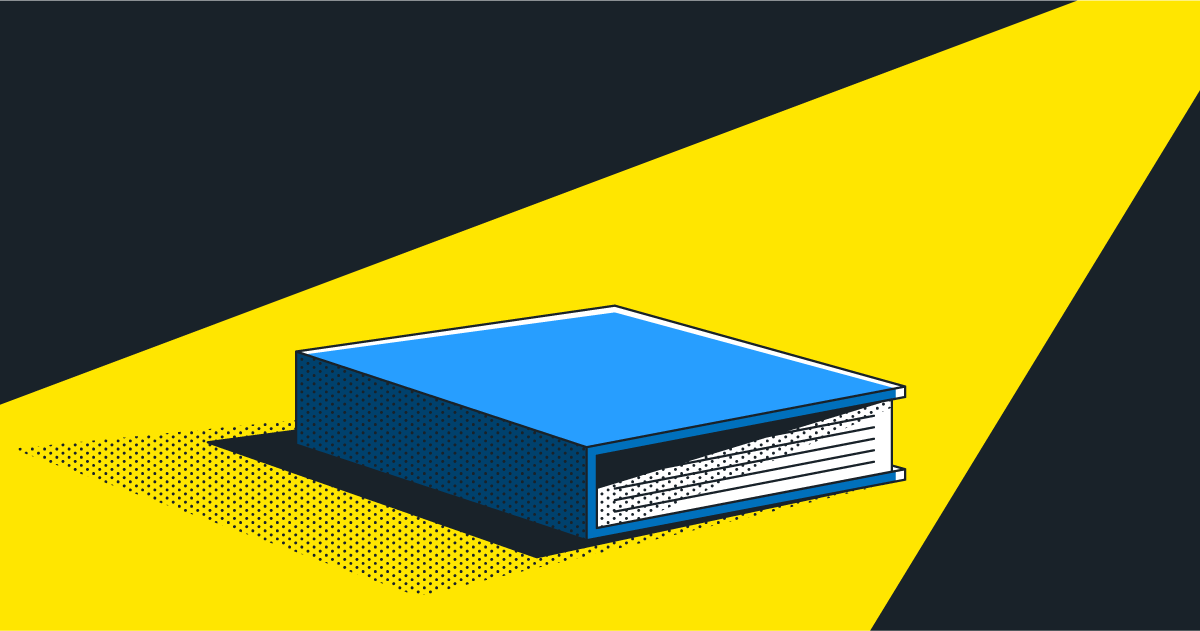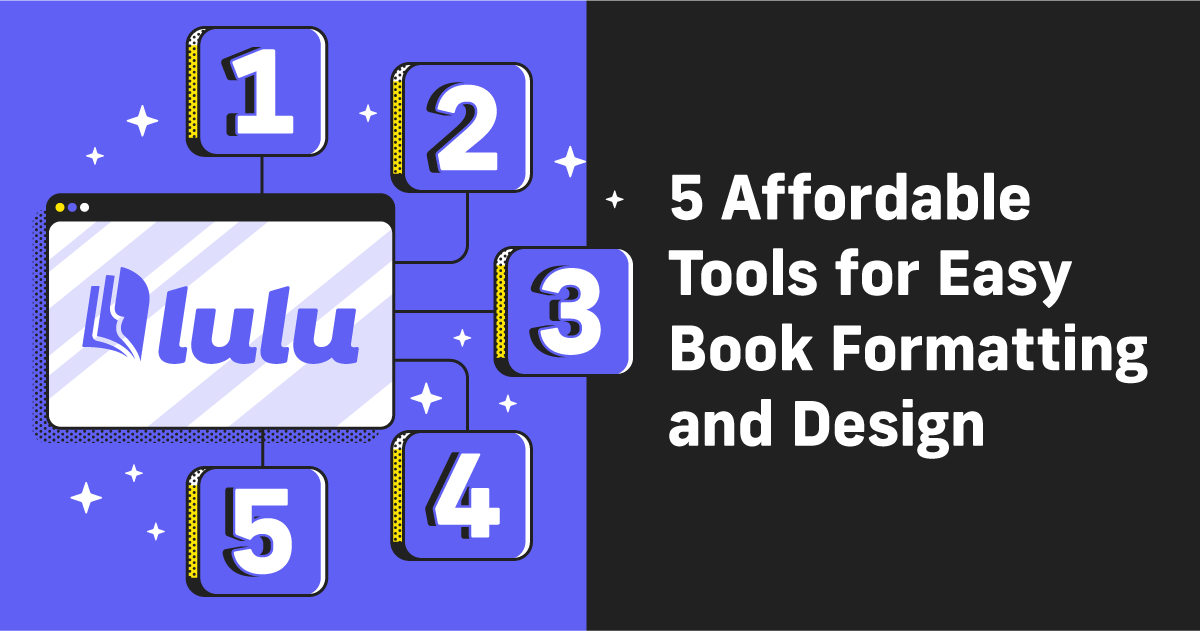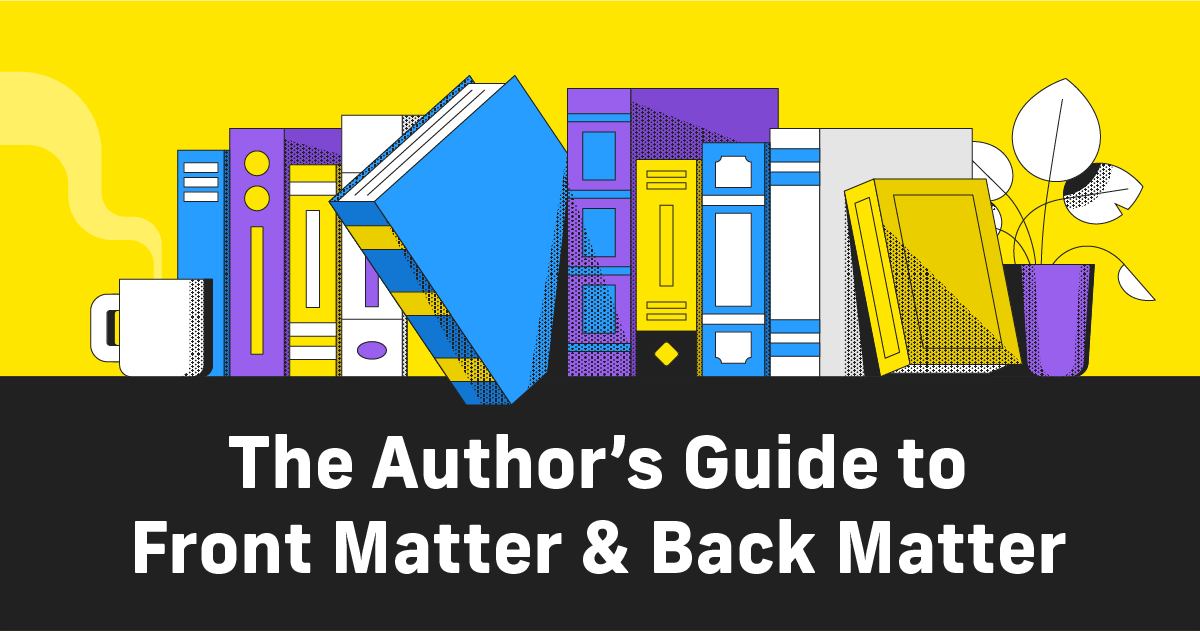Using Microsoft Office Online To Write Your Book
Introduced in 2010, Microsoft Office on the Web (also called Microsoft Office Online and Microsoft Office 365) aimed to solve the problem of software updates. The previous iterations of Microsoft’s premiere software like Word and Excel would require purchasing the newest version, leaving users stuck with outdated versions of Office.
From the beginning, Office Online has offered its three most popular tools (Word, Excel, and PowerPoint) for free. For years, the free version has been overshadowed by Office 365’s full-access subscription service and the desktop version.
Recently, Microsoft has made some improvements to Office Online. The current free version of Word included in Office Online is on par in most ways with Google Docs for writing, editing, and revising.
What Is Microsoft Office Online?
Microsoft Office Online is a web-based way to use Microsoft apps. This service was originally called ‘Office on the Web’, and that name is still used in some of Microsoft’s branding.
Using Office Online is easy—just go to office.com and sign in or create a Microsoft account.
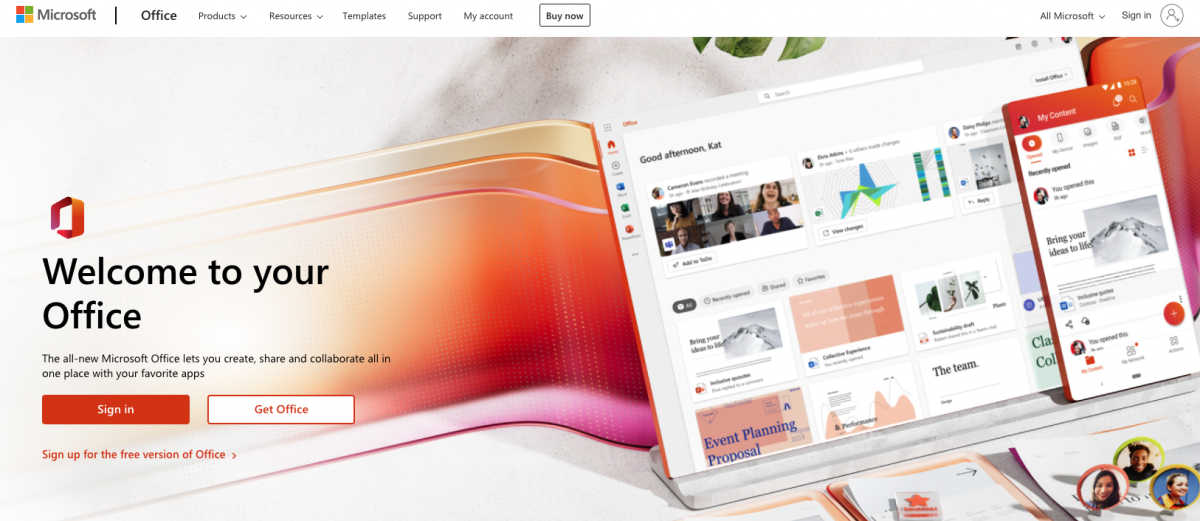
The dashboard shows a list of recent files you’ve worked on. This free version of Microsoft Office features a variety of the most common and popular apps:
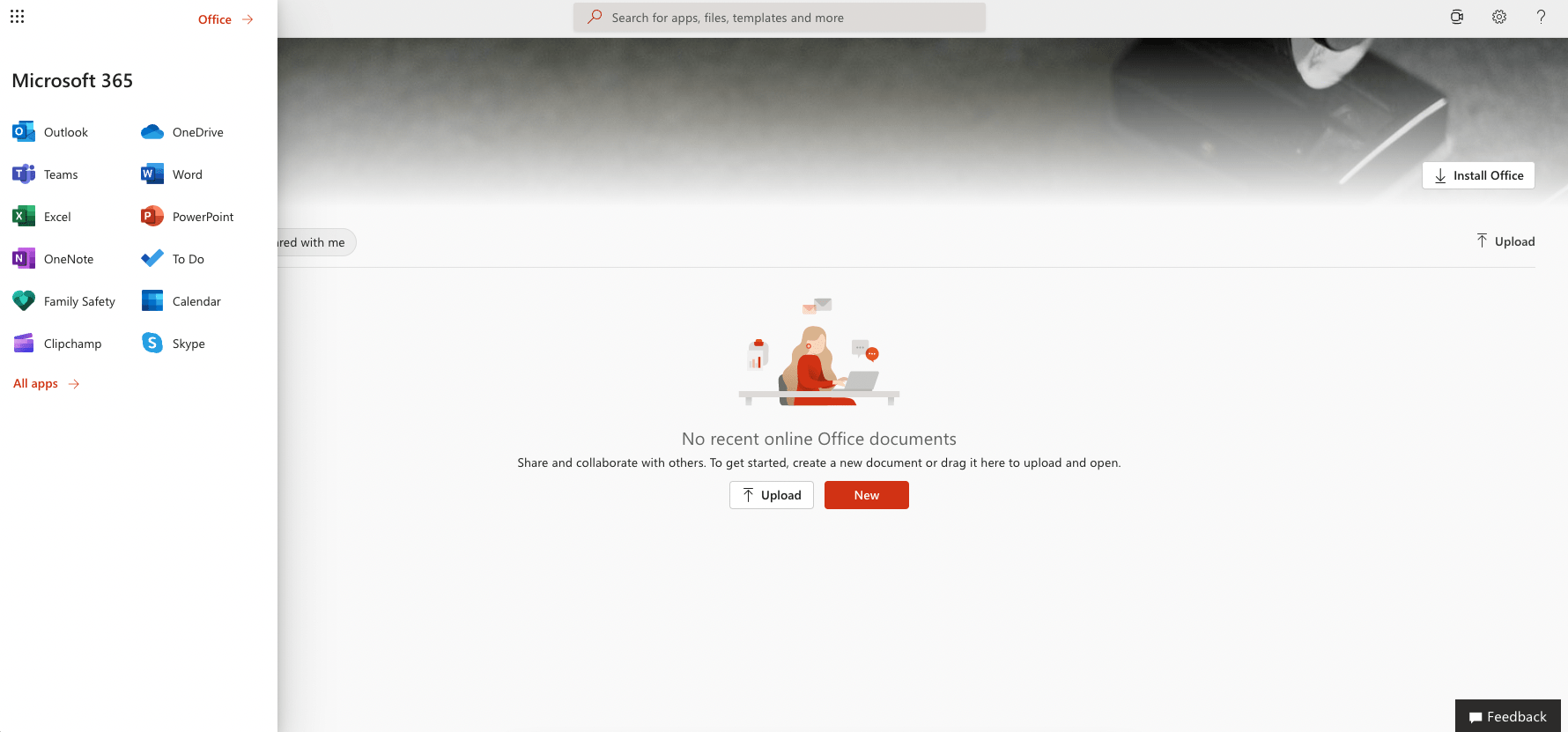
Anything you create on the web is saved to your OneDrive. Note that a free OneDrive account includes 5 GB of storage—significantly less storage than a free Google Drive (15 GB).
What Is Microsoft 365?
This gets a little confusing, but Microsoft Office 365 is a subscription service that lets you use the full version of Office Suite online. Office Online is a dashboard that lets you access free versions of popular Microsoft 365 apps.
The free versions of Word, Excel, and other tools are modified versions of the paid, Microsoft 365 version. Numerous features and customizations aren’t available for the free tools. That said, these free versions do include the most important features you’ll need to write, edit, and revise your writing.
Using Microsoft Word Online
Access to the Microsoft 365 apps is nice, but creators will largely want to use Microsoft Word online. Writing online is a huge help when it comes time to edit and revise your work. With your office documents saved to OneDrive, you can share, edit, comment, and revise collaboratively with your editors.
For writing emails, blog posts, or other short pieces of content, Word Online is as good as a Google Doc. And Word suffers many of the same shortcomings when you use the free, online version; largely a major problem with page layout.
PRO: Online Sharing and Collaboration
Sharing your Word document is simple. There’s a Share button in the corner that gives you the option to email the link or copy it to your clipboard. You can set access and edit permissions, as well as if you want to password-protect your files.
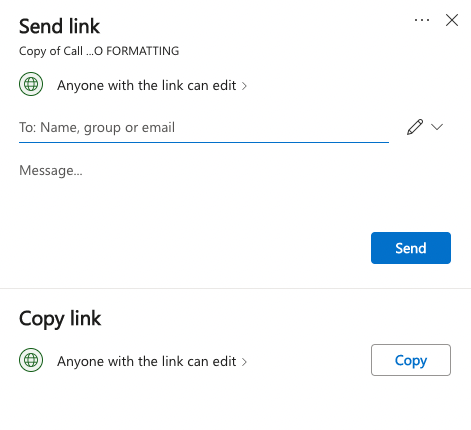
PRO: Writing and Editing Options
The editor is nice. Particularly when I had 40,000+ words in a document, I was pleased to note that Word continued to load pages as I scrolled. Larger documents are often a struggle for online editors.
You get all the important features for writing and editing in Word:

This ribbon isn’t much different than the desktop version. All of the Office fonts are available and you have most of the same options for editing your Styles.
PRO: Editing and Collaboration
The most attractive feature is Word’s collaboration. Leaving comments and making suggested edits is easy. Once the document is shared, everyone with access will be able to make edits.
Comments are available once you select some text, via a right-click:
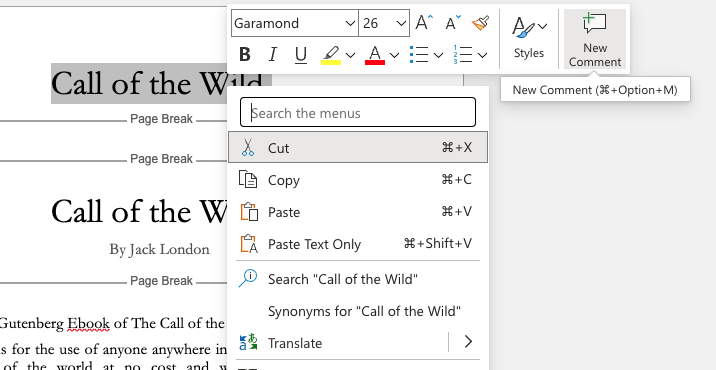
And track changes turn on when you switch from Editing to Reviewing in the ribbon. Now edits you make to the document become a suggestion:
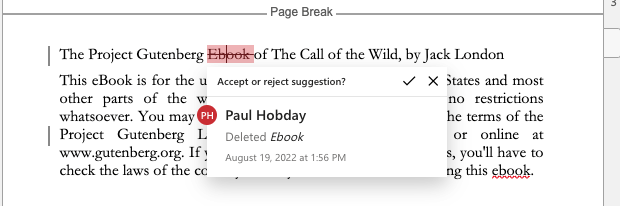
CONS: Page Layout Limitations
Word Online offers two views: a Page View and a Web View. As you would expect, Page View breaks the document into pages, while Web View notes where a page would break, but displays a continuous scroll. Usually, Page View is for page layout and Web View is for writing/editing.
But for Word Online, the Page View limits how many non-printing characters you can view, including the lack of a Page Break indicator (note you can see it in the Web View below). Missing the Page Break line can make it very challenging to section your file and add header and footer content.
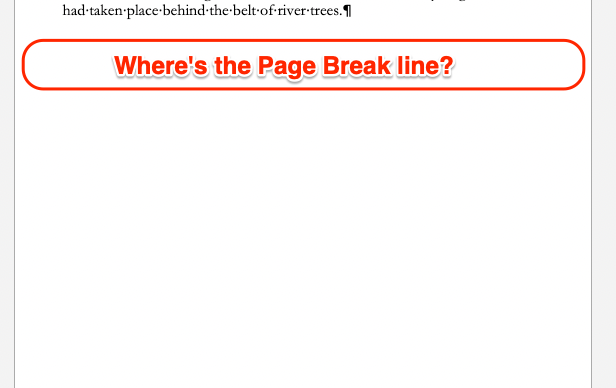
Managing content in your header and footer is difficult too: you won’t see the content you add until you export the file as a DOCX or PDF (if there is a way to display the header/footer content, I can’t find it).
CONS: Sometimes, a Little Buggy
Finally, there seem to be some issues with larger files loading well while editing. For example, adding Page Breaks to segment the content created strange ‘overflows’ of text on some pages.
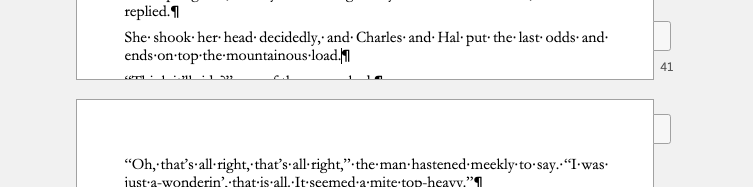
While this is likely just a visual bug, it doesn’t make me confident in Word Online’s ability to design a print-ready PDF.
The Bottom Line for Free Office Online
Microsoft Office Online’s free tools, particularly Word, are solid options for writing and editing your content. The service is easy to use since you just need the email address for your Microsoft account to access the dashboard. Collaborating online for editing and revising is much easier with Word Online than editing local files and sharing them.
This might prove minor for most content creators, but with Word Online you’ll also be able to access, write, and edit from a mobile device. Not critical, but a nice bonus from being web-based.
Much like my opinion of Google Docs, you want to move away from Word Online once you’re ready to lay out your file and create a printable PDF. You can use Word Online, but you’ll have limitations. Word Online is still a solid, free-to-use choice for writing and editing though, so if you’re not a fan of Google’s suite of tools or you’re already using numerous Microsoft products, Word Online is a good addition to your toolkit.