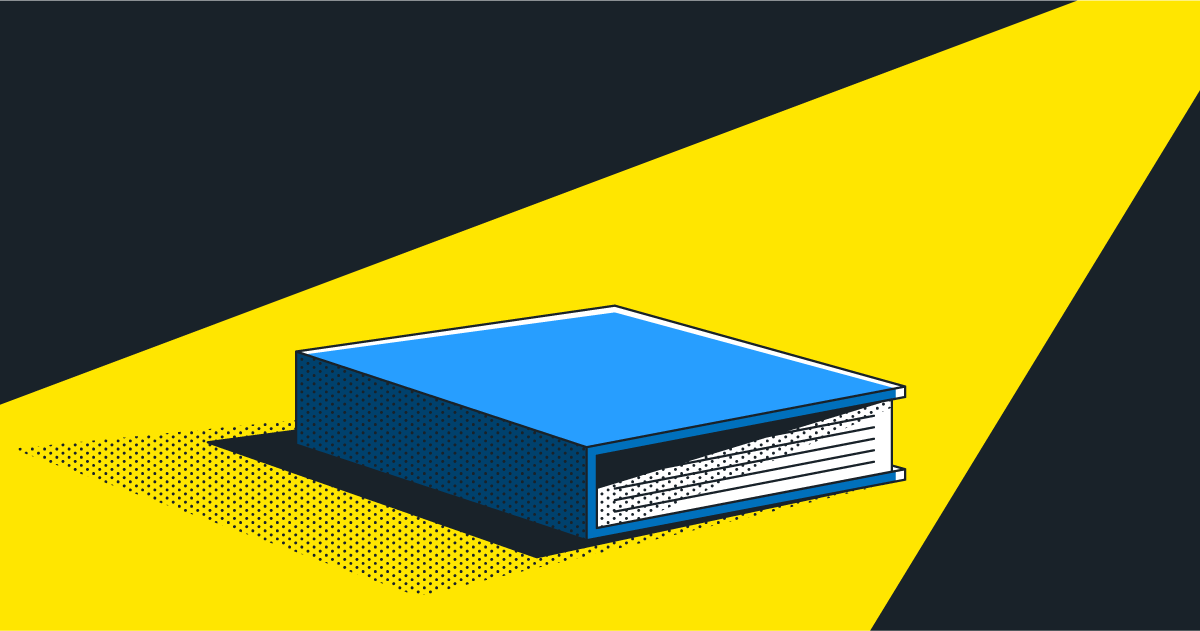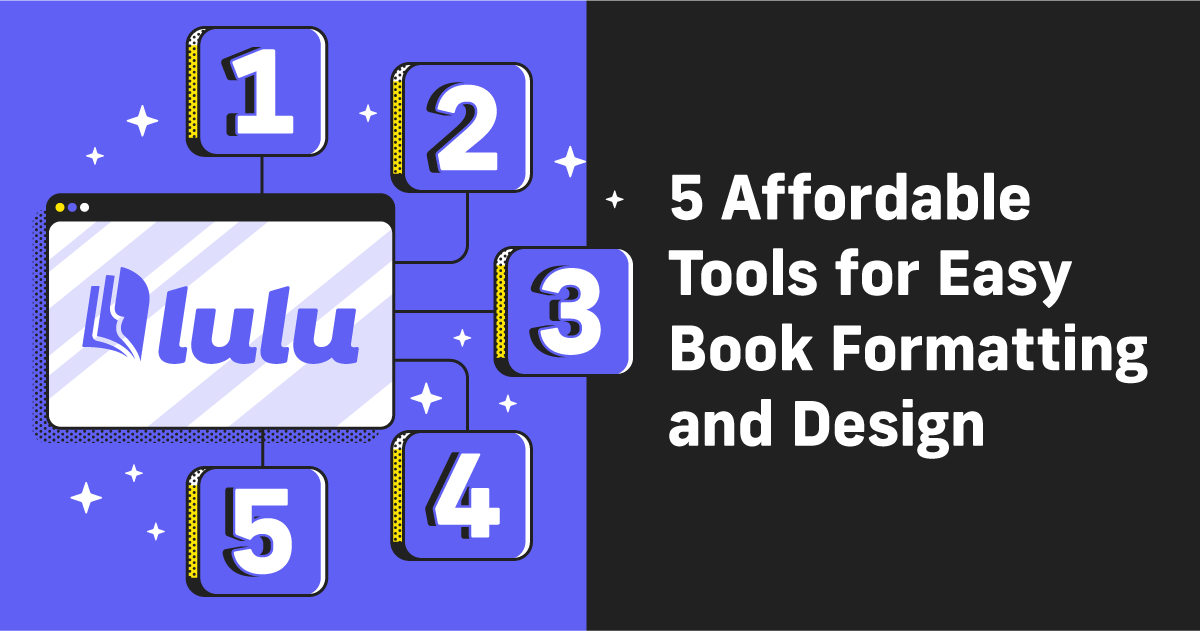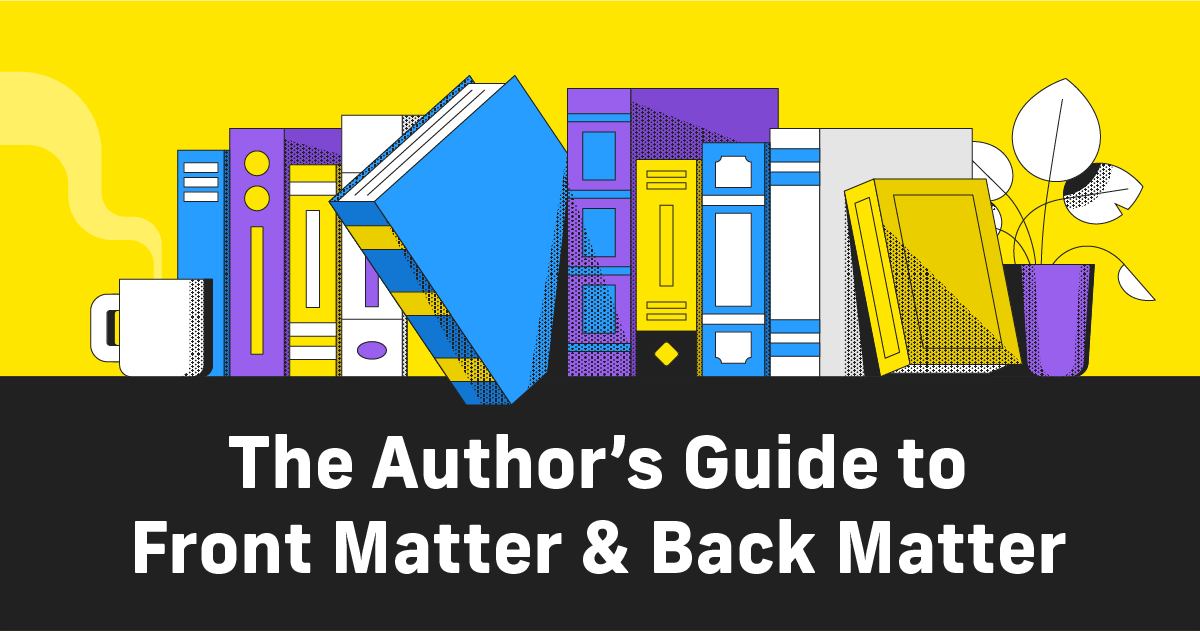Vellum Review: Simple Page Layout for Self-Publishers
For modern content creators, books are one of the best and most accessible ways to turn the content you’ve created into a product you can sell. Bridging the gap between doing what you love (creating) and having a sustainable income is a major hurdle for any content business. Once you’ve decided that you need to add a book to grow your income and expand your audience, the next big question is always how?
Publishing a book is a multi-step process that can be simplified into three primary steps:
- Write & edit the book
- Design the book’s files
- Market and publish the book
Today, we’re going to focus on the second step with a look at Vellum, a powerful book design tool for Mac users.
What Is Vellum?
Vellum is a Mac-based word processor and book layout software. The main benefit of Vellum is the built-in layout, formatting, and metadata features. Developed by software engineers from Pixar, Vellum has been the most popular, affordable, and generally the best option for Mac users to lay out a book for the last 10 years.
Though, what’s up with the dock icon? That’s a Demogorgon, right? Right?!
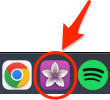

The only real problem with Vellum is that it’s limited to Mac users. That means you can’t take advantage of their page layout design features on iOS, Android, or PC. But if you are a Mac user and you’re not interested in the steep learning curve for Adobe InDesign, Vellum is one of the best options for page design.
If you’re interested in a comparable option for any operating system, check out my review of Atticus.
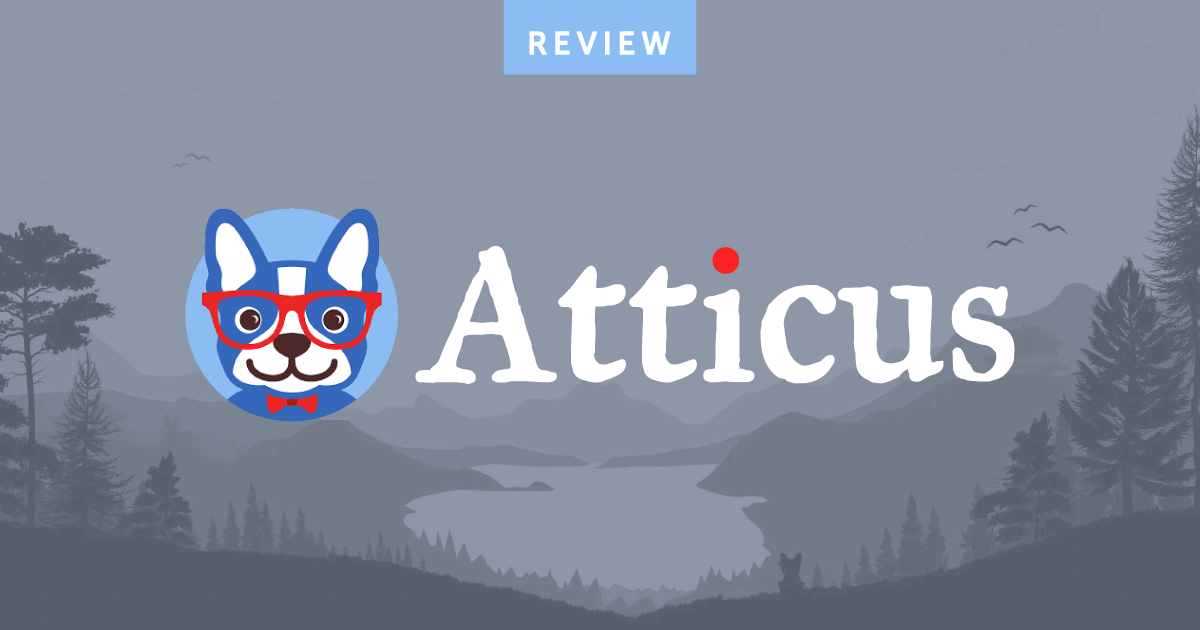
Quick Start Guide for Vellum
Getting started with Vellum is a breeze, even if you’re new to the software. Here’s a six-point guide to get started using Vellum:
- Download and install – Visit Vellum’s website and download the latest version.
- Explore the interface – The rest of this post covers Vellum’s interface in detail, including writing and publishing.
- Import your file – Import your DOCX file, including all of the contents for your book.
- Customize – Choose from Vellum’s wide array of templates and formatting options for print and ebooks.
- Preview – Use the live preview feature to see how your book will look in print and digital formats.
- Export – Purchase Vellum to export your ebook and Vellum PDF for printing.
Now let’s look at the various features Vellum offers in more detail.
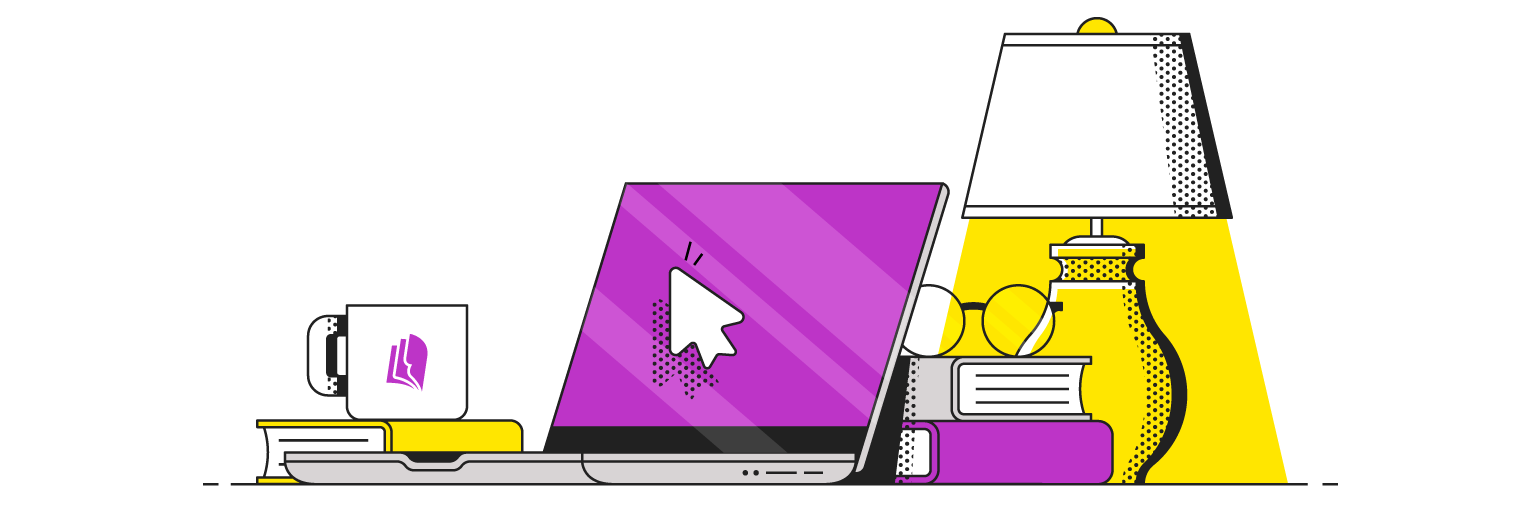
Your Free Lulu Account
Create a Lulu Account today to print and publish your book for readers all around the world
Creating Your Book With Vellum
Despite being an excellent tool for laying out your book, Vellum is not book-writing software. Yes, you can type your content in the writing space. But writing with Vellum is not the intended purpose and will not be particularly fun.
You’re better off using Google Docs or Microsoft Word to write and edit your book. Once the writing and necessary editing are done, you’ll create a DOCX file to import to Vellum.
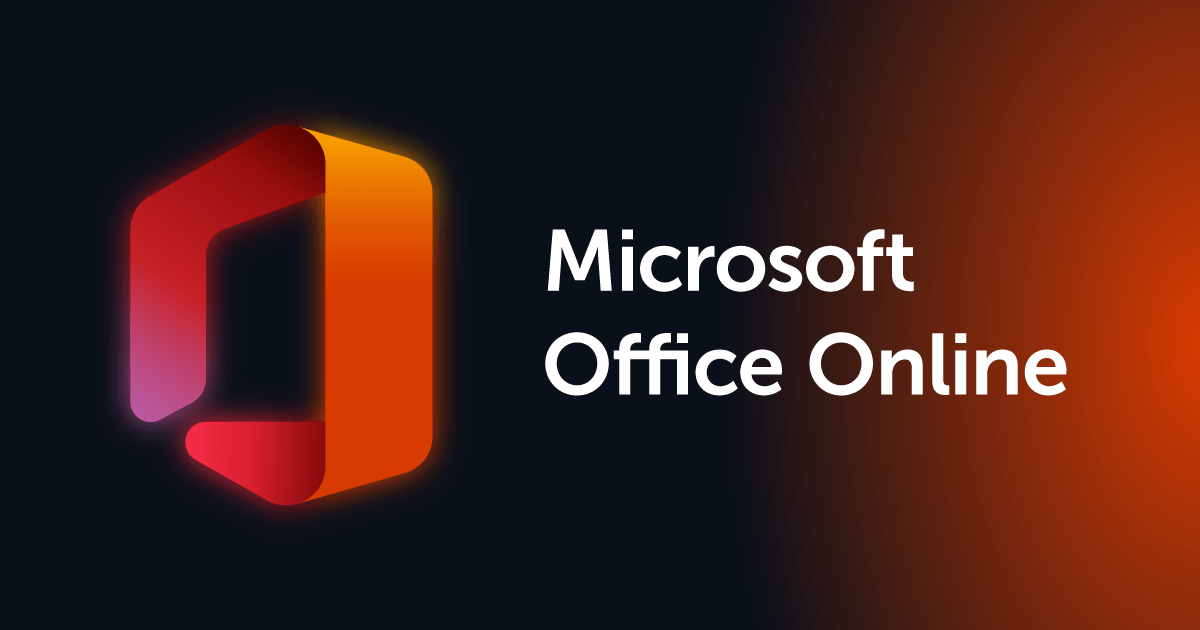

And that’s an important caveat: Vellum only allows for DOCX import. Luckily, you can set up your file on Word or Google Docs using heading styles to define sections and chapters, then export a DOCX to use with Vellum.
That means setting your book’s title to Heading 1, your chapter titles to Heading 2, and using the same Body style for the rest of the content. Vellum will see those styles in your DOCX and apply them to create sections in your file.
Key Features of Vellum
Vellum is primarily a page layout tool. The goal is to make it easier to create your book files. While Vellum isn’t as versatile or powerful as InDesign or Affinity Publisher, it’s significantly easier to use.
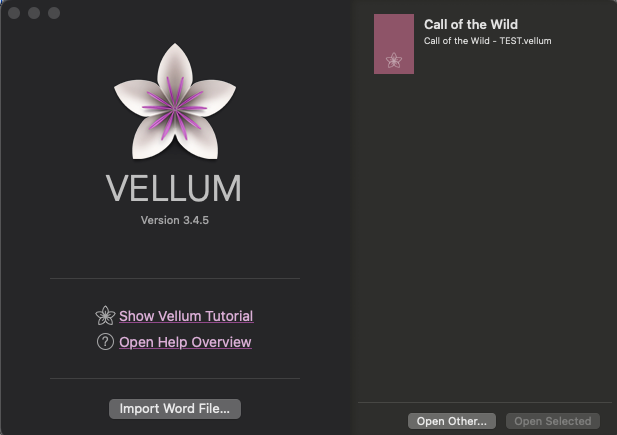
User-friendly Interface
Like many Mac apps, Vellum has a terrific interface. It’s clear and easy to navigate, with a navigation column, text column, and a live preview of your work.
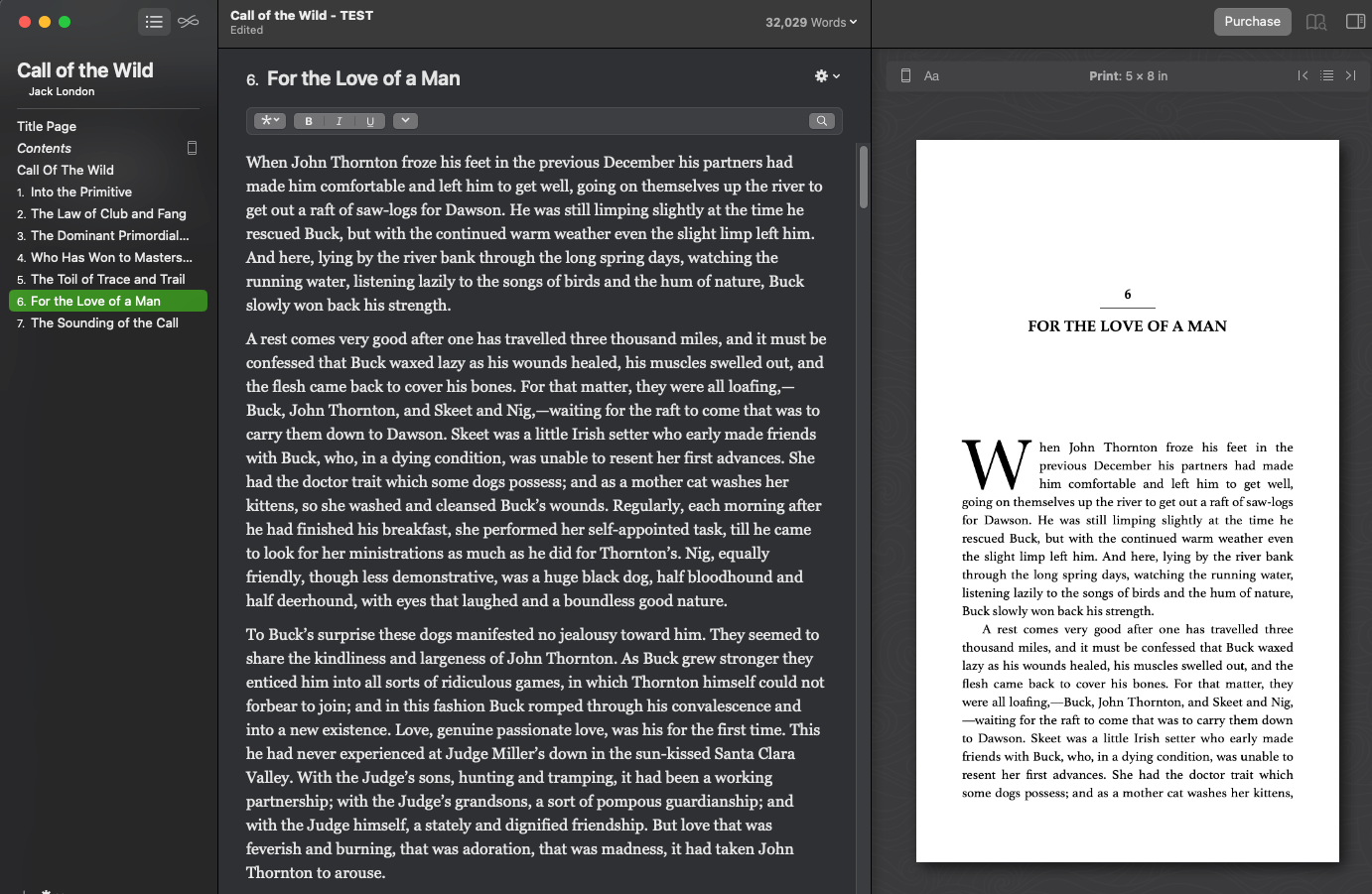
Customizable Print Book and Ebook Templates
Here’s the part that really makes Vellum shine: your page design templates. With the preset options, you can easily create a book that rivals the design of traditional publishing. But without having to wait years for the formatting or having to share your rights with a publisher.
For ebooks, you won’t want to make a lot of changes—each device and e-reading app will have its own settings like font and text size. But you can define the presets to give anyone using the defaults the best reading experience.
You can also apply pages to just your ebook (or print book), allowing you to customize each format without multiple versions of your book.
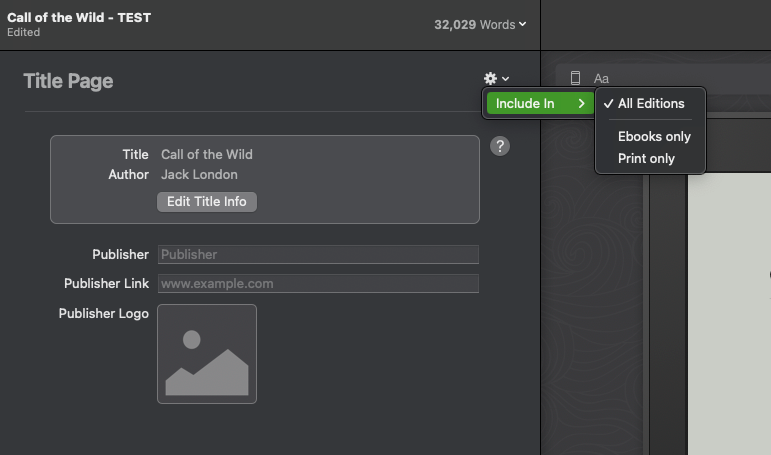
Building your ebook file is straightforward thanks to the clean interface and limited options. This is a good thing—you shouldn’t overcomplicate your ebook publishing.
Your print book is another story.
Once you select the Print option for your preview, you’ll have eight predefined layout options to start with:
- Meridian
- Edgewood
- Kindred
- Metro
- Parcel
- Recital
- Trace
- Trifle
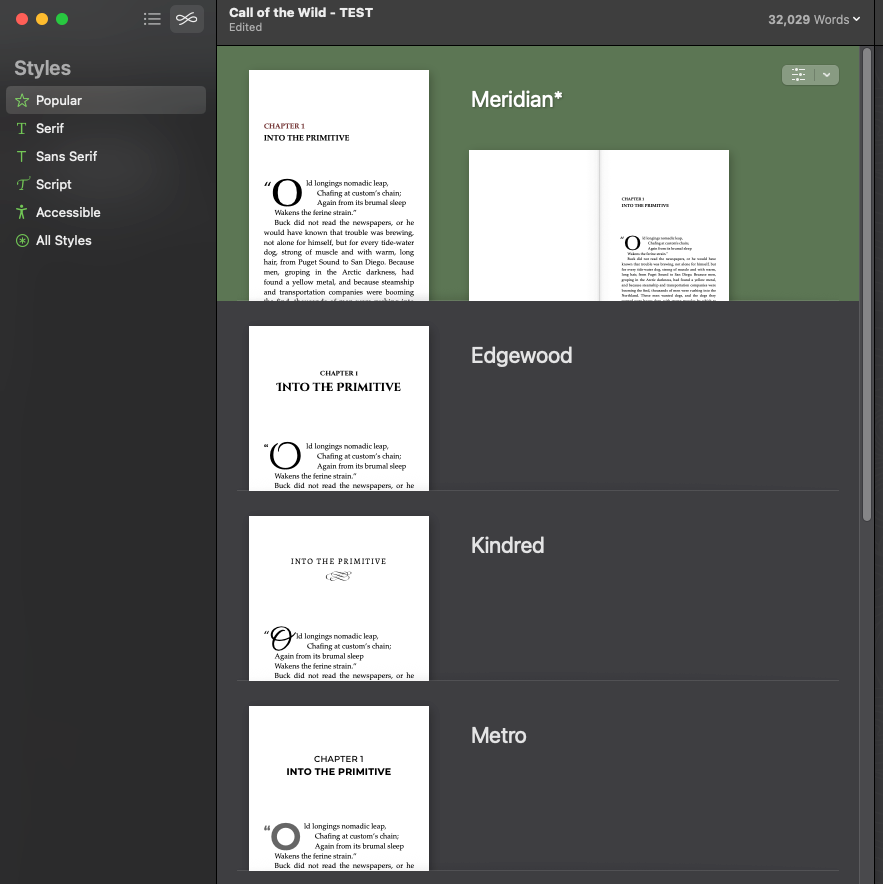
You’ll have options to customize the style through the ‘Configure’ menu. This gives you options for your heading styles, and paragraph layout, and a simple way to customize the first paragraph of a chapter.
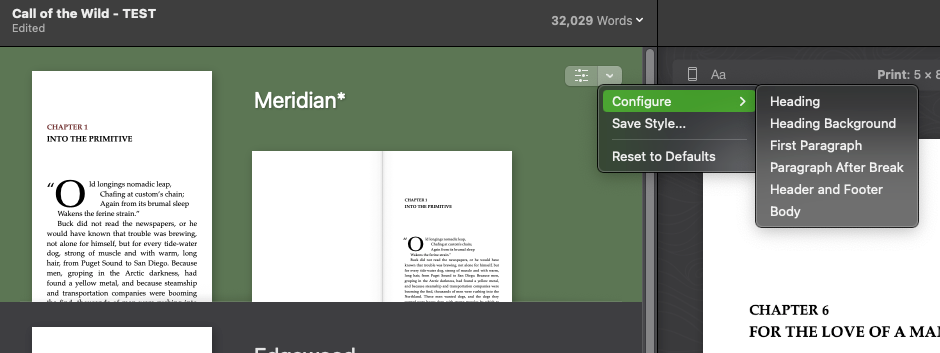
Go step by step through each configuration to choose the perfect style for your book. The preset styles are great, but you’ll still want to update some of the settings to meet your own needs. That might include the position of Heading styles for chapter titles, the location of page numbers, and more.
Simple Formatting for Several Book Formats
Once you’ve imported your DOCX file, you’ll see the contents divided by Heading Styles. Always start by reviewing the imported sections and cleaning up any errors or extra content.
Using Call of the Wild as my test file, I noted several formatting issues throughout the file. Some special characters didn’t appear correctly, and the chapter styles were inconsistent. I also made the mistake of including my front matter in my DOCX.
The front matter I got was a mess. Once I deleted those pages and used Vellum’s options to insert specific front-matter elements (like a half-title or copyright page), it went much smoother. Likewise, back matter like your author info, index, samples from your other work, and the rest are easier to add through Vellum’s interface.
I recommend you start with a fairly simple DOCX file that includes just the book’s contents. Be sure to use Heading styles to define your chapter titles, but otherwise, keep the styles to a minimum and avoid extra formatting.
Adding front and back matter later is much easier once you’re editing in Vellum.
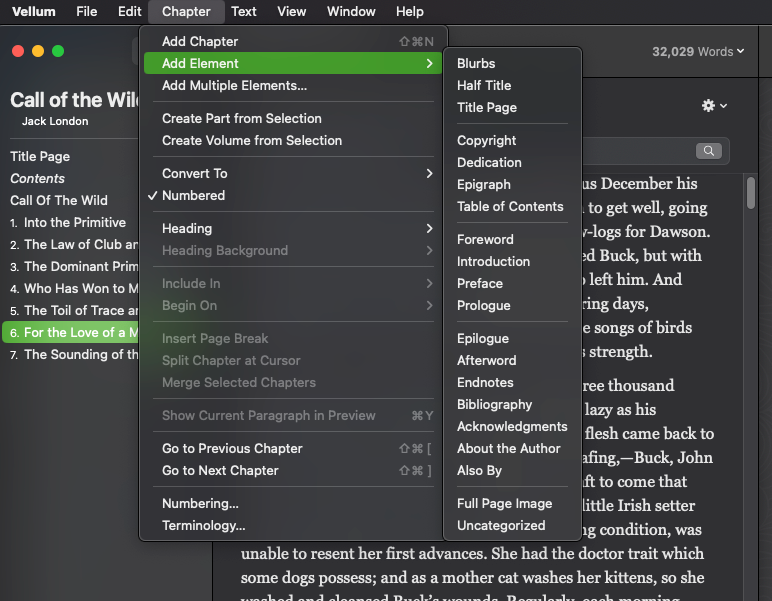
Vellum includes a helpful set of options for building your metadata as well. These include title, subtitle, author, ISBN, and more. Using the built-in metadata options will ensure consistent information for retailers and will make publishing your books that much easier.
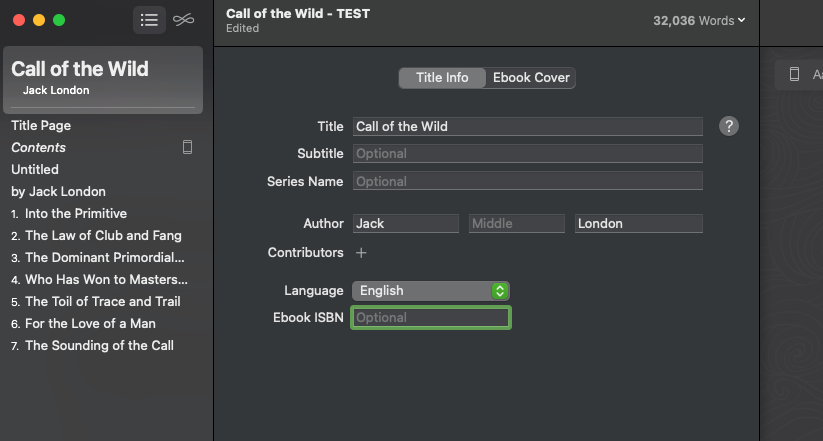
You’ll have plenty of options for the on-page text and images as well. That includes in-line formatting like bold, italics, underlining, and more. Vellum includes useful features like ornamental breaks, block quotes, and a variety of linking options (for ebooks).
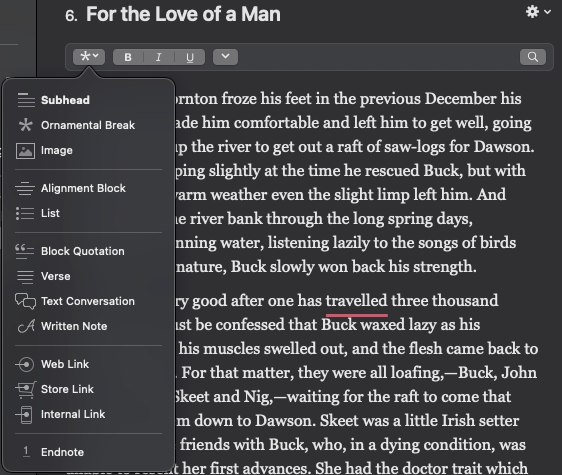
It’s worth noting that Grammarly’s desktop app works nicely in Vellum—you can see the word ‘travelled’ tagged in the image above. While you should do all your editing before working on page layout, it’s always good to do one more round of spell-checking before you publish!
Vellum’s Live Preview
While you edit your book on the left, the right side of the screen displays a live preview. This is incredibly useful for trying fonts, styles, and text sizes. The print preview also shows margins and the header/footer on each page.
The live preview panel shows preset options for viewing your book in a variety of ebook formats and as a print book in numerous sizes. Each selection resizes the preview to help you see what your book will look like on these devices.
Selecting any one of these options will also provide you with tons of customizations.
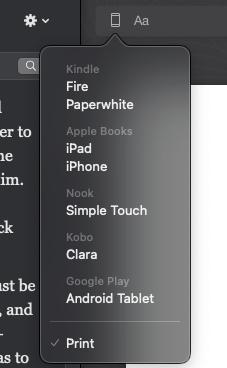
Because Vellum makes it easy to see what your book will look like on all kinds of devices and at common print sizes, you’ll have a very good idea of how your book will appear before you publish.
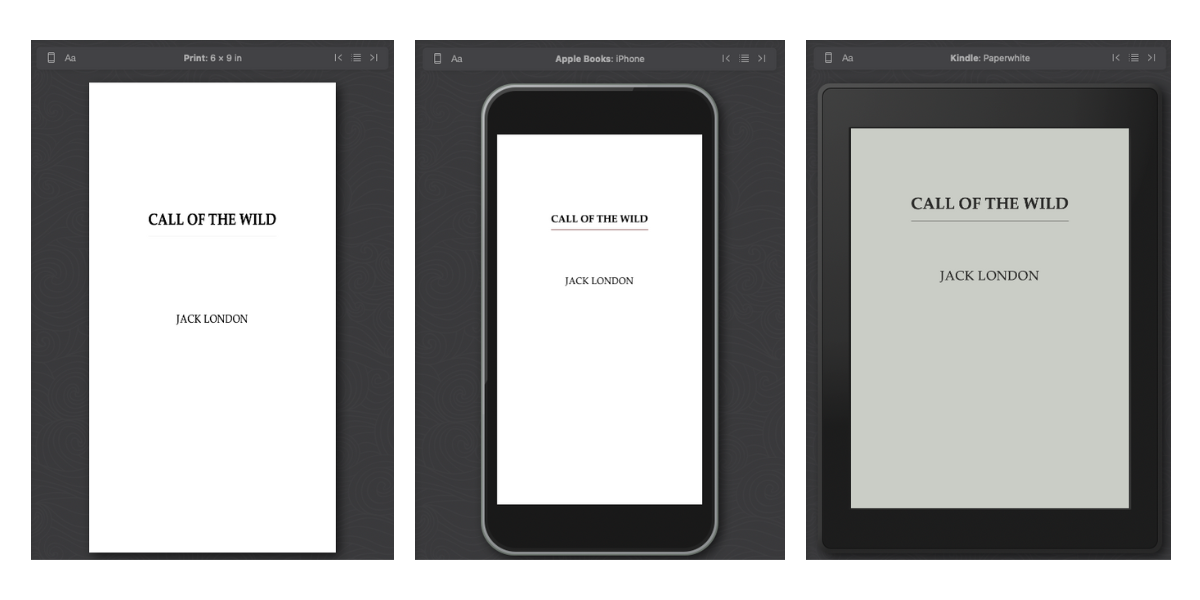
Pros & Cons of Vellum for Designing Book Files
I’ve touched on a few of these already, but here’s a list of the pros and cons of using Vellum to design your book files. A few important things to note that Vellum doesn’t do well include adding images and complex page layouts.
If you’re creating a book that has a lot of images or needs to wrap text around graphics, you might need to consider a more robust tool like InDesign or Affinity Publisher.

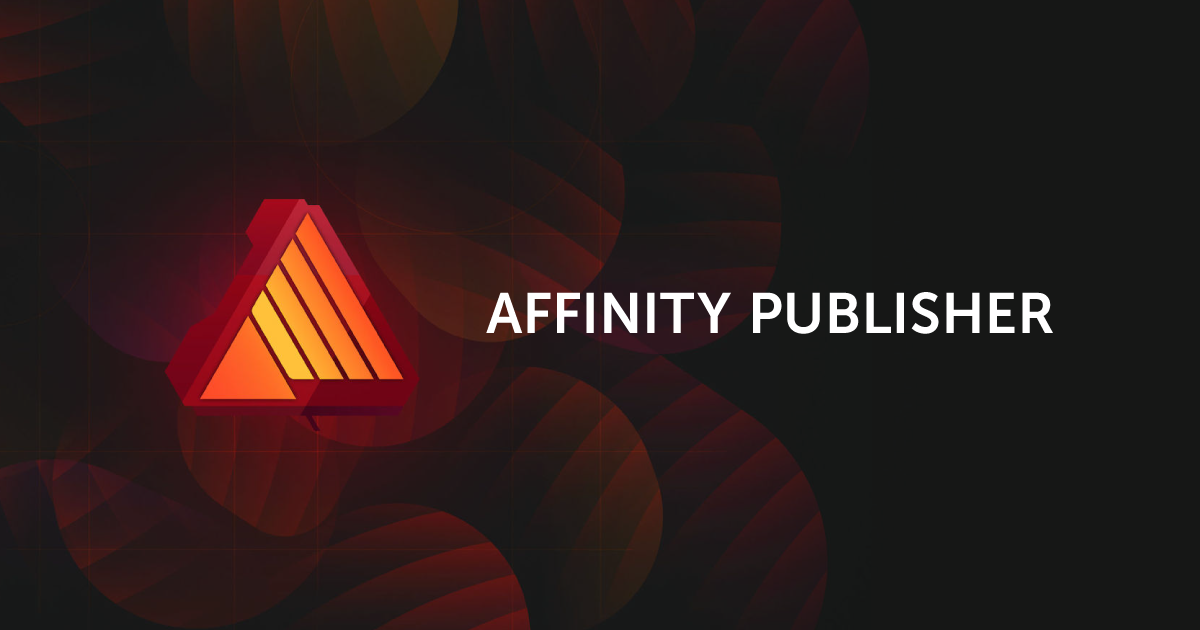
Reasons To Use Vellum
- Simple interface
- Numerous format and layout options
- Easy exporting at a reasonable cost
- Well-organized options for page layout
Reasons Not To Use Vellum
- MacOS only
- Limited options for complex layouts (like magazine pages)
- Adding images is difficult
- Poor writing space
How Much Does Vellum Cost?
Using Vellum to design your book files is completely free. You can even export your contents to a DOCX file if you want to try your hand at page layout using Microsoft Word.
To export an EPUB file for your ebook or a PDF for your print book, you’ll need to purchase a license. Luckily, once you do so, you’ll be able to export as many print and ebook files as you need. And, according to Vellum’s documentation, you’ll also get any updates to the software for free.
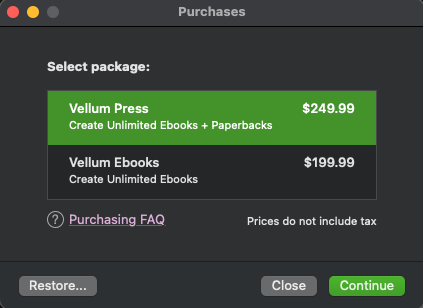
To export just ebooks, you’ll pay a one-time fee of $199.99 and for both ebook and print book export, you’ll pay $249.99. This gets you unlimited exports after you pay the fee for all your projects. And your print-ready PDF should work with any self-publisher (I only tested Lulu, obviously).
Neither price is unreasonable, though software like Affinity Publisher and Atticus will offer the same layout and style options at lower prices.
Comparing Vellum to Other Page Layout Software
Vellum is excellent for page layout and book design. The biggest selling point for me is the interface. Nothing in Vellum is hard to find, there are plenty of options without having too many to choose from, and the speed at which I could produce a book file was incredible.
Other tools to consider include Atticus, Affinity Publisher, and InDesign. Both Affinity Publisher and InDesign will allow you complete control over every aspect of your file. For most creators and authors, that’s more control than you actually need. But if you know how to run either program, you’ll be able to design your book exactly as you’d like.
Atticus is most similar to Vellum—it’s a dedicated page layout program with numerous options to export both ebook and print files using a variety of preset page templates. You’ll be able to use Atticus on all operating systems and the built-in writing and editing options are pretty nice.
Overall, Vellum is a terrific option if you just need to prepare book files for publishing and you’re a dedicated Mac user. Laying the pages on Vellum is intuitive and simple, making it appealing for any creator who isn’t a graphic designer (or doesn’t want to hire one). If for no other reason, Vellum is worth considering just because it will give you more time to focus on the other parts of your content business.