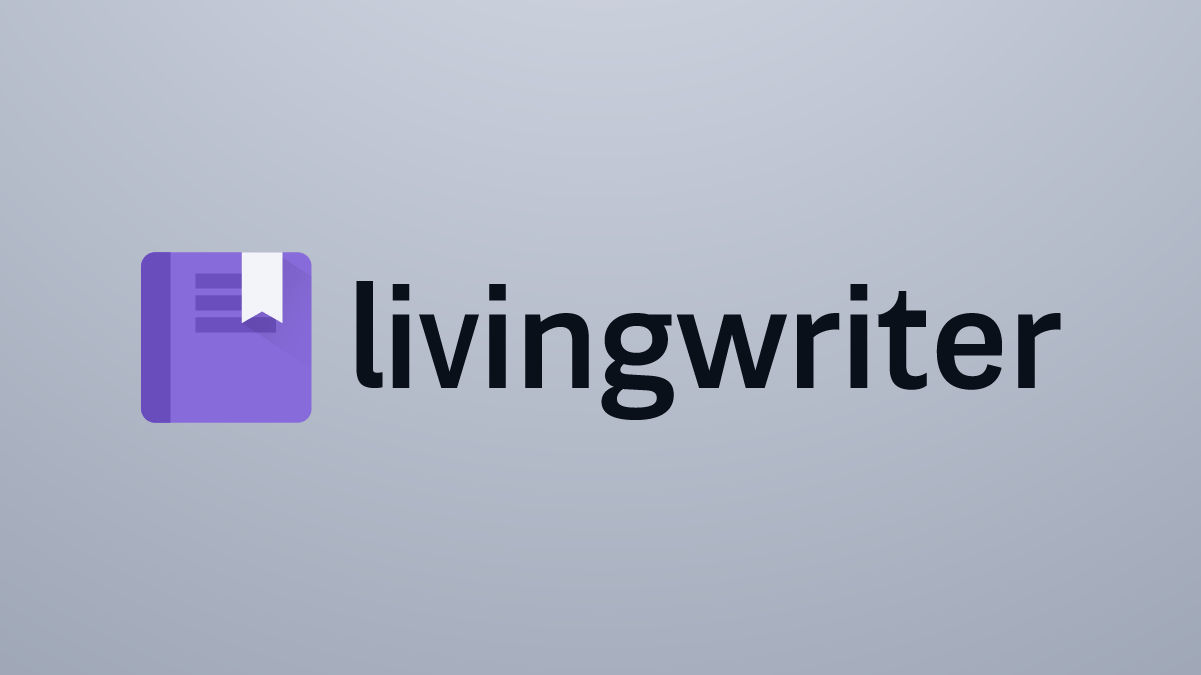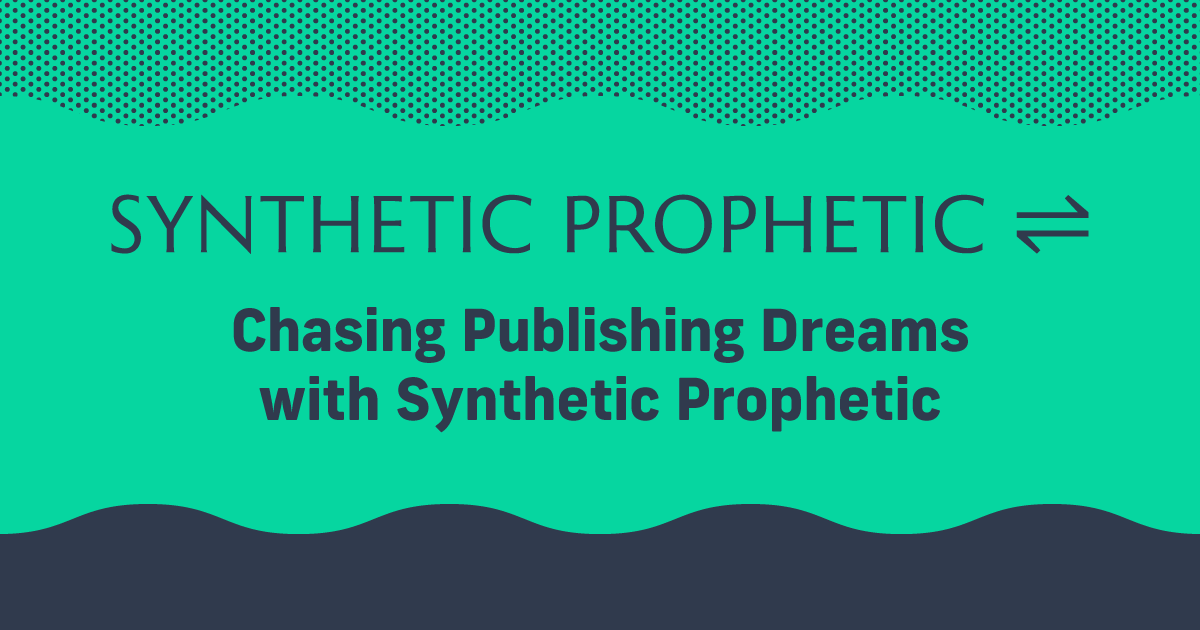Focus on Your Book With LivingWriter (Product Review)
If you’re in the market for a new word processor, you’ve got options. Every day, it seems like a new tool pops up, promising to revolutionize the way we write. Flashy marketing-speak aside, one reason we have so many options is because we all like to write in different ways. What I like about LivingWriter is that they’re very specific about what their software can help you do.
So, like I do for all software I test, I started my LivingWriter review by signing up for their trial and moving one of my writing projects over. Then I used LivingWriter for a couple of weeks to get a good feeling for the benefits, pain points, and features.
What Is LivingWriter?
LivingWriter is book-writing software designed for fiction authors. It features a standard word processor alongside a suite of planning and plotting features. In a lot of ways, it’s like Scrivener with the corkboard and notes. But you can’t compare them directly; there is no LivingWriter vs. Scrivener argument because they’re suited to different kinds of writers.
Scrivener is a book-writing tool with an array of features, leading to a steep learning curve. The same is true for Microsoft Word; it’s a powerful, desktop app for writing your book. You can do a lot, but you have to learn the ins and outs before it becomes easy to use.
LivingWriter offers some of those same features, but in a streamlined, user-friendly writing app that runs right out of your web browser.
LivingWriter saves everything you write to a secure cloud and is available through any browser. I tried using LivingWriter on both Chrome and Firefox. The site loaded just as fast as a Google Doc and wasn’t slowed down much by either Grammarly or ProWritingAid.
They offer IOS and Android apps as well. I used the Android app a couple of times and it functioned okay for just writing. Some of the useful info was hard to find, so if you use mobile devices to write, you may have some learning to get used to the LivingWriter’s app.
Being cloud-based is a huge plus for LivingWriter. You can write from any device and you have the security of knowing your work won’t be lost if you spill a cappuccino on your laptop.
Using LivingWriter
Once you’ve got an account created, you’re ready to go. One of the nice things about a browser based platform is the ease and speed – you can write from any device and you don’t need to download or install anything.
The dashboard features a set of pre-made templates along with a list of your in-progress stories.
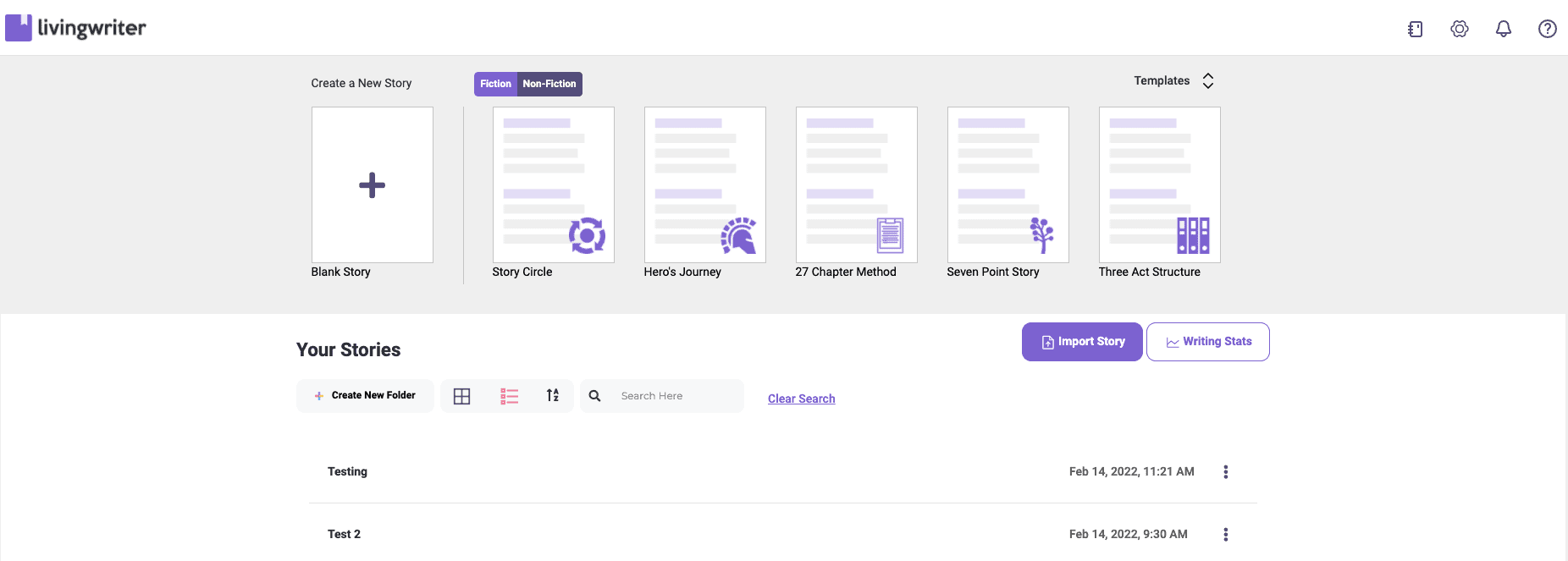
LivingWriter’s Story Templates
Possibly the best part of LivingWriter is the story templates. These include basic structures like ‘Hero’s Journey’ or ‘Three Act’ that we likely learned about in school. You can also find templates for ‘Memoir,’ ‘Biography,’ and ‘Self-help.’
Starting blank and building your story from the ground up is, of course, an option too. But with these templates, LivingWriter creates sections in your manuscript with instructions about how to use the structure. For example, the ‘Three Act’ looks like this:
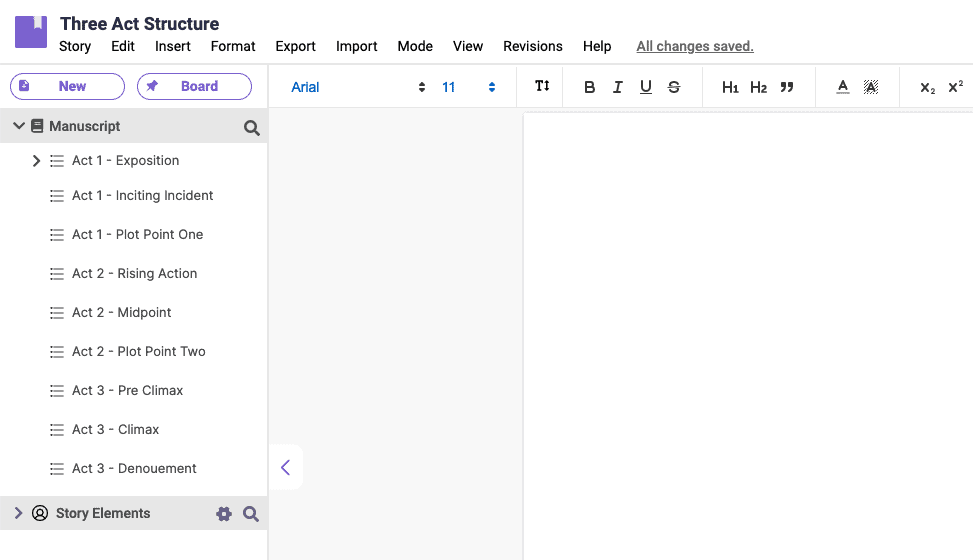
Each section has a note explaining how to fill it in. If you’re looking for a way to fill out your most recent outline or you want to revise a story to give it more structure, LivingWriter makes that fast and easy. If you’re like me and need some structure to keep your story moving, the preset templates are one of LivingWriter’s top features.
Writing Notes at Hand
Even the most notorious pantser is going to take some notes. I’m not likely to give up my pen and notebook anytime soon, but LivingWriter’s ‘story elements’ provide a pleasant opportunity to keep your notes easily accessible. LivingWriter gives you three elements; characters, objects, and settings. You can also set ‘other’ elements and make those whatever you want.
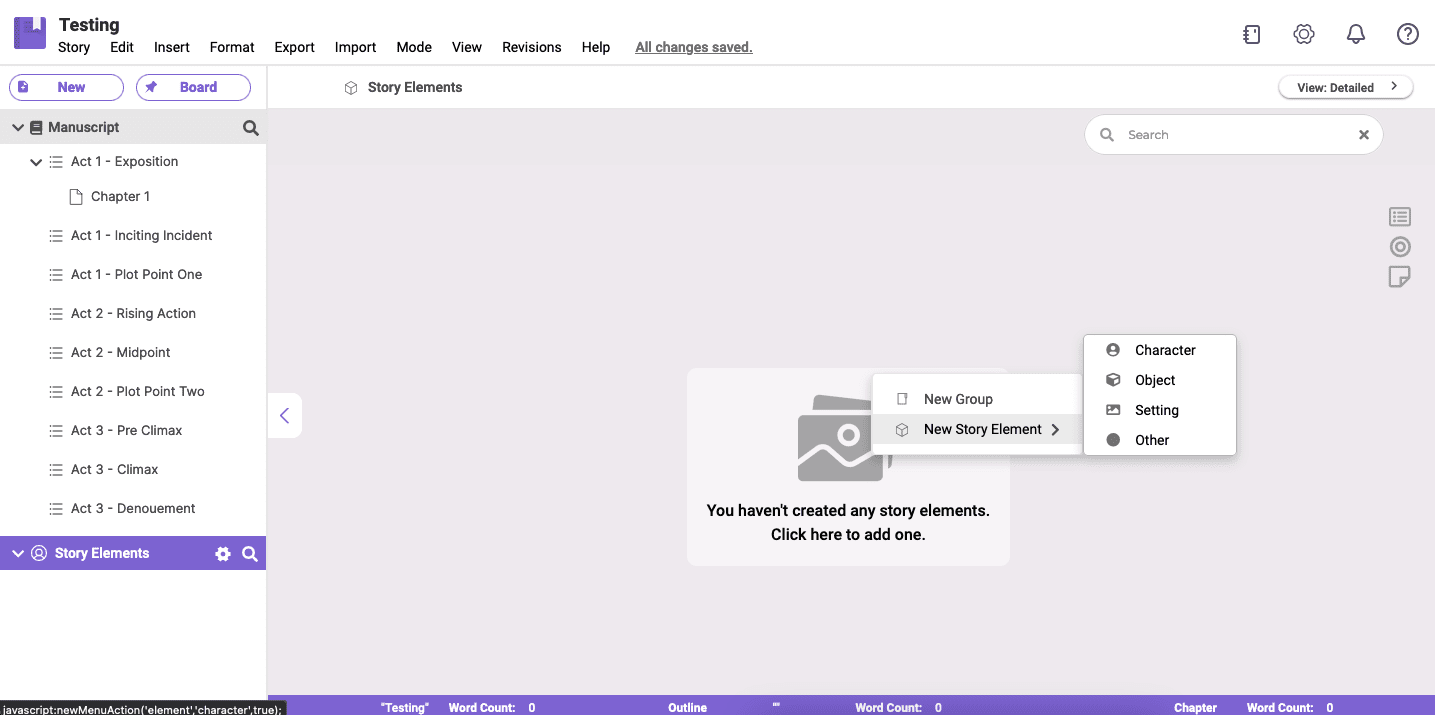
Each element you create can be grouped to make sorting a complex story easier. The individual elements can have a title, image, and primary description. These show up on the corkboard view of the elements, with as many additional sections as you need in the right sidebar.
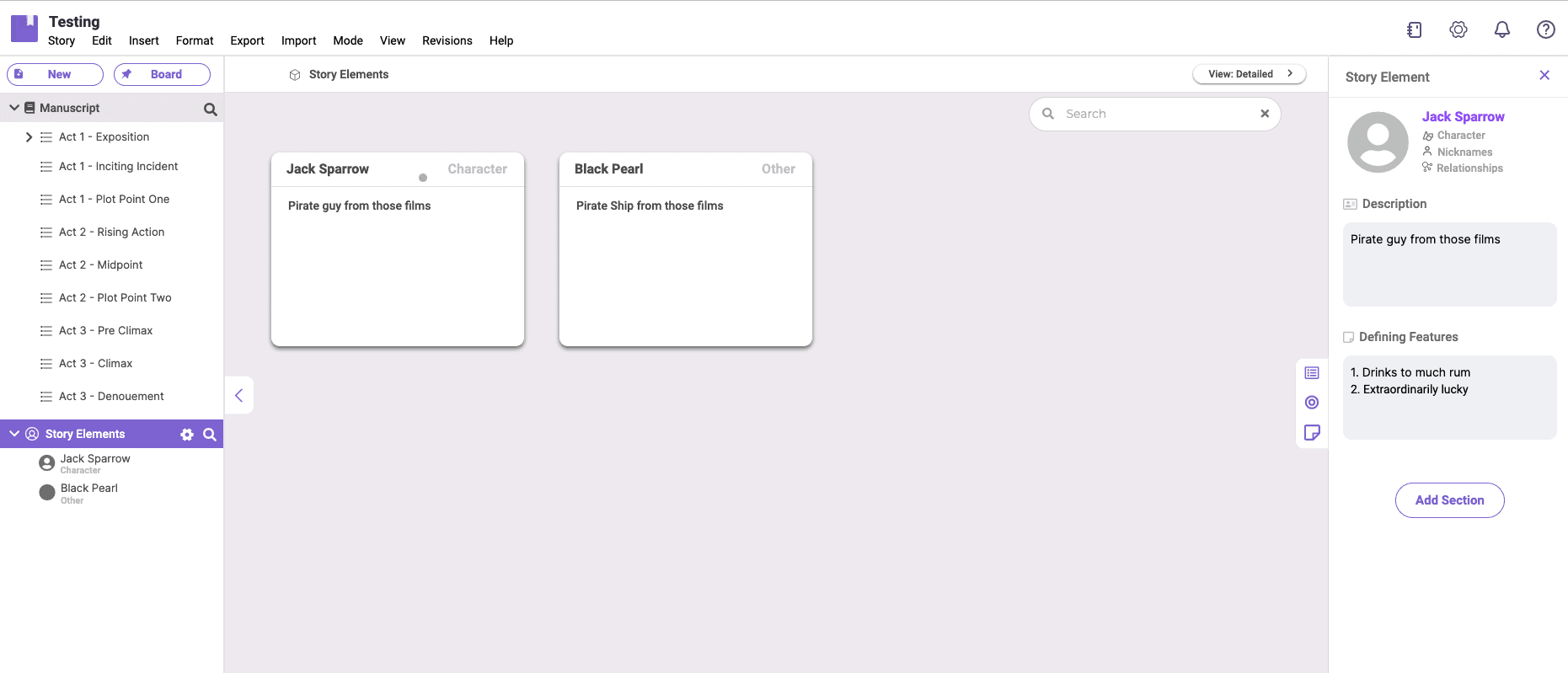
I liked the option of keeping my notes on the same screen as my writing. The note cards likely won’t satisfy you if you’re a heavy planner. The story elements are no replacement for a dedicated planning tool like Plottr or even a Google Sheet. But if you take notes like me—frantically in a notebook—LivingWriter’s story elements are great. The simplicity of the story elements forced me to be efficient, which I think led to more useful notes.
I was delighted that you can easily import story elements from other projects too. This is a must for any author creating a series.
Actually Writing Your Book
The last, and most important, part of LivingWriter is the writer.
It’s a fine word processor. My grammar plugins aren’t slowing it down too badly. You get most of the standard options for formatting; font, size, style, lists, quotes, and justification. You can easily add hyperlinks and insert images too, making LivingWriter a decent option for drafting your blog posts. You can toggle on both dark mode and distraction-free writing mode too.
My one complaint about the word processor is that I can’t set the spacing between paragraphs. Indenting works, but that’s not my preferred way to write. There’s no ‘typewriter’ scrolling while you type either, but that is on their roadmap of upcoming features. Both are minor complaints that wouldn’t stop me from using LivingWriter.
Just like a Google Doc, you can share your manuscript as a link. Unfortunately, anyone who wants to open and comment or edit it will also need a LivingWriter account.
Exporting Your Print-Ready File
Okay, you’ve put hours into adding all your characters and settings to the story elements. You’ve planned and plotted. And you put in the work to write all those scenes. Your story is done.
Now you need to get it off LivingWriter so you can get it edited and eventually design your book file. LivingWriter makes it pretty easy, exporting to PDF and DOCX. That should give you the options you need to create a file for your editor or start designing your book’s interior.
You also have the option to export a ‘Kindle-ready’ file; this gives you the option to export at their print-ready sizes. A nice feature, though you can easily adjust your page setup to get any size you need. LivingWriter also has a Canva integration (you need to click the ‘⋮’ menu on the Stories screen) to create a cover. It’s a pleasant option, though note that this is only the front cover—you’ll still need to design a spine and back cover for a printed book.
Putting a Price on Productivity
LivingWriter offers a free 14-day trial. You do get the full set of features during the trial, so you can really experience using LivingWriter during those two weeks. After that, you’ll need to subscribe at $9.99 a month or $96.00 for a full year.
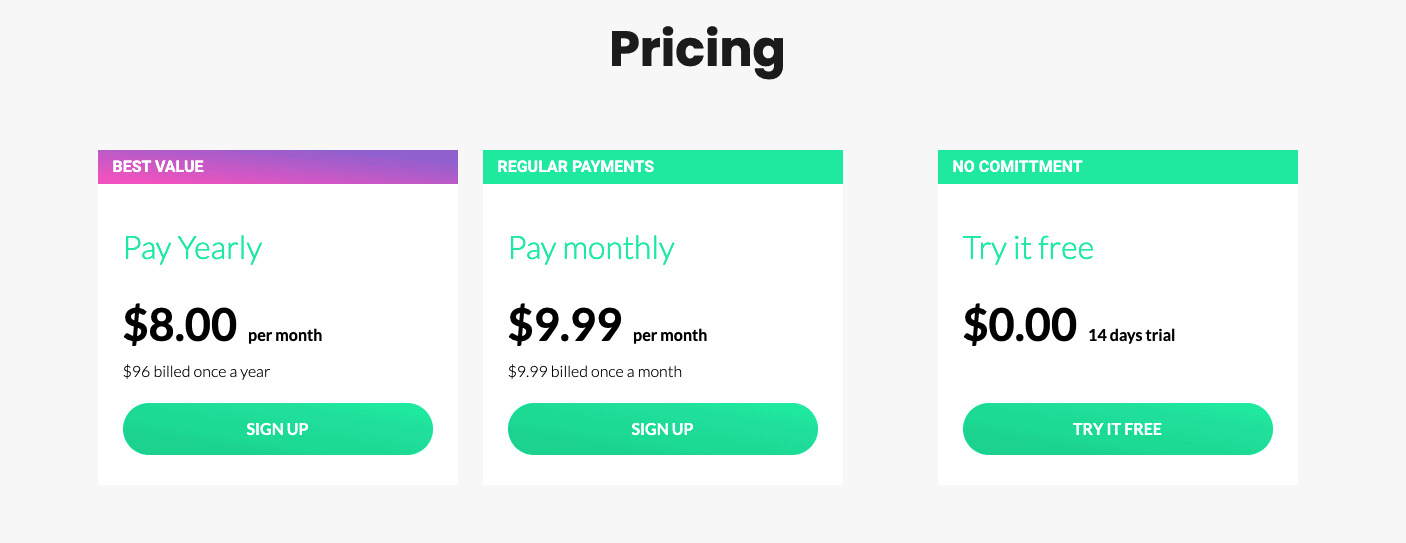
It’s not a poor deal at $96 per year if you’re using LivingWriter to draft your books. The biggest benefit will come with time; if the team at LivingWriter continues to deliver new features to their platform, you’ll know you’ve continually got a modern tool for drafting your content. This is one of the big advantages LivingWriter has versus application-based writing software like Scrivener or Word.
You’re paying for the features and the cloud storage. If you find LivingWriter useful, the price shouldn’t hold you back. You’ll get your money’s worth.
Embracing the Little Things
If you write fiction or even creative nonfiction, LivingWriter is a solid word processor with significant features to plan and plot your book. While they’ve got the basics covered, it’s really the minor features I found most interesting.
I love the built-in word count and the option to set session goals. I always have a word count in mind when I sit for a writing session; LivingWriter makes tracking that incredibly easy. The auto-suggest feature for your story elements was the most useful feature. When enabled, it tries to correct spelling for names, places, and things you created in your story elements. For a fantasy writer, it means you can maintain consistency even with the most outlandish or grammatically problematic names.
I would already recommend anyone who writes a book or more per year to try LivingWriter. It’s not for everyone, but no writing platform is. They get the basics right. The notes and planning features are simple but effective. At $96.00 per year, that’s a good deal.
With the added features like auto-suggest, LivingWriter is positioning itself to be a go-to for modern fiction writers.