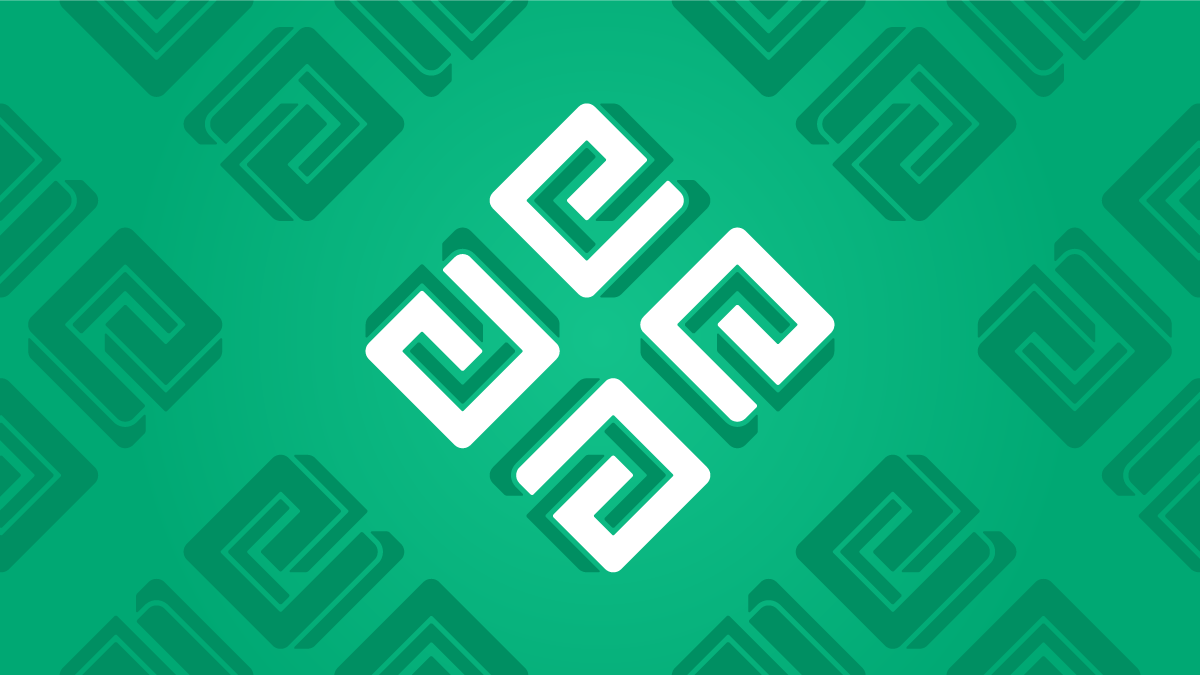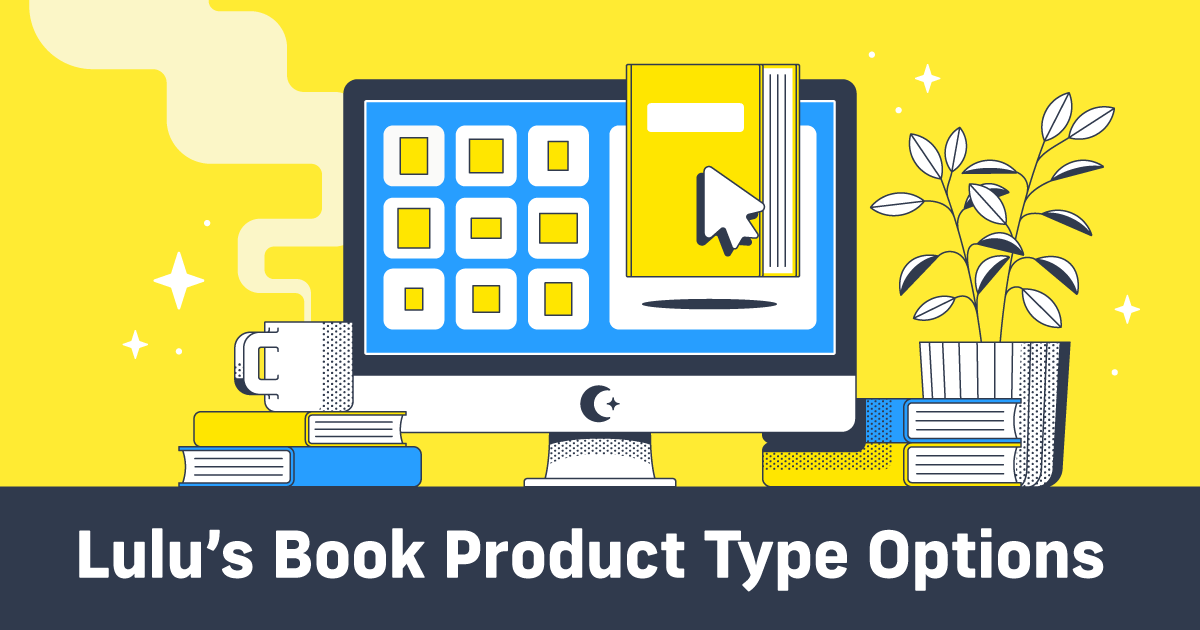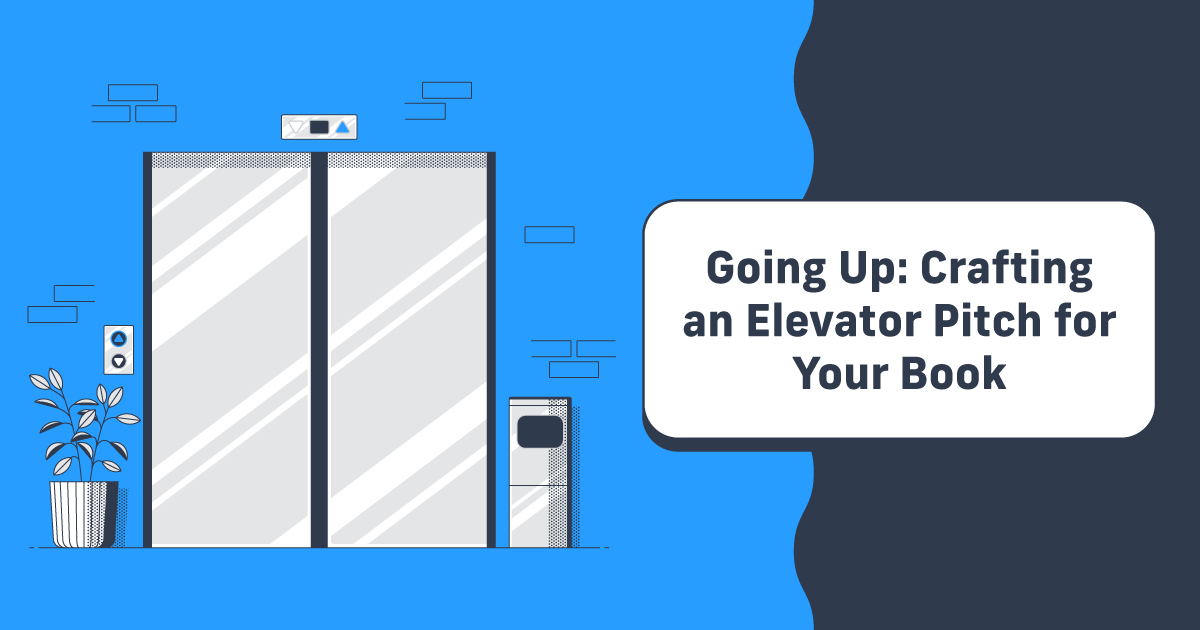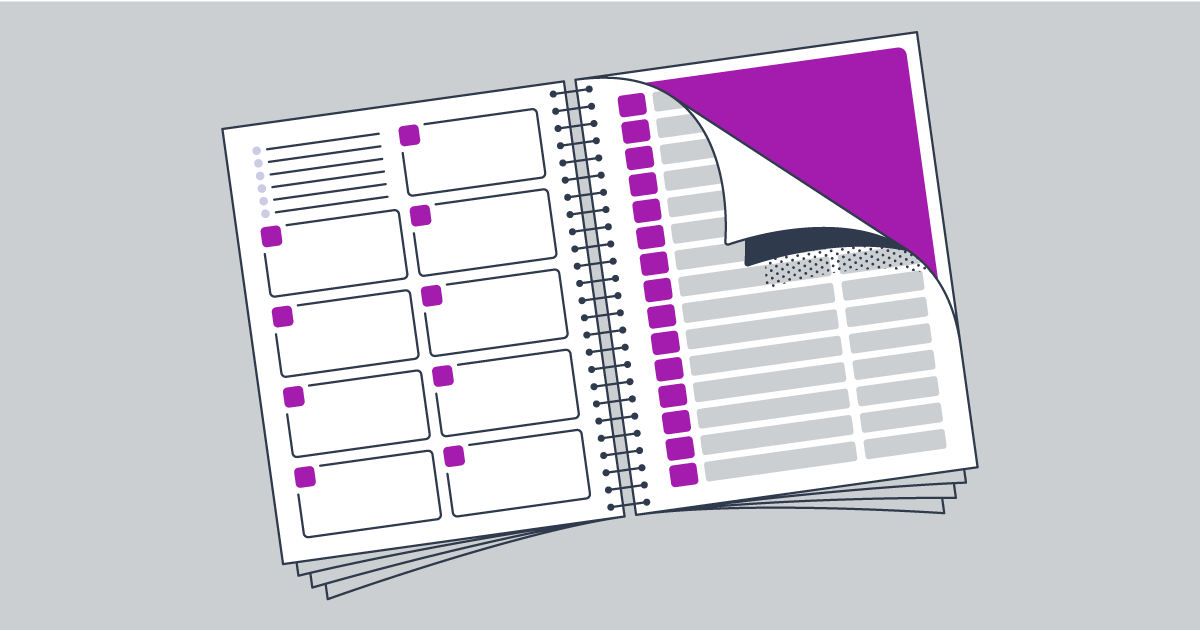Ebook Publishing Made Easier Than Ever
In the early 2000s, ebooks were a huge innovation in the writing and publishing world. Digital books in the EPUB format were relatively easy to create and distribute, reducing the cost to publish and removing a lot of the tedious formatting that published authors go through for print books.
Today, there are a lot of ways to make an EPUB. Microsoft Word or any other word processor can create text files that can easily be converted to an ebook. Calibre and Apple’s iBooks Author are both popular and free ways to have more control over your EPUB file.
In this post, we’ll demystify ebook publishing, including:
- Ebook design basics
- How to format a text file
- Using EPUB editing software
- Publishing an ebook (including cover art)
What Are Ebook File Formats?
If you go to Google and search ebook file formats, you’ll likely see a results page something like this:
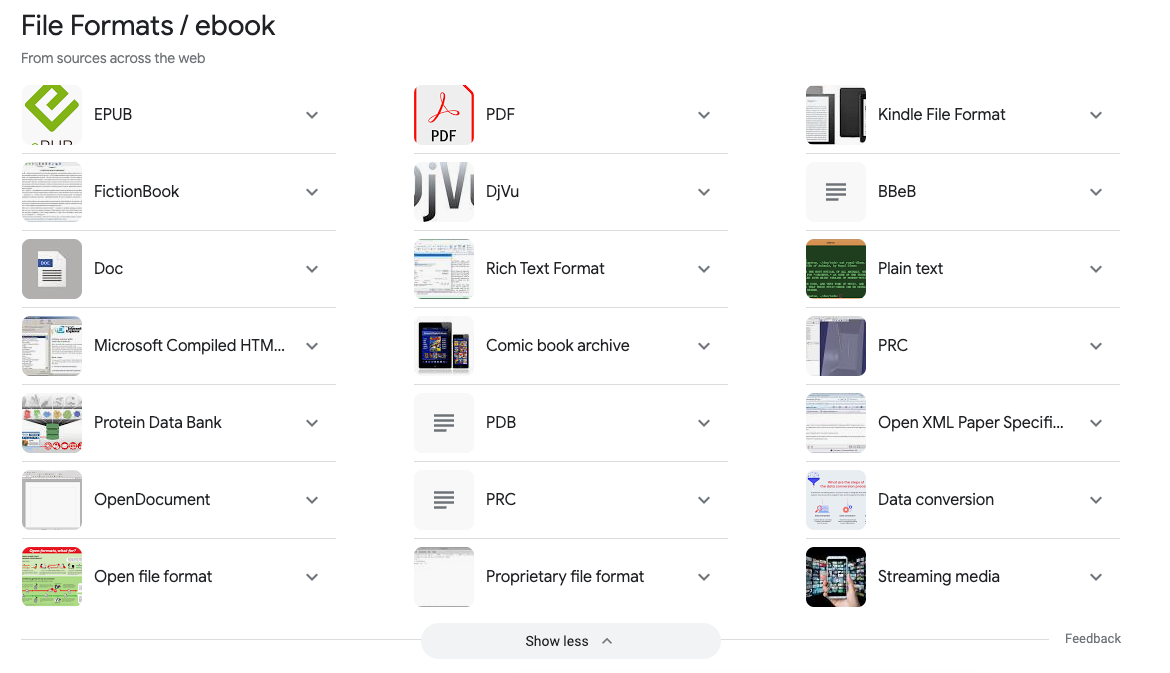
That’s a lot of formats.
Luckily, you really only need to worry about those first three.

For modern ebook publishing, you’ll use EPUB, PDF, or Kindle File Format (also called Kindle Package Format or KPF). Each one has unique purposes and benefits.
EPUB
The shortened form of Electronic Publishing, EPUB is the most commonly used and widely accepted file format for ebooks. Using simple XHTML language and developed by the World Wide Web Consortium, EPUBs are built to be versatile.
Keeping the design and coding simple makes it possible to view your ebook on nearl
y any device. EPUBs are unique files that eschew most book formatting to create a file able to apply settings (such as fonts and text size) based on the device.
Called reflowable content, EPUBs are the most versatile kind of ebook you can create. Novels, memoirs, and other long-form, text-based books are perfect for an EPUB.
The standard for sharing and printing files, PDFs are also perfect for some kinds of ebooks.
PDFs are fixed-layout—meaning the content cannot shift to fit your device size. You’ll lose some of the versatility of an EPUB, but you’ll gain control over how the ebook is presented.
Most PDF ebooks are guides, reports, or textbooks that need to feature set layouts and numerous graphics.
KPF
Kindle Package Format (KPF) is the successor to their old MOBI format. Both are proprietary formats created by KDP and specifically meant for displaying ebooks on Kindle devices. The KPF file is built when you use Kindle Create, another proprietary tool for formatting ebooks specifically for sale in Kindle stores.
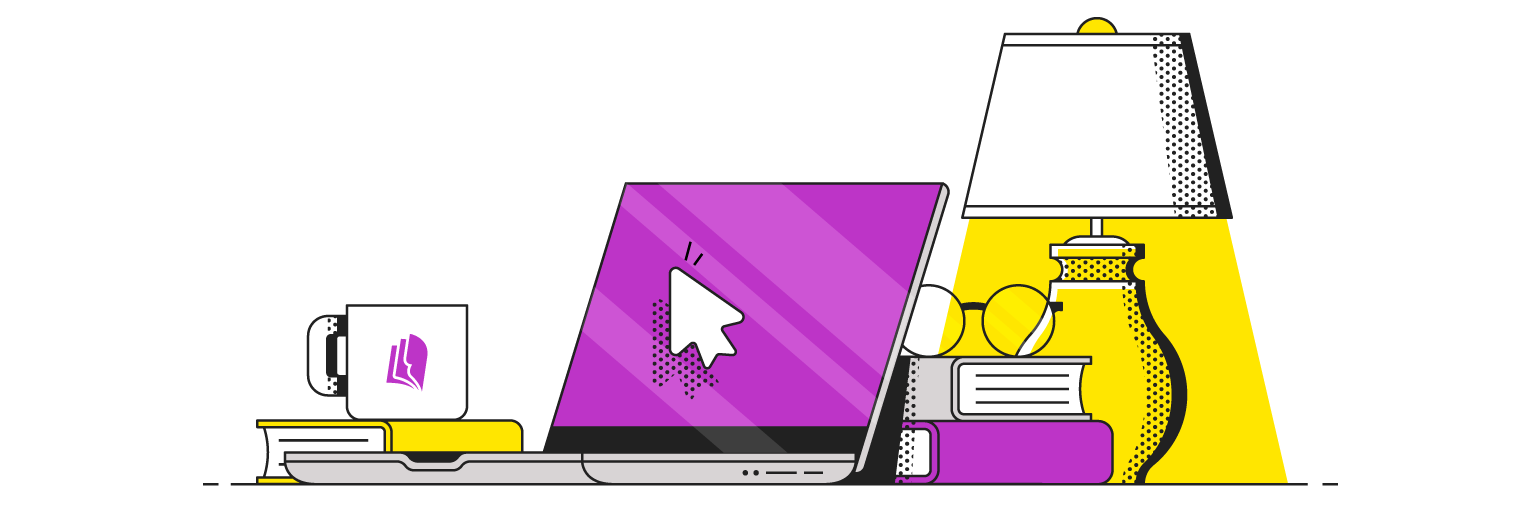
Your Free Lulu Account
Create a Lulu Account today to print and publish your book for readers all around the world
Choosing the Right Ebook Format for Self-Publishing
You really only need to decide between EPUB and PDF. Unless you’re dedicated to using Kindle Direct Publishing exclusively, there’s no reason to create in KDP formats. And if that’s your goal, this article likely isn’t for you.
But if you’re planning to distribute your ebook broadly, like through online retailers and through your own website, you’ll want to use EPUB or PDF. Here’s how you can know which format is right for you:
- Publish a PDF Ebook – If your ebook needs to be a specific size, includes specific fonts, or is rich with images, charts, graphs, and columns.
- Publish an EPUB Ebook – If you intend to sell your ebook through retailers, the book is almost all text, contains few images, and needs to be viewable on a variety of devices.
For the rest of this article, we’ll focus on EPUB file preparation and design, as well as the requirements for uploading an ebook to Lulu’s publishing platform.
Ebook Design Basics
The easiest way to create an ebook is to write and design in a word processor. Microsoft Word and Google Docs both work great for creating an ebook. For this article, we’ll use Word as the example, but most of the same requirements will carry over to Google Docs.
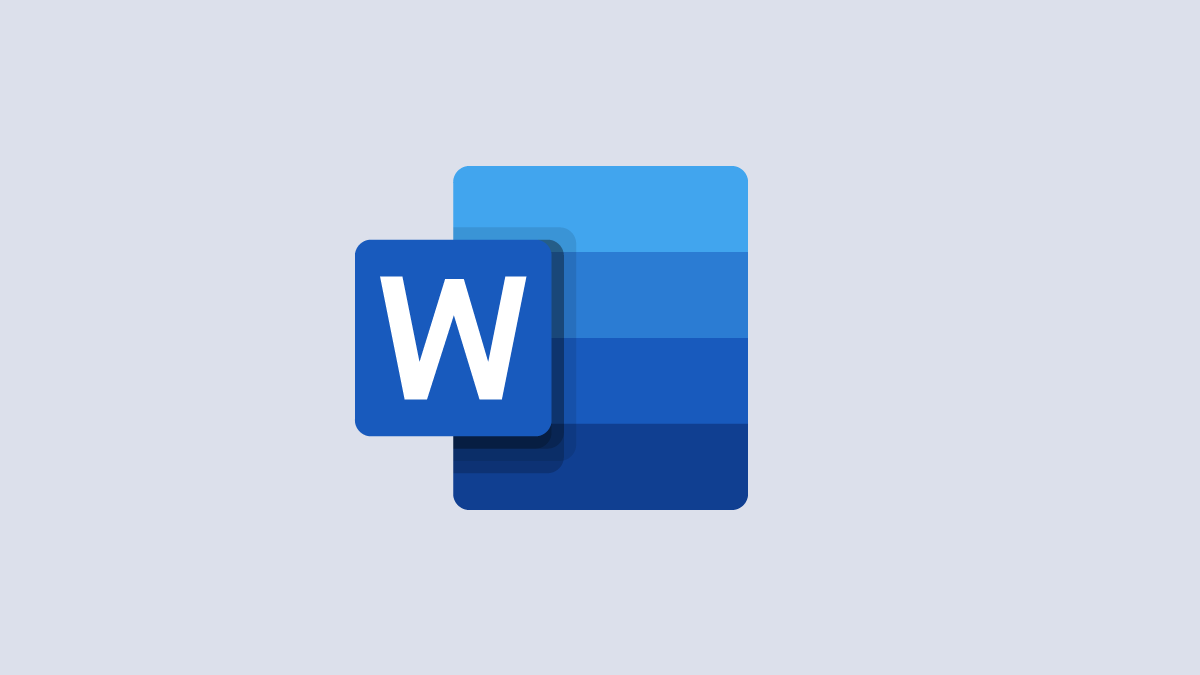
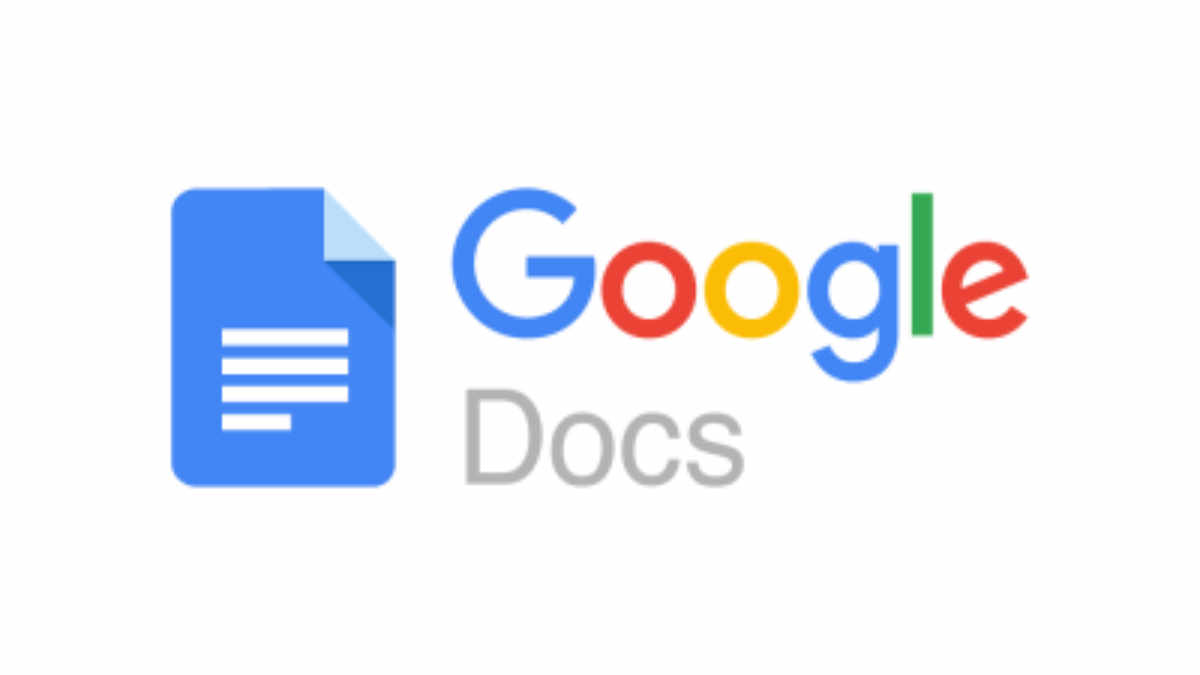
Just like designing a print book, the first step is to finish writing and editing the book. Don’t worry about formatting, metadata, or your cover design until you’ve completely written and finalized the book’s contents.
With your book done, you can start thinking about ebook formatting. Fortunately, creating an ebook from a Microsoft Word document is pretty simple. You’ll need to carefully format the file, but Word will do most of the work for you, thanks to its style-based formatting.
Here are some steps to ensure your document is ready for conversion:
- Formatting – Consistent formatting is crucial when creating an EPUB file. Use Word’s styles to standardize your Headings and body text.
- Page Breaks – Never use the “Enter” key to create white space on the page. Reflowable ebooks don’t have a page size—instead, the ebook will show content based on your reader’s screen size. If you use multiple line breaks, your text may not appear as intended on different devices.
- Images – Ensure your images are appropriately sized and in JPEG or PNG format.
- Table of Contents (TOC) – A clickable TOC is crucial for a good reader experience. Use Microsoft Word’s heading styles to define what appears in your table of contents. A properly functioning TOC is a requirement to sell your ebook.
- Hyperlinks – Ensure any hyperlinks in your document are working properly.
- Front & Back Matter – The front matter includes the title page, copyright page, dedication, and preface, while the back matter can include an about the author page, glossary, bibliography, etc. Add these to your Word document before formatting for EPUB.
Once you’ve completed the formatting in Word, you should have:
- A single Heading 1 style for the title
- Multiple chapters or sections using Heading 2 style
- Content (including front & back matter) using Body or Normal style
Now you’re ready to turn your Word document into an EPUB!
Creating the Ebook File
Now that you’ve got a text file ready to publish, it’s time to convert that file to EPUB. Luckily, you can easily do so using Lulu. It’s as simple as:
- Go to Lulu.com and sign in or register
- Create a new project
- Upload your file + a cover image (more on that later)
- Add your metadata (such as copyright, ISBN, and book description)
When you upload your Word doc, Lulu uses the Styles you applied to create an EPUB for your book. If your file doesn’t convert, you’ll get a nice list of errors to help you correct any errors.
Lulu’s converter is the easiest way to create an EPUB file for your ebook, and thanks to our Global Distribution service, you can easily sell your ebook on Amazon, Barnes & Noble, iBookstore, and many more retailers. Be sure to review our distribution requirements to be certain your ebook is accepted when you submit it for distribution.

Create Your Book
Use Lulu's free templates to easily create and publish your book today.
Creating an Ebook With Calibre
If you'd like to know how the sausage is made or you run into an error using Lulu’s converter, you may need a dedicated ebook editor. The best I’ve ever used is Calibre for ebook design and editing.
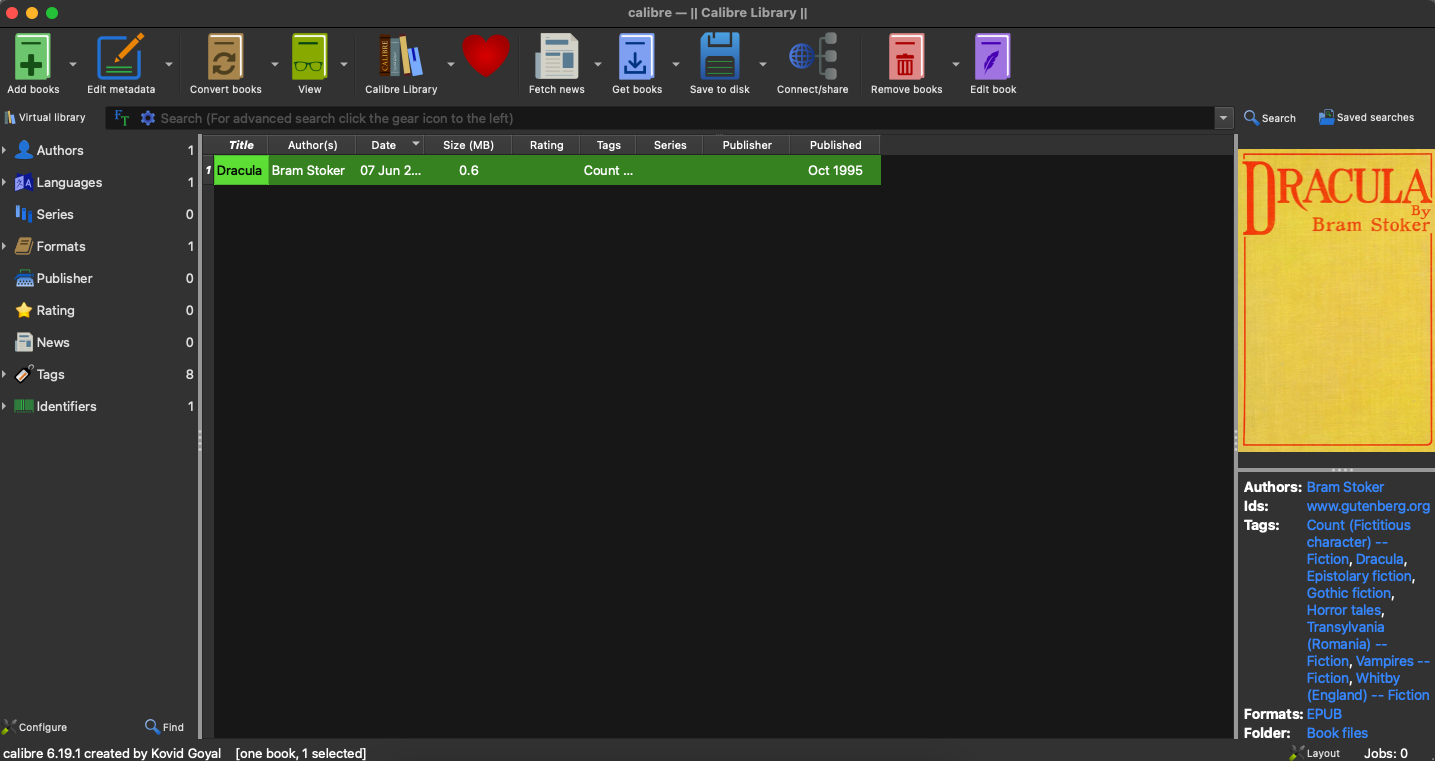
Calibre is a powerful tool for editing all aspects of an EPUB file. The file editor allows you to see both the text and code versions of your book, making minute changes to perfect your ebook’s design.
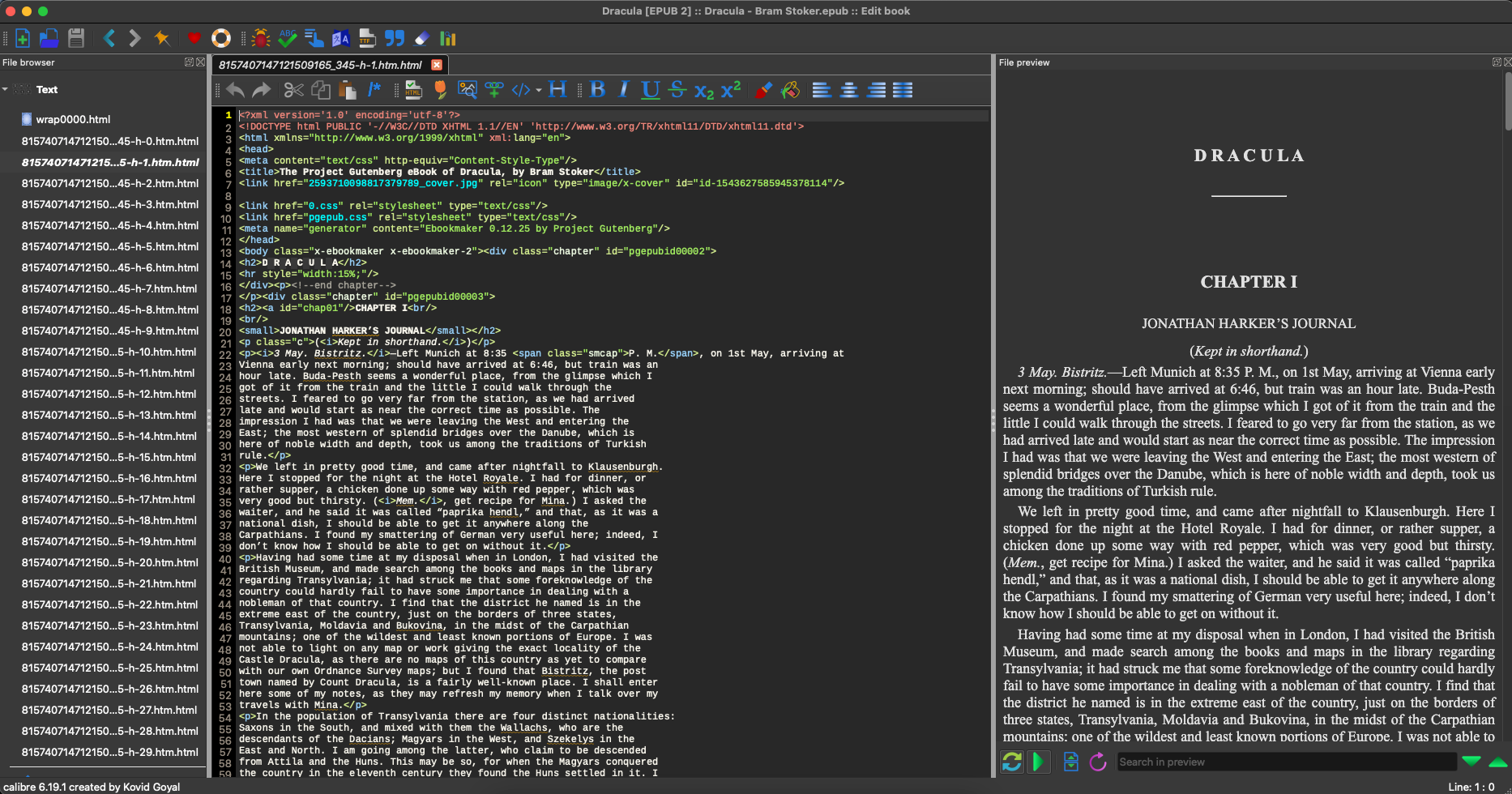
Calibre can be intimidating to use (I recommend reading some of their help content), but it is a powerful tool for making changes to an ebook. If you find you are struggling to upload our ebook to Lulu due to errors in the file, Calibre will be the tool to fix those issues.
You can control more advanced aspects of the EPUB in Calibre, too. That includes editing the file’s metadata, embedding images or links, and more.
Creating an Ebook With Atticus
Creating your file in MS Word and converting it on Lulu is great for simple, text-focused ebooks. More complex EPUB files can be edited in Calibre by changing the HTML and CSS within the ebook.
If you want some of that editing and design control but don’t want to learn how to understand XHTML in an EPUB, Atticus is a terrific alternative.
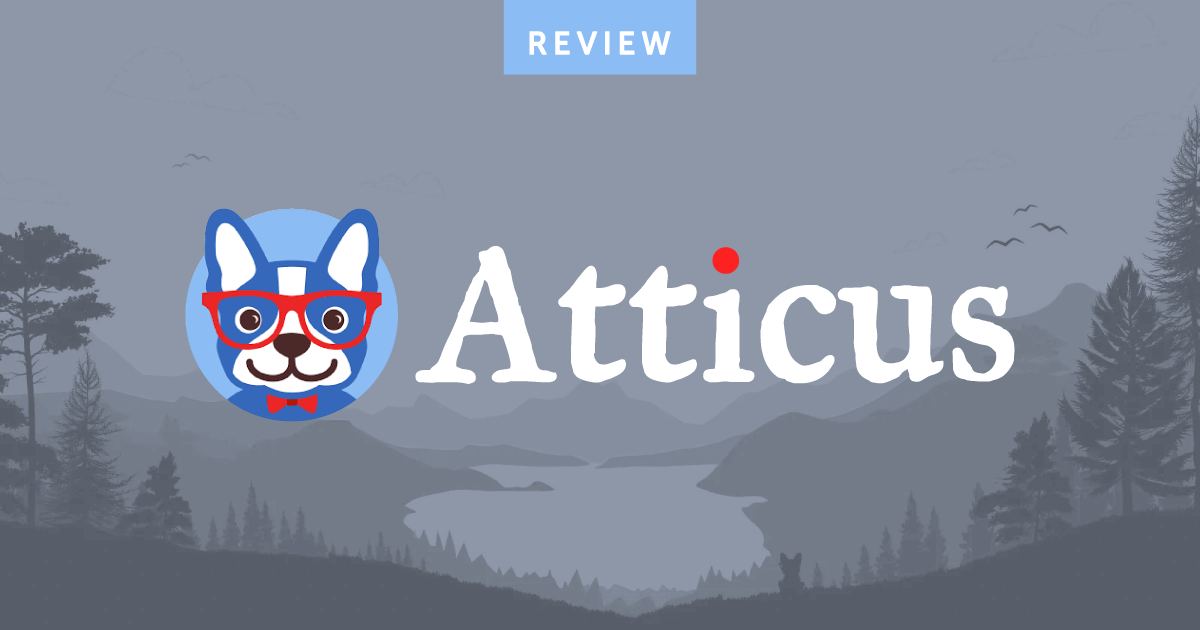
In fact, Atticus is a great all-around tool for writing and formatting both print and ebooks.
Keeping the focus on ebooks, Atticus allows you to import text (or write directly in their editor), then switch to Formatting the text with numerous options for your ebook.
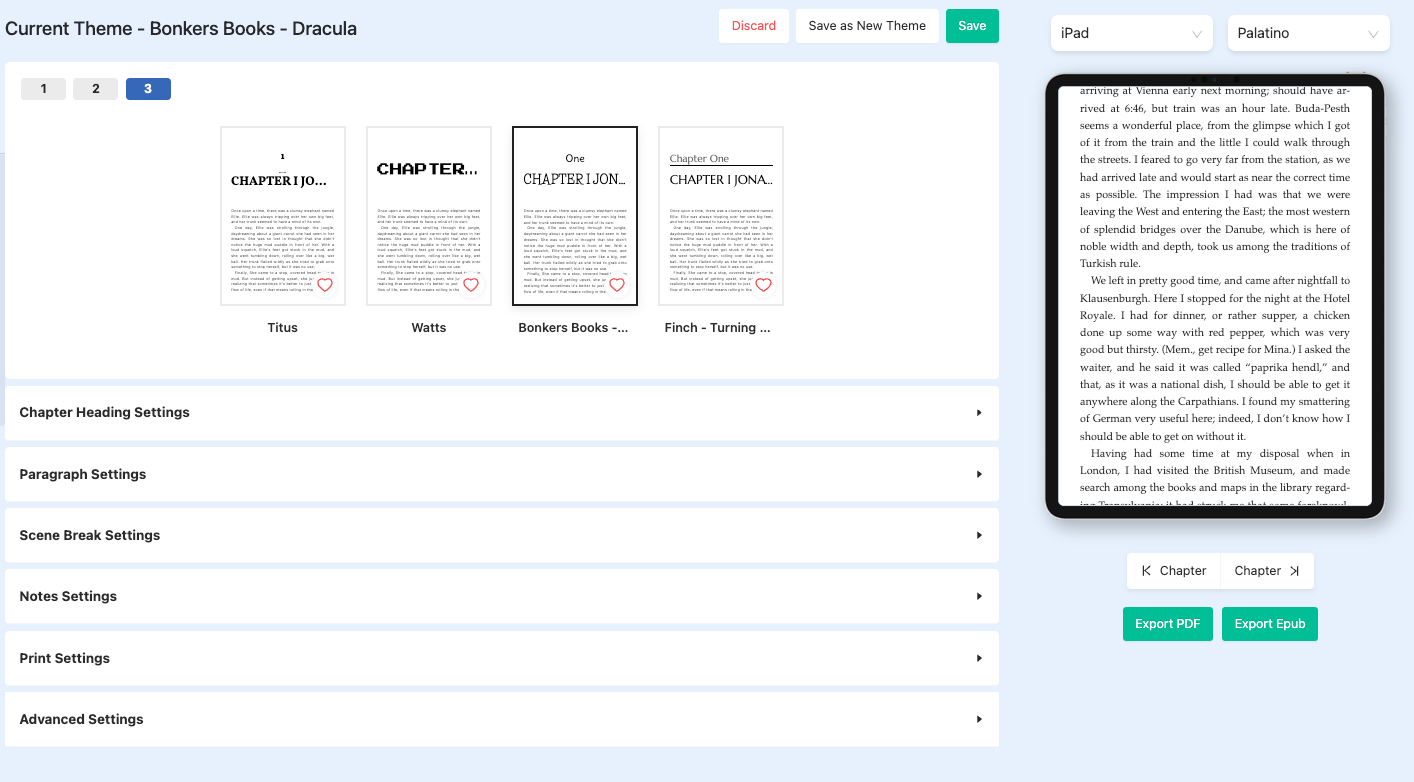
You can select the device and font to see how your ebook will look while being read. They provide font options based on the device, giving you a true preview of your final product.
Each settings section also includes many options to customize your EPUB. Here’s a sample of the Chapter Heading Settings:
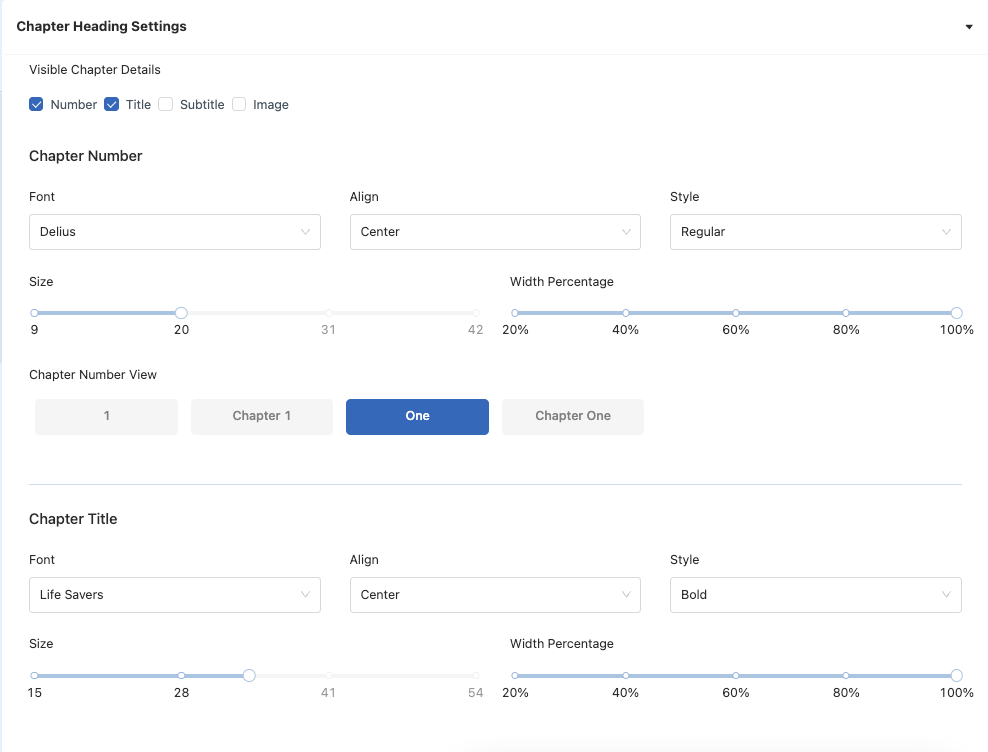
If you’re looking for a no-code way to have a lot of control over your EPUB design, Atticus is a terrific option.
Designing an Ebook Cover
Just like a print book, your ebook’s cover design is a crucial part of the publishing process. Your cover is the first thing prospective readers will see. Creating a stunning cover for your ebook is a little different than a print book cover, though.
To begin with, we require that you provide your cover image separately from your ebook file. While you can add a cover to an EPUB easily, we need the individual file for distribution and to create a thumbnail on the Lulu Bookstore.
Here are the requirements for your cover image:
- JPG or PNG format
- 612 x 792 pixels
- 72 – 150 dpi resolution
Be sure to keep in mind that your ebook cover needs to look good in small sizes and will most likely be viewed on screens that use E-Ink, meaning you might not always get vibrant colors.
Designing an effective cover that tells readers what your book is about while catching their eye is no easy task, but it is worth the effort (or investment if you hire a pro). Don’t skimp or cut corners on your cover; you must capture a potential reader’s interest!
Creating Accessible Ebooks
All EPUB ebooks published and sold on the Lulu Bookstore or through retailers must meet the accessibility standards defined by the European Accessibility Act (EAA).
Compliance with EAA means meeting the W3C EPUB Accessibility Standard 1.1 and WCAG 2.0 Level AA guidelines, which are internationally recognized standards for making digital content accessible.
These standards ensure compatibility with screen readers, adjustable text and layouts, meaningful navigation, and other accessibility features.
To learn more about accessibility and how to check your EPUB against W3C standards, please review our Accessible Ebooks help article.
Ebook Publishing Made Easy
And there you have it! We covered the most common ebook file types, how to prepare a text file for ebook conversion, how to design an effective cover, and how to publish your ebook. It’s an easy way to bring your content (digitally) to your audience!
Even if you normally publish printed books, offering your books digitally is a great idea. And because you can use EPUB for text-heavy books and PDF for fixed-layout or image-rich books, you have the options to publish your way.