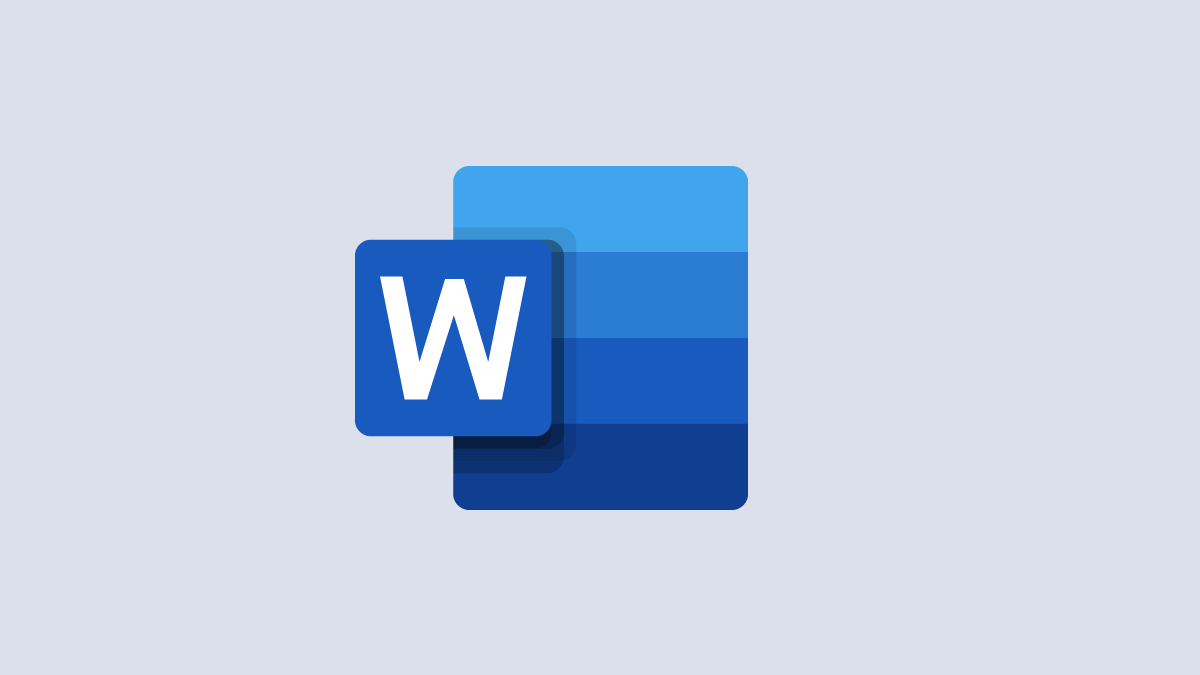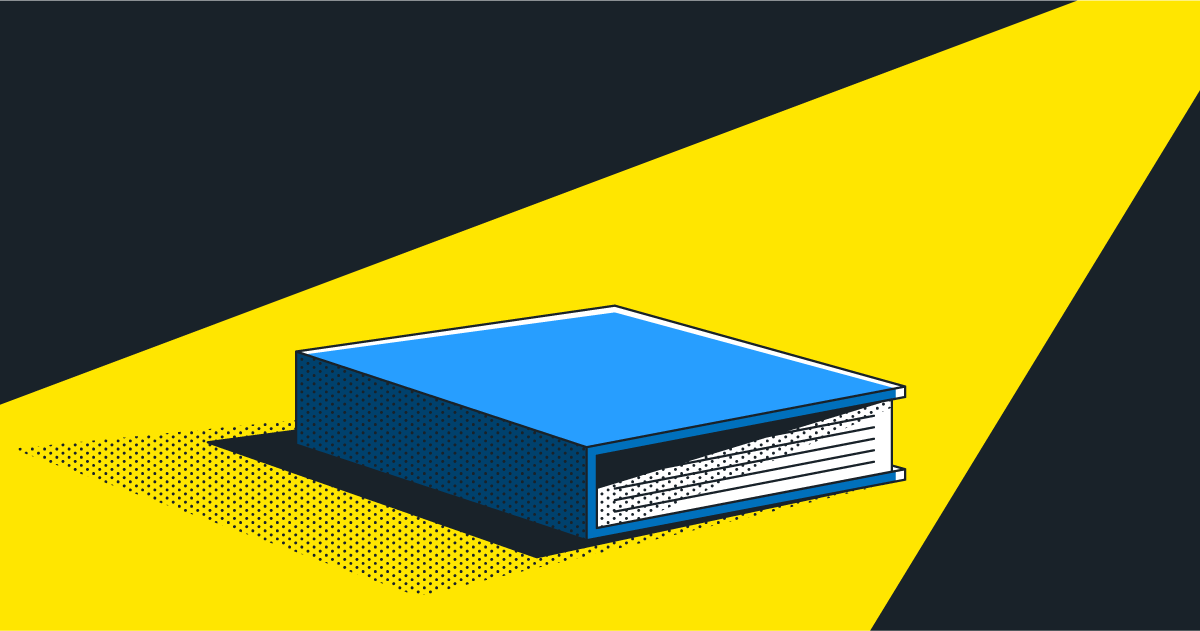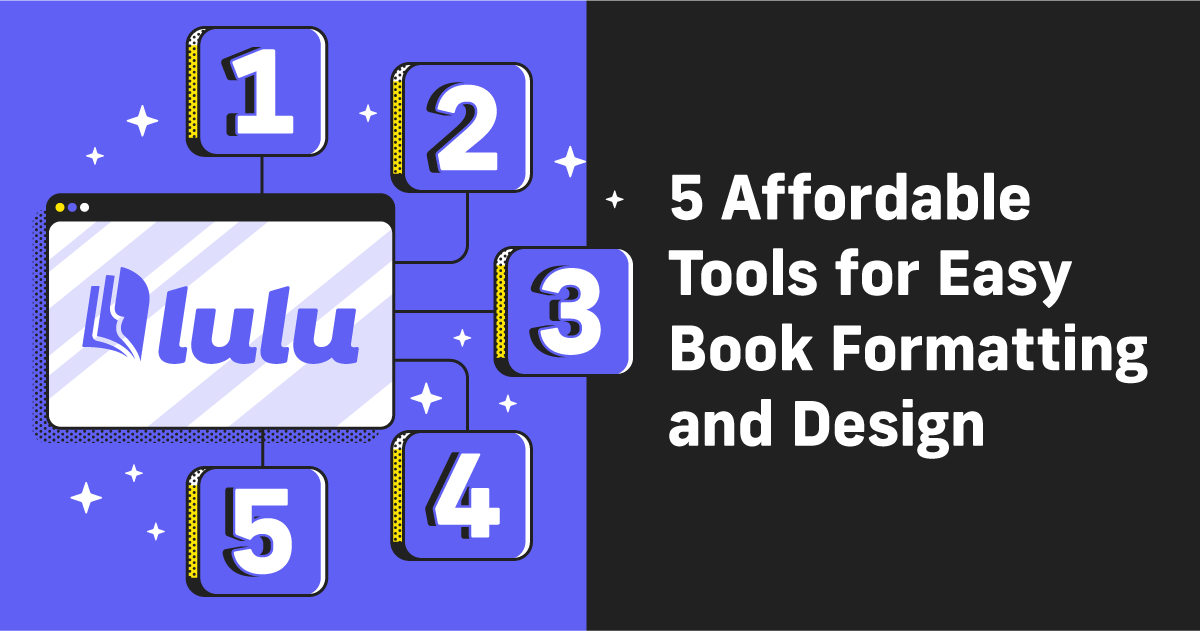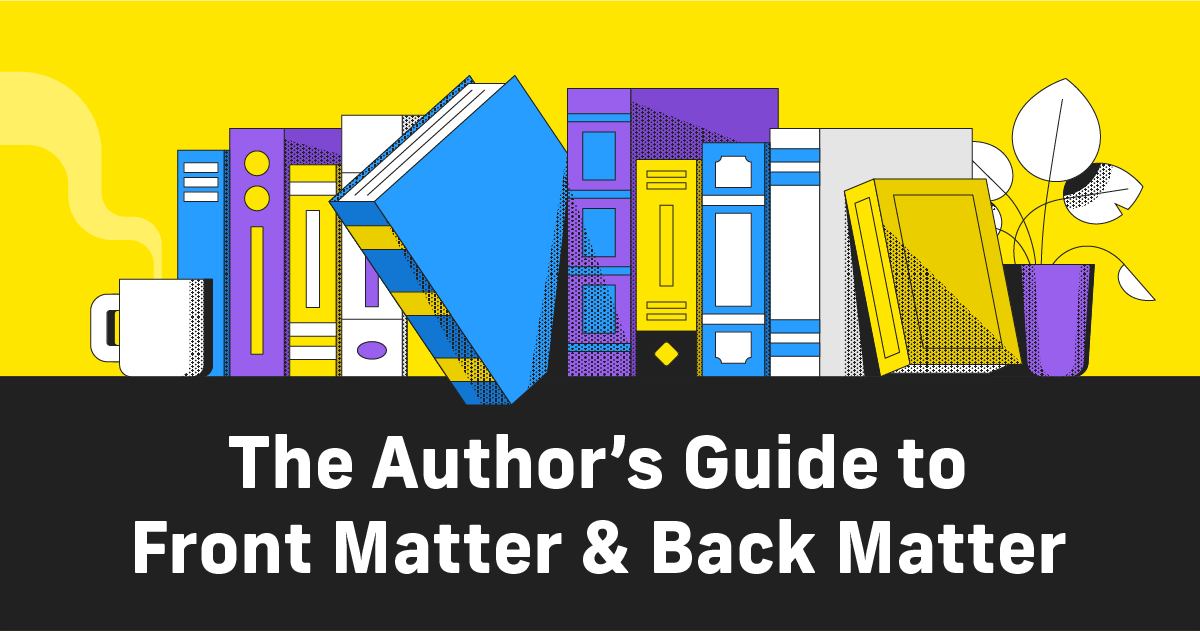Using Microsoft Word for Your Book Writing and Formatting
Ah, Microsoft Word. Every aspiring author who even imagines writing and publishing has, in one way or another, experienced MS Word. Microsoft Office introduced Word back in 1983, making it close to 40 years old! During its long tenure, Word has set the bar for word processing, editing, and page layout for millions of authors.
Bookmakers from traditional publishers to self-publishers use Word as their book writing software and primary editing tool. And for its time, Word offered the best way to write. Today, Word is a bit out-moded by some newer tools, but it’s still a standard for authors.
So let’s take a deeper look at what Microsoft Word offers authors.
Writing With Word
Microsoft Word, at its core, is a formatting and editing tool. Over the years they have added hundreds of Microsoft Word templates to help you create a resume, business letters, and research papers. Oddly enough, there isn’t a built-in template for a book. However, one could argue that a blank MS Word document is already perfectly suited for the writing process.
Using style-based formatting to create different ‘sets’ of text, Word makes simple formatting easy. Style principles are common now and using them when writing has always made sense to organize chapters and sections within a larger piece. If you applied styles from the moment you started writing your book, searching and organizing during the editing process will be easy.
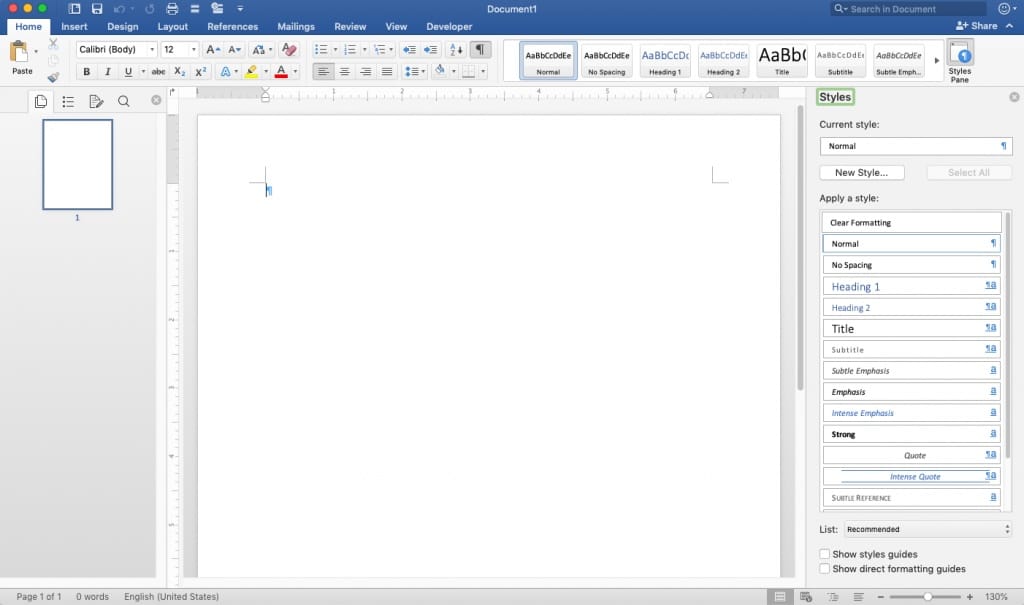
Here’s a blank, open page ready for your creative writing. Or nonfiction. Or whatever. Word is is an impressive writing space and with their rich style options, you can do a fair amount of basic design.
That said, there is an overwhelming amount of options. And unlike some other writing tools, Word doesn’t have a focus mode (that I’m aware of).
Writing, once you’ve got your features set up to your liking, is just fine with Word. I find the speed of characters displaying to be quick enough that it keeps pace with my typing, but not jumbled or distracting. One feature I would love to see is a ‘typewriter’ mode that binds my cursor to the middle of the screen. But no writing tool is ever 100% perfect.
Editing with Word
I generally find Word to be fine, but lackluster as a writing tool. That said, it’s superior as an editor. Yes, if you’re using the desktop version of Word, you must literally share the file. Archaic. But the upside is the delightful ‘Track Changes’ tool under the Review menu.
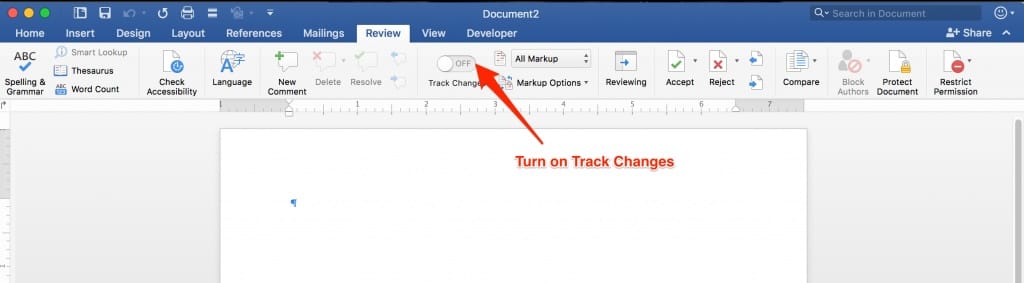
Track Changes create a column on the right side of the document, organizing and listing any edits. This includes deleting or adding text, updating any existing text, new formatting, and providing the opportunity for in-document notation.
The notes (called ‘Comments’) allow you and your editors/proofreaders to make changes and have a conversation within the document, making nothing permanent. The file will be a truly living document, and the flow of ideas can run back and forth until you settle on phrasing, organization, and other elements of the design of the manuscript. If you like a change or have acted on a comment, they can be ‘Accepted’ to remove them from the running list of Track Changes and keep the interface nice and clean.
Other writing tools have document-sharing and editing options, but Word wins out for clarity and simplicity.
Going Beyond the Basic
You can build a lot of advanced formatting into your Microsoft Word document. In fact, I wrote an entire post about this very subject. While I don’t recommend using Word to lay out your book, you can achieve a very nice final design.
Without digging into the details, the Formatting panels in Word offer a ton of ways to customize your DOCX file and control the style and layout of your pages.
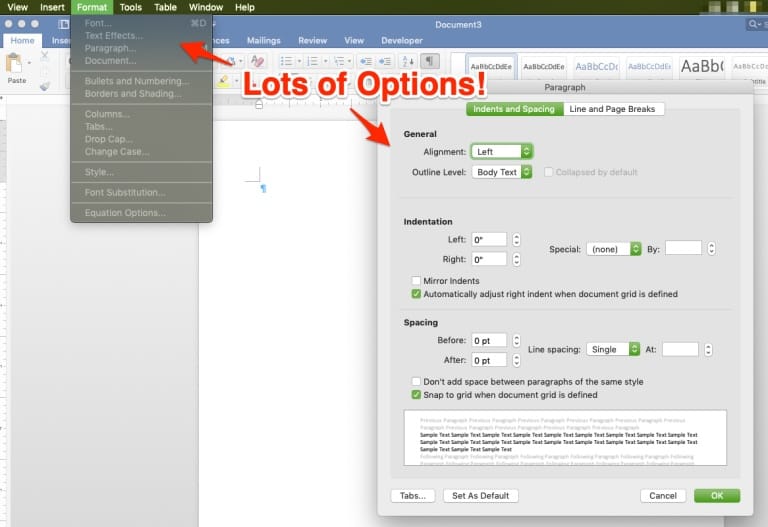
Even just this one one-paragraph format window offers a variety of options for your text. This isn’t even getting into things like drop caps, section and page breaks, and header/footer layout.
The last piece of formatting I want to touch on is page numbering. Again, I’ve written in-depth about this, but it needs to be mentioned that while Word can handle page numbering, it’s a pain in the ass. If there’s one reason to use a dedicated layout tool to create your book file, the challenge of page numbering would be it.
Laying Out Your Book With Word
Finally, the manuscript is done and edited. Now you can start playing with all those options Word offers in their ribbon. If you’re creating a novel with limited graphics, Word is fine for your book’s layout. Anything involving a lot of graphics, charts, or tables and think about a dedicated layout tool like InDesign.
The first step in laying out a file to print and publish a book is setting up the page.
Word handles that nicely with the ‘Layout’ menu to set the page size for the entire document. While they do pre-load common page sizes, they do not include the standard Trade 6 x 9. So you would need to create a custom size, also easy to do in the Layout menu.
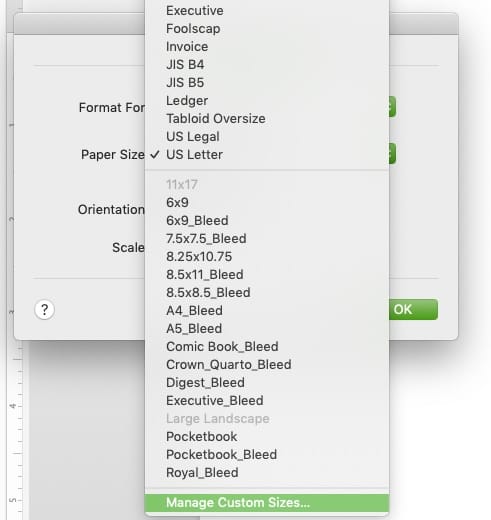
Along with the critical layout and design tools, Word can manipulate the content on the page. Breaks (both Page and Section) give you control over the positioning of content, and images can be in line with the text, behind the text, or nested with the text through Word’s ‘Picture’ menu.
Once you’ve got your page all laid out, you must export from DOCX to PDF so the file is ready to be sent to a printer. Some printers may accept a variety of file types, but most require PDF. Regardless, take the time to create a PDF. It’s the only way to ensure printers keep your formatting and will streamline any troubleshooting if a problem arises.
Microsoft Word, at a Price
If you’re PC or laptop came with the basic Office Suite built-in (so Word, Excel, and PowerPoint) you may not know that Microsoft’s products are actually pretty expensive. Particularly when you consider you can do almost all the writing, styling, collaborating, and editing for free with Google Docs.
If your machine did not come with Office installed (or if you’re still running Office 2013) you can purchase the Suite directly from Microsoft. They offer three options to get access to Word:
- Microsoft 365 Family – $99.99/year
- Microsoft 365 Personal – $69.99/year
- Office Home & Student – $149.99 (one-time)
Office 365 vs. Office Suite
Like many software creators, Microsoft is moving to a subscription model. At first glance, this might seem like a shameless cash grab. You can buy the basic Office Suite for less than just two years of their 365 service! Who would ever do this?
First, we have to acknowledge that most, if not all, paid software is going to shift to subscription models. Because maintaining and updating software takes a lot of time and resources, these software companies need a steady, reliable income to stay in business.

Create Your Book
Use Lulu's free templates to easily create and publish your book today.
What’s more, while Word 2013 might be fine for writing and editing, it’s outdated. And eventually, it won’t be supported any longer. Once that happens, file standards and new features won’t be available.
So the benefit of the subscription is that you’re always lined up for the newest features and fixes. The downside is that you’re paying for a tool readily available in other (arguably better) forms.
I also want to note that, if you’re considering subscribing to Office 365, there is a free version (for 1 month) to try it out. And you do get access to a TON of tools from Microsoft with this subscription.
Microsoft Word: The Bottom Line
Word is a powerful writing tool. And it has amazing in-line editing options. If you write novels or memoirs, it’s probably all you’ll ever need to create, edit, and design your book files. But it does come at a price—either annually or in purchasing a version that will eventually be outdated.